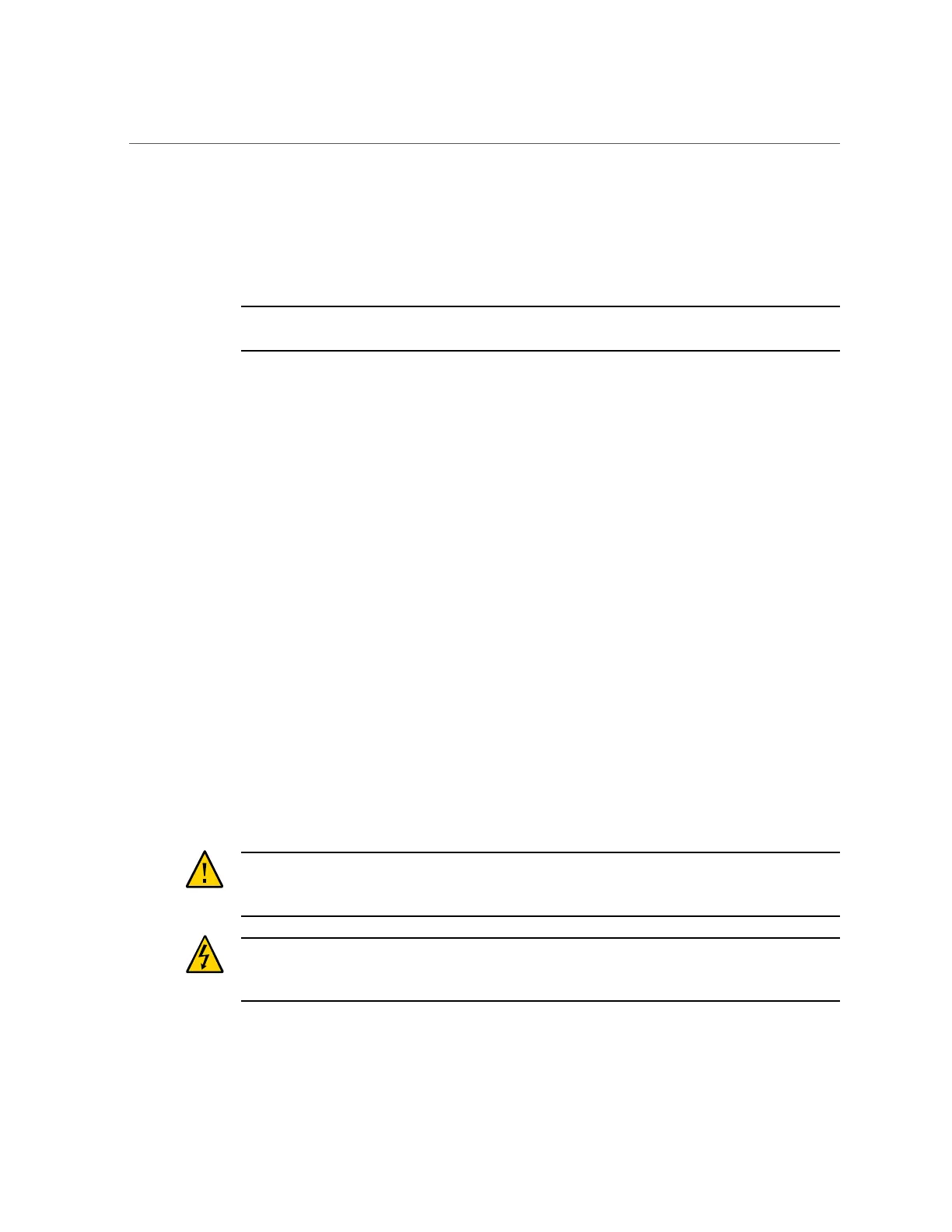Servicing PCIe Cards
6.
Press the green-tabbed release lever on the PCIe riser to the closed (down)
position (3).
7.
To secure the rear bracket on the PCIe card to the server, close the green-tabbed
latch on the rear of the server chassis (4).
Note - If the riser does not have a PCIe card installed in slot 3, install a PCIe slot filler panel
and close the green-tabbed latch to secure the PCIe slot filler panel.
8.
If there is a PCIe card installed in slot 3 of the riser, reconnect any external or
internal cables to the card.
9.
Return the server to operation.
See “Returning the Server to Operation” on page 145.
10.
Use Oracle ILOM to clear the server PCIe riser fault.
If the PCIe riser fault message in Oracle ILOM is not cleared under Open Problems, you
must manually clear the fault in Oracle ILOM. For instructions for manually clearing a
PCIe riser fault, see the procedure "Clear Faults for Undetected Replaced or Repaired
Hardware Components" in the Oracle ILOM User's Guide for System Monitoring and
Diagnostics Firmware Release 3.2.x in the Oracle Integrated Lights Out Manager (ILOM) 3.2
Documentation Library at http://www.oracle.com/goto/ILOM/docs.
Related Information
■
“Remove the PCIe Riser From PCIe Slots 3 and 4” on page 92
Servicing PCIe Cards
These sections describe how to service PCIe cards. Refer to your PCIe card documentation for
complete software and cabling information about your card.
Caution - The procedures in this section should not be used to service the internal HBA card
that is located in PCIe slot 4. The internal HBA card should be serviced only by qualified
Oracle Services personnel.
Caution - These procedures require that you handle components that are sensitive to
electrostatic discharge. This sensitivity can cause the components to fail. To avoid damage,
ensure that you follow antistatic practices as described in “Prevent ESD Damage” on page 41.
96 SPARC S7-2 Server Service Manual • March 2017
