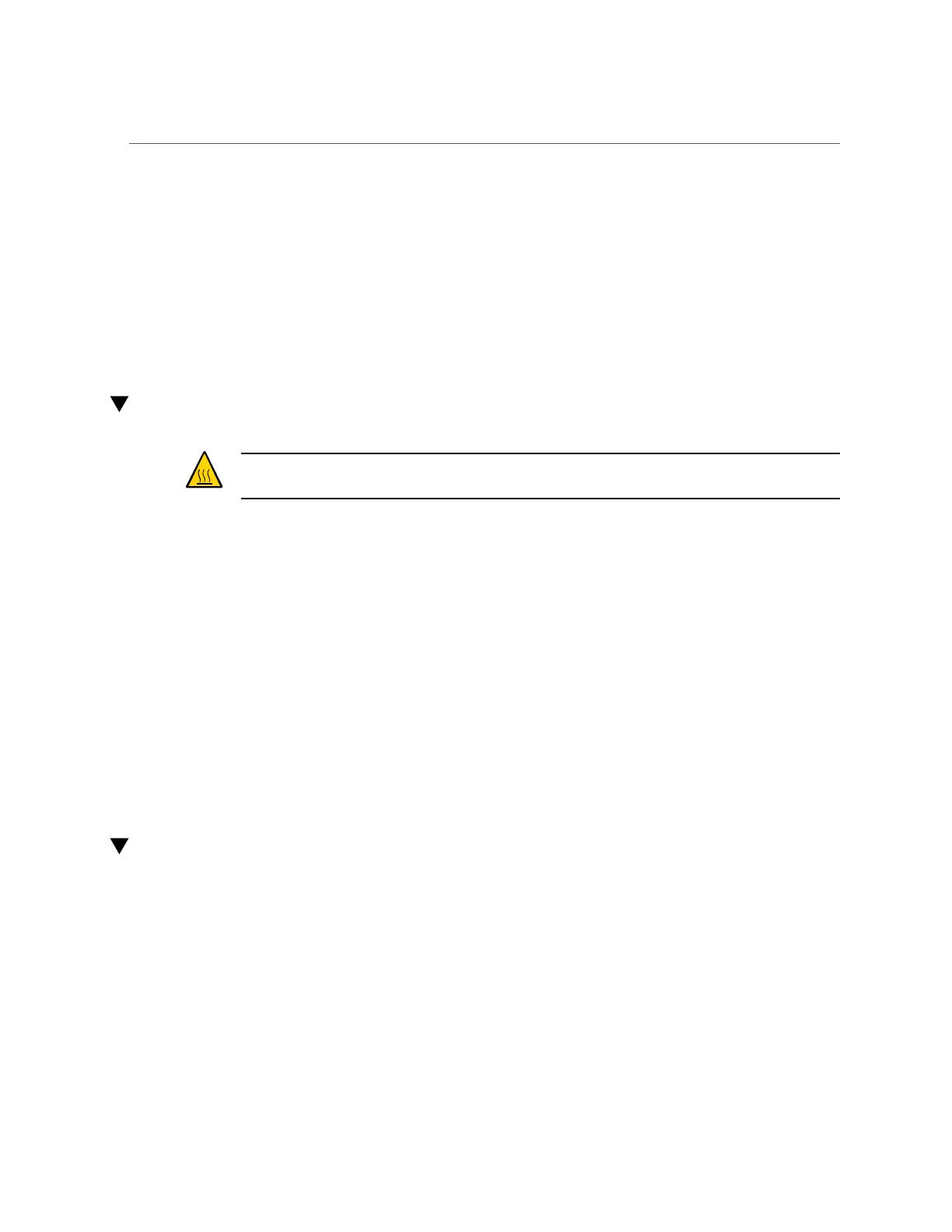Install a Drive Filler
5.
Verify the drive functionality.
See “Verify a Drive” on page 58.
Related Information
■
“Remove a Drive” on page 52
■
“Remove a Drive Filler” on page 55
■
“Install a Drive Filler” on page 58
■
“Verify a Drive” on page 58
Install a Drive Filler
Caution - When you remove a drive or filler, replace it with a filler or another drive. Otherwise,
the server might overheat due to improper airflow.
This is a hot-service procedure that can be performed by a customer while the server is running.
1.
Fully open the release lever on the drive filler.
2.
Install the drive.
a.
Slide the drive filler into the drive slot until it is fully seated.
b.
Close the latch to lock the filler in place.
Related Information
■
“Remove a Drive” on page 52
■
“Install a Drive” on page 56
■
“Remove a Drive Filler” on page 55
■
“Verify a Drive” on page 58
Verify a Drive
1.
If the OS is shut down, and the drive you replaced was not the boot device, boot
the OS.
Depending on the nature of the replaced drive, you might need to perform administrative tasks
to reinstall software before the server can boot. Refer to the Oracle Solaris OS administration
documentation for more information.
58 SPARC S7-2 Server Service Manual • March 2017
