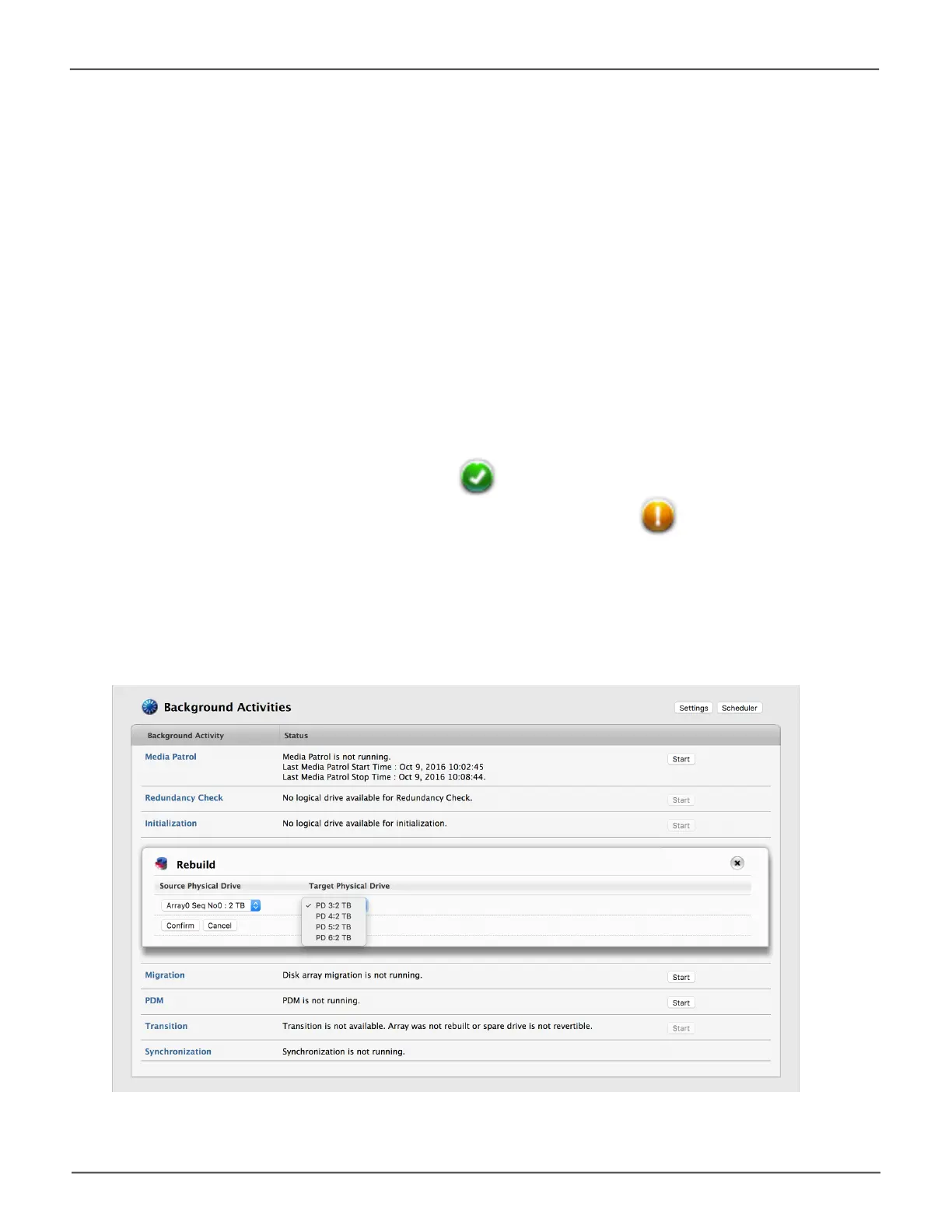121
Managing the Pegasus3Pegasus3 Product Manual
Performing a Manual Rebuild
To perform a manual rebuild:
1. Click on the Background Activities icon.
2. Mouse-over Rebuild and click the Start button.
3. From the Source Physical Drive dropdown menu, choose a Source disk array and physical
drive.
Arrays have an ID No. Physical drives have a Seq. No.(sequence number)
4. From the Target Physical Drive dropdown menu, choose a Target physical drive.
5. IntheConrmationbox,typetheword“conrm”intheeldprovidedandclicktheConrm
button.
When the disk array is rebuilding:
• The disk array shows a green check icon and Rebuilding status.
• Logical drives under the disk array continue to show a yellow icon and Critical,
Rebuilding status.
• Ifthebuzzerisenabled,thePegasusunitemitstwoquickbeepseveryveseconds.When
the beeps stop, the rebuild is done.
Rebuilding a disk array
