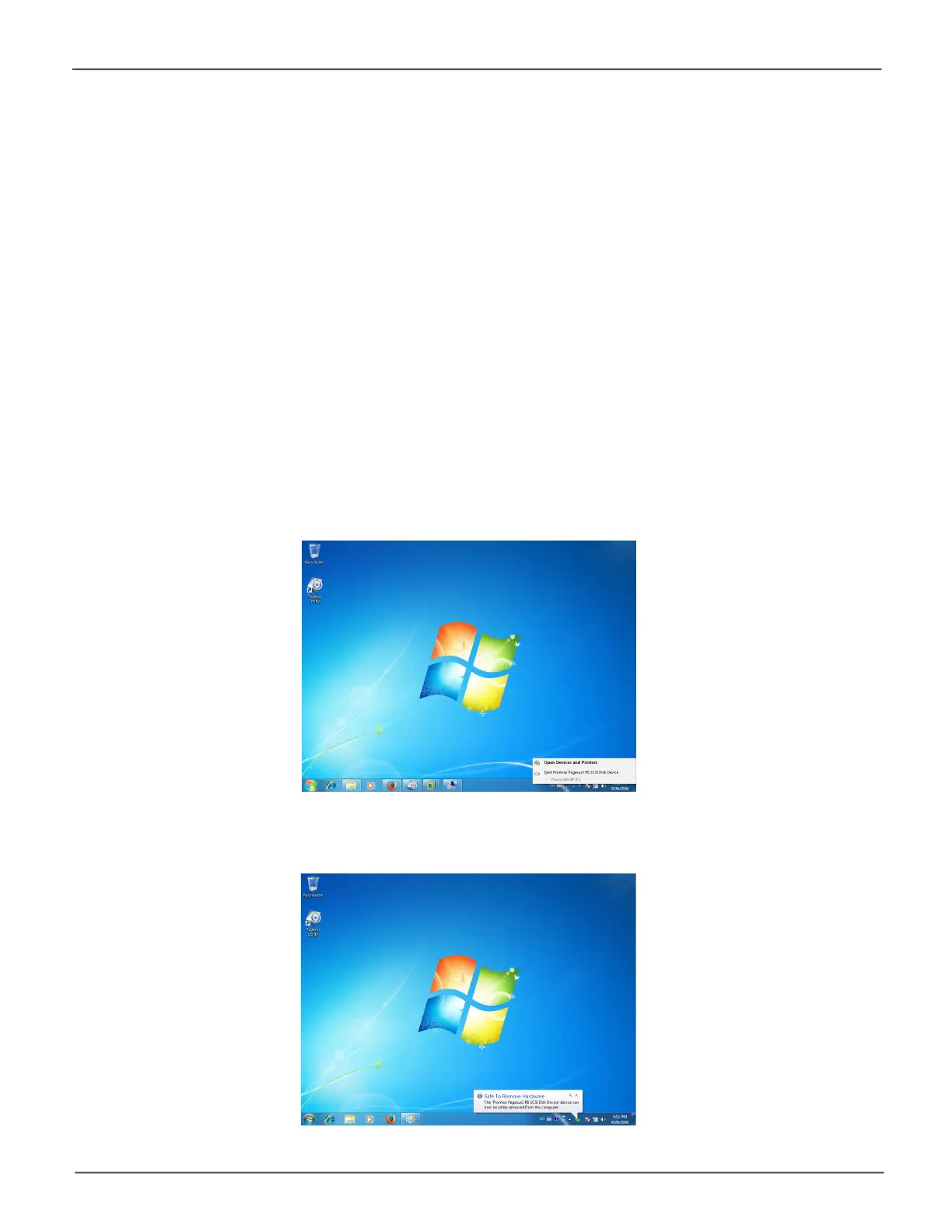40
Promise Technology
Pegasus3 Series
Safely Remove Pegasus3 on Windows
TodisconnectthePegasus3drivefromyourWindowscomputerwhilethecomputerisrunning,
it is necessary to perform a simple procedure to safely disconnect the storage volume from
Windows.IfyouremovetheThunderbolt3cablewhiletheoperatingsystemisrunning,dataon
thePegasus3mightbedamaged.
Ifthecomputerhasbeenshutdown,itissafetodisconnecttheThunderbolt3cable.
Alternatively,youcanshutdownthePegasus3.See“Shutdown the Pegasus3” on page 42.
Safely Remove Pegasus3 on Windows 7
To disconnect the Pegasus3 from a Windows 7 computer:
1. Click on the attached drives icon in the System Tray to reveal the eject options and choose the
Eject Promise Pegasus option.
2. Wait for the message to appear telling you it is safe to remove the Pegasus3. You can now safely
poweroffthesystemordisconnecttheThunderbolt3cable.
