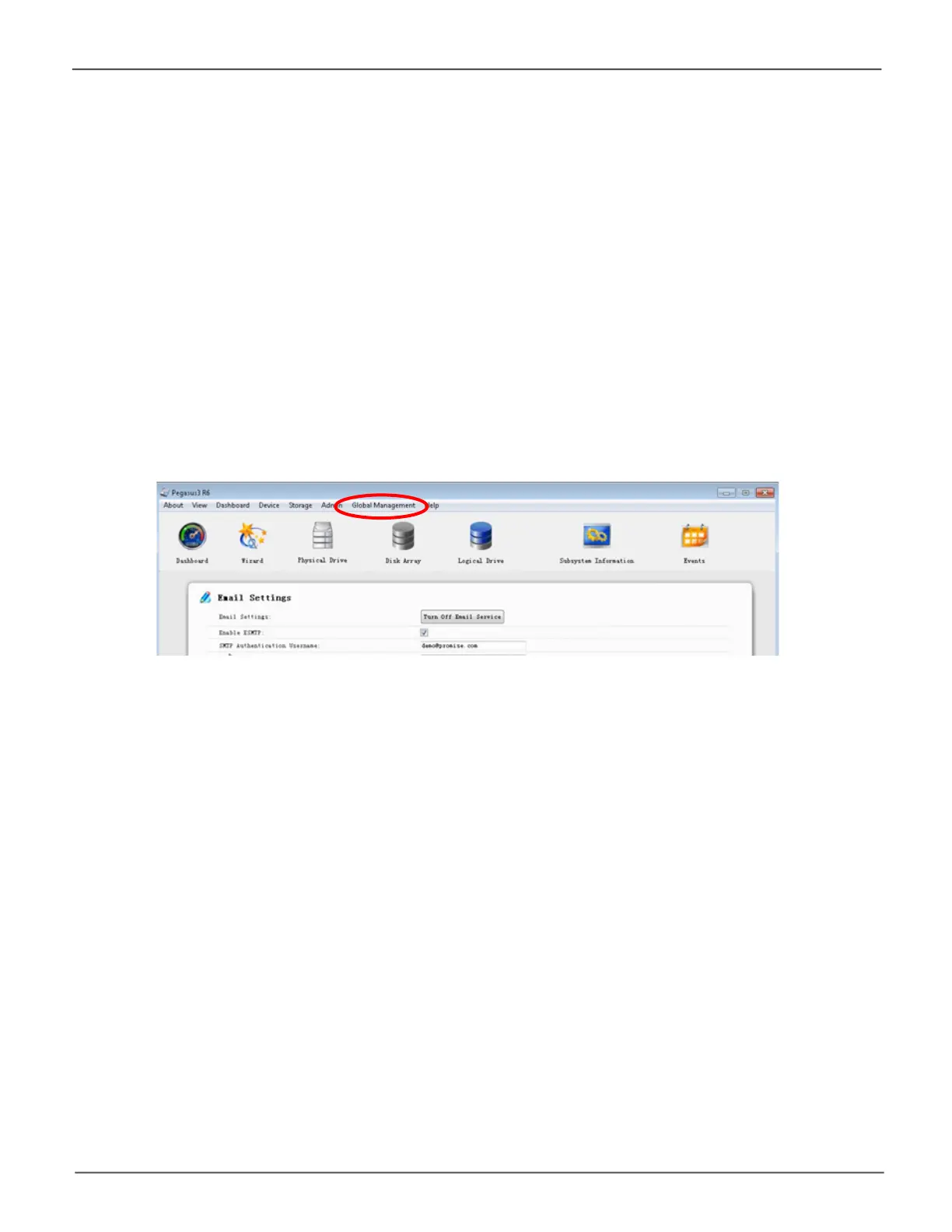20
Promise Technology
Pegasus3 Series
Step 1: Download software and driver
FollowtheseinstructionstodownloadthesoftwareanddriverinstallationlesforWindowsfrom
thePROMISEwebsite.
1. GotothePROMISEwebsite(www.promise.com)andclickonSupportinthebanneratthetop
ofthewebpage,scrolldownandclickonDownload Center.
2. In the Download Center page,scrolltondthePegasus3 Series logo and click on it.
3. LookforthePegaus3modelyouhaveinthelistthatispresented,andclickonit.
4. Inthenewmenu,lookforthedownloadlinksfortheWindows driver and the
Pegasus Utility for Windows. Download the driver and utility and follow the instructions in this
sectiontoinstallboth.
System requirements for Windows
The Pegasus3 hardware driver for Windows can be used on computers equipped with
aThunderbolt 3 port running any edition of Windows 7, or Windows 10. The PegasusUtility
software, used for administration and management of the Pegasus3, is also compatible with
these Windows operating systems.
Email event notications for Windows
TosetupemaileventnoticationinWindows,click on Global Management inthePegasusUtility,
and select Service. Please see “SettingUpEmailNotications”onpage156 for more information.
Pegasus Ulity
