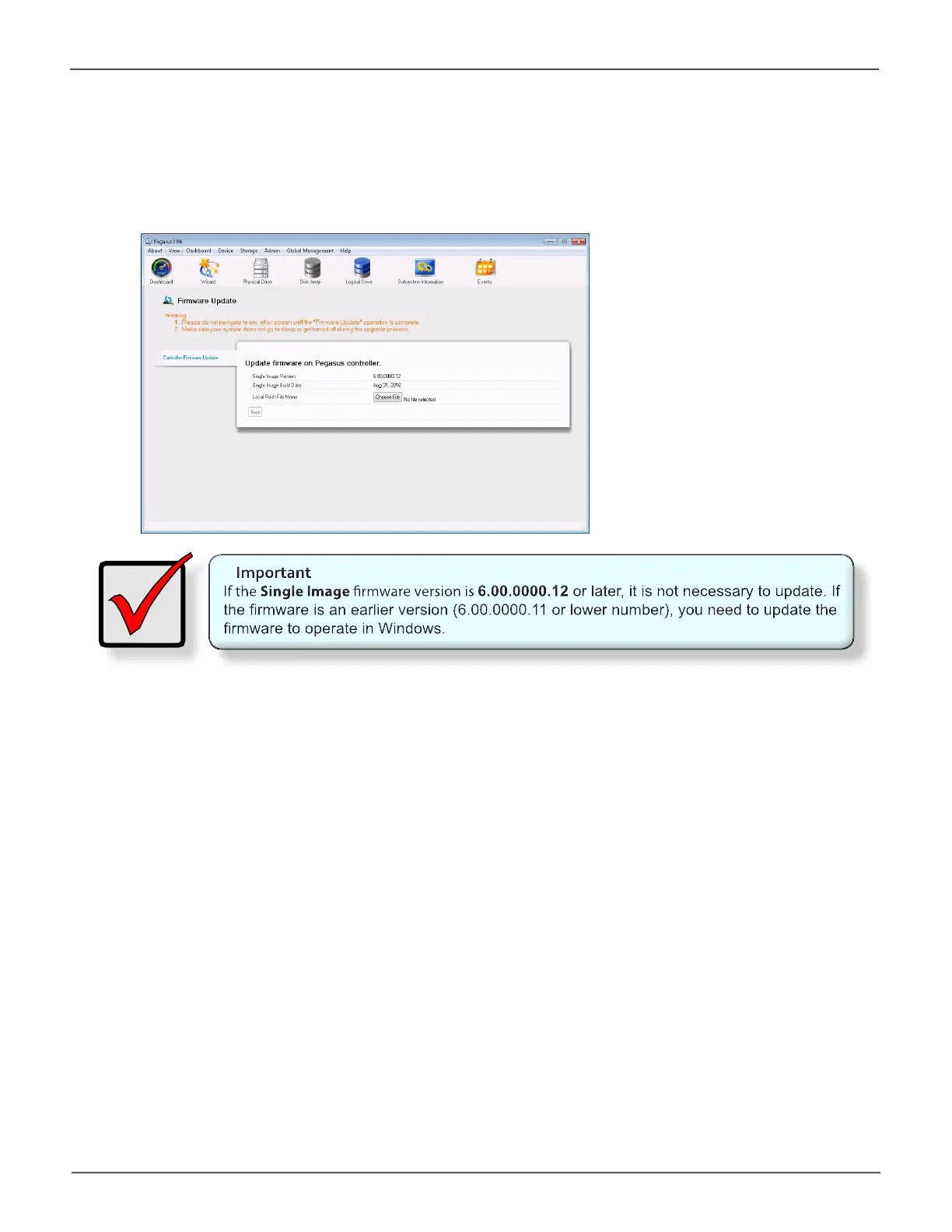39
Installation and Setup for Windows UsersPegasus3 Product Manual
Step 7: Check rmware version with Pegasus Utility
ItmightbenecessarytoupdatethermwareonthePegasus3.Ifyoudonotknowthermwareversion,
usePegasusUtilitytocheckthermwareversion.GotoAdmin>Firmware Update to see the Single
Image Version number.FollowtheinstructionsbelowtoupdatethermwarebeforeusingthePegasus3.
Updating Firmware
The update procedure should be done before using the Pegasus3 with your Windows computer.
MakesuretodownloadthelatestrmwarefromthePROMISEwebsiteatwww.PROMISE.com/support/
download.aspxandplacethe.imgleonyourcomputer.
Toupdatethecontrollerrmware:
1. From the Adminmenutab,chooseFirmware Update. Check the Single Image Version number.
Iftheversionnumberis6.00.0000.12thermwaredoesnotneedtobeupdated.Ifthenumberis
6.00.0000.11orlower,continuewiththermwareupdateprocedure.
2. Clickonthepadlockicontounlockthemenu,andtypeinthepasswordforyourcomputerwhen
the prompt appears.
3. Click the Browsebuttonandlocatethe.imgleyoudownloadedfromPROMISE.
4. Click the Next button.
5. IntheConrmationbox,typetheword“conrm”intheeldprovidedandclicktheConrm
button.
6. Theprocesswilltakeseveralseconds.Whenitiscompleted,youwillbepromptedtorestartthe
computer. Restart your computer and continue to use the Pegasus3.
