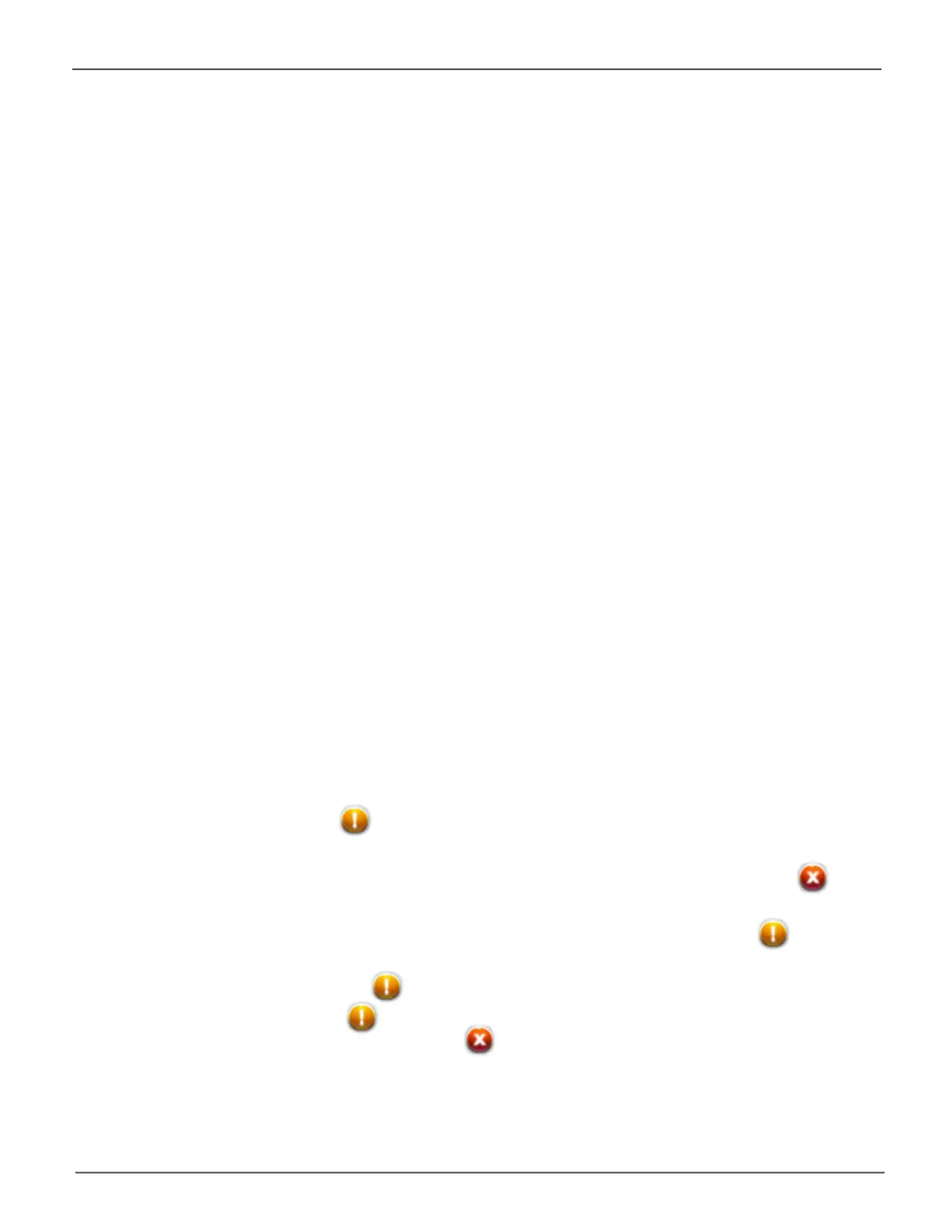202
Promise Technology
Pegasus3 R4/R6/R8
Disk Array and Logical Drive Problems
Disk array and logical drive troubleshooting includes:
• “Disk Array Degraded / Logical Drive Critical”
• “DiskArrayOfine/LogicalDriveOfine”
• “RepairinganOfineDiskArrayorLogicalDrive”
• “Rebuilding a Disk Array”
• “Incomplete Array”
• “Unreadable Disk Warning”
Disk array problems typically result from a physical drive failure. The most common problem is a
degraded disk array. The RAID controller can rebuild a degraded disk array. See “Rebuilding a Disk
Array” on page 204.
Disk Array Degraded / Logical Drive Critical
Disk arrays are made up of physical drives. Logical drives are created on the disk array.
When one of the physical drives in a disk array fails:
• The operational status of the disk array becomes Critical.
• The operational status of the logical drives becomes Criticalor Degraded.
• The operational status of the physical drive becomes Deador Ofine. The Pegasus Utility reports
these conditions in the following places:
• Dashboard icon – A yellow ! icon beside the disk arrays, logical drives, and physical drives
under System Status.
• PhysicalDriveicon–PhysicaldrivesareshownDeadorOfineandmarkedwitharedX icon,
or Missing.
• Logical Drive icon – Disk Array and Logical Drive are marked Critical with a yellow ! icon.
RAID 6 logical drives are marked:
• Degraded with a yellow ! iconwhenONEphysicaldriveisofine.
• Critical with a yellow ! iconwhenTWOphysicaldrivesareofine.RAID0logical
drivesshowOfinestatusandaredX icon.
• Events icon – Logs a Major event for the logical drives and a Warning event for the physical drive.
If there is no spare drive in the Pegasus unit, you must provide the replacement drive. See “Replacing a
Physical Drive” on page 198.
