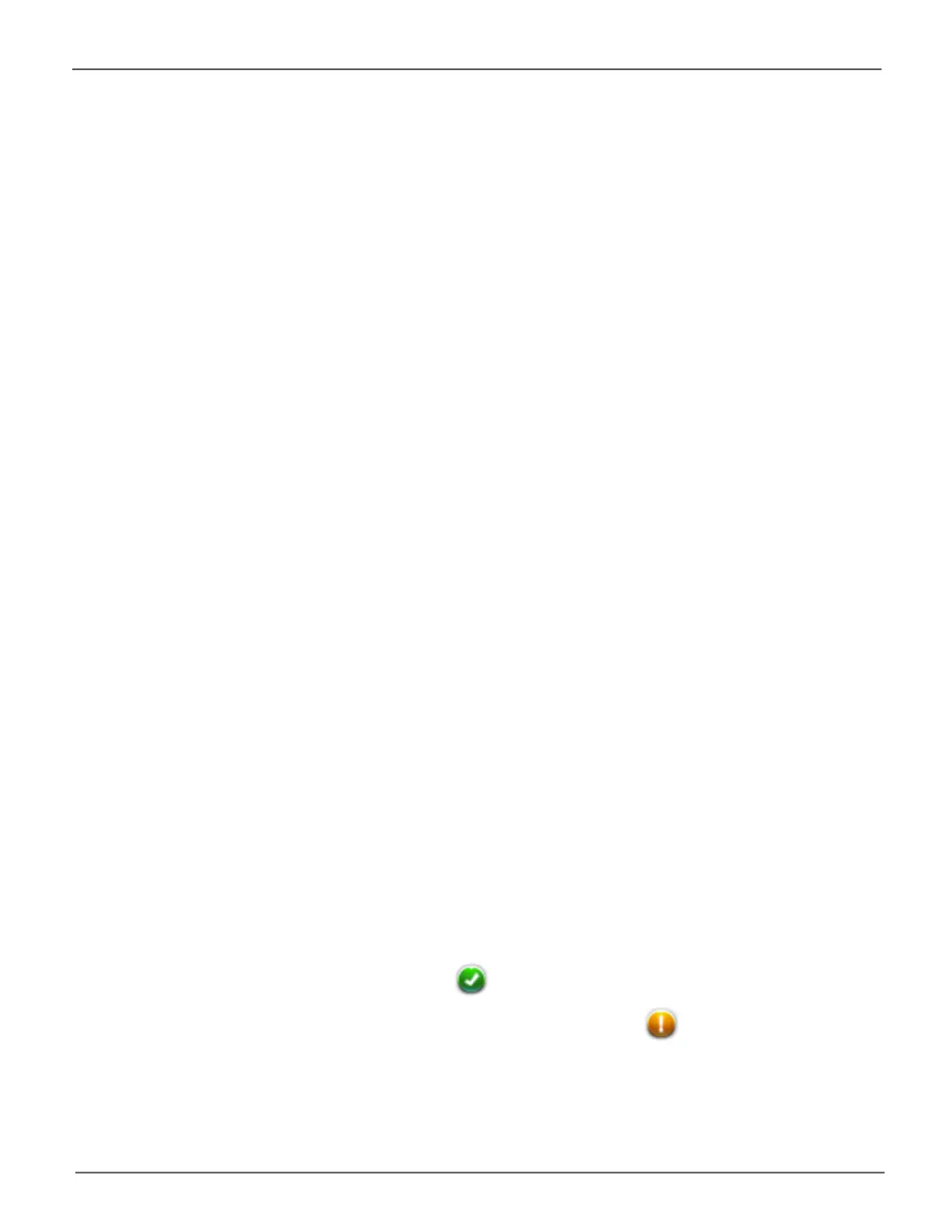204
Promise Technology
Pegasus3 R4/R6/R8
To recreate your logical drive:
1. Identify the failed physical drive.
See “Locating a Physical Drive” on page 197.
2. Replace the failed drive.
See “Replacing a Physical Drive” on page 198.
3. If the disk array had more than one physical drive, delete the disk array and re-create it.
See “Deleting a Disk Array” on page 121 and “Creating a Disk Array and Logical Drive with the
Wizard” on page 112.
4. Restore the data from your backup source.
Rebuilding a Disk Array
When you rebuild a disk array, you are actually rebuilding the data on one of its physical drives.
Ifthereisnosparedriveofadequatecapacity,youmustreplacethefaileddrivewithanuncongured
physical drive, then perform a Rebuild manually.
See “Replacing a Physical Drive” on page 198. To perform a manual rebuild:
1. Click on the BackgroundActivities menu icon.
2. Mouse-over Rebuild and click the Startbutton.
3. From the SourcePhysicalDrivedropdown menu, choose a Sourcedisk array and physical
drive.
Arrays have an ID No. Physical drives have a Seq. No.(sequence number)
4. From the TargetPhysicalDrivedropdown menu, choose a Targetphysical drive.
5. IntheConrmationbox,typetheword“conrm”intheeldprovidedandclicktheConrm
button.
When the disk array is rebuilding:
• The disk array shows a green check icon and Rebuildingstatus.
• Logical drives under the disk array continue to show a yellow ! icon and Critical,
Rebuildingstatus.
• Ifthebuzzerisenabled,thePegasus3unitemitstwoquickbeepseveryveseconds.
When the beeps stop, the rebuild is done.
