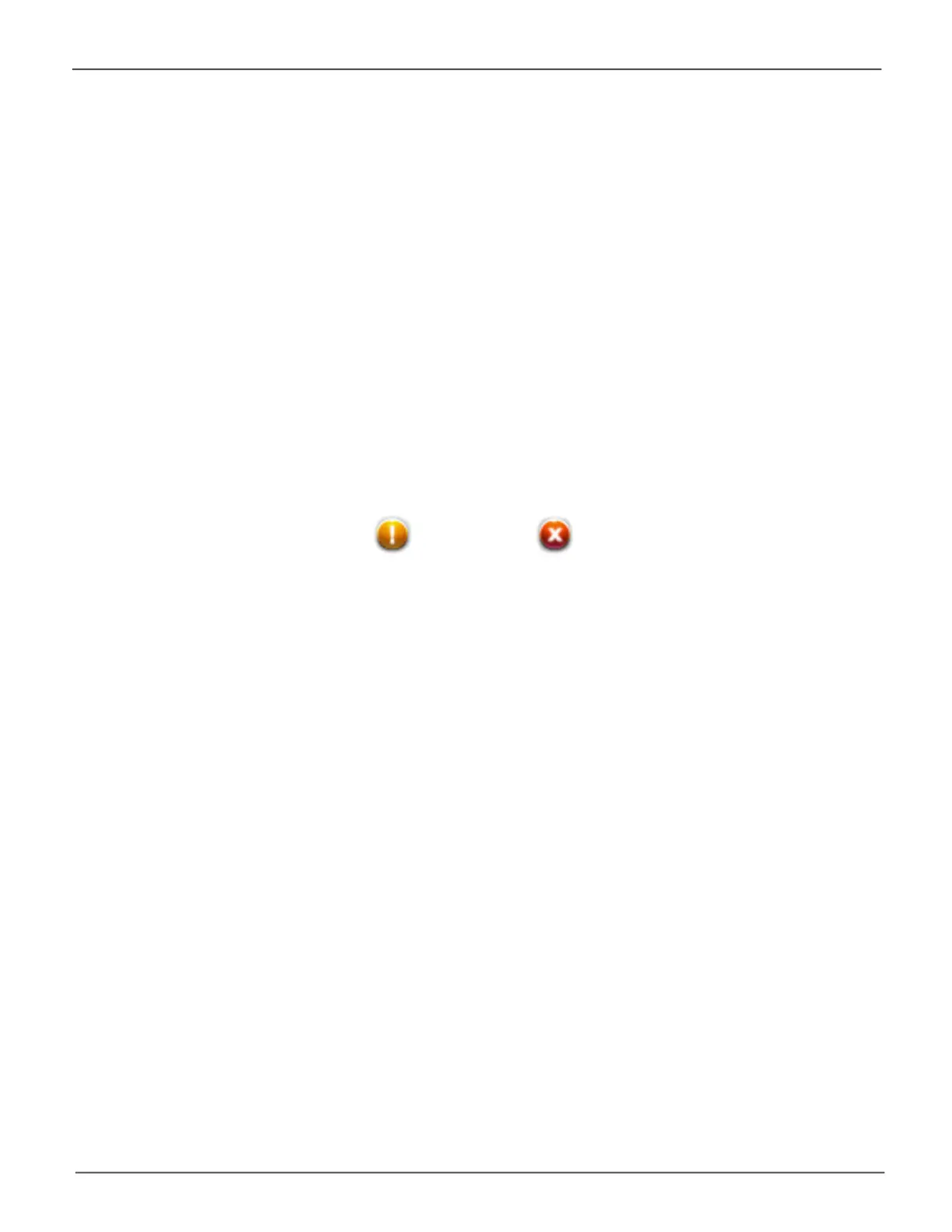196
Promise Technology
Pegasus3 R4/R6/R8
Physical Drive Problems
Physical drive troubleshooting includes:
• “Diagnosis using the Pegasus Utility”
• “Locating a Physical Drive”
• “Replacing a Physical Drive”
• “Physical Drive Warning Message”
Physical drives are the foundation of data storage. A physical drive problem can affect your entire RAID
system.
Diagnosis using the Pegasus Utility
In the Pegasus Utility, when a yellow ! icon or a red X icon appears beside a physical drive,
check the drive’s operational status:
1. Click the PhysicalDriveicon.
2. Mouse-over and click the physical drive you want then click the Viewbutton.
Look under Operational Status for the condition of the physical drive.
• Ofine– Check the drive for:
• PFACondition– Caused by a bad block or sector. See Note 1 below.
• StaleCondition– Caused by obsolete array information on the physical drive. See Note 2
below.
• DriveFailedorDead– The physical drive cannot be repaired. You must replace the failed
drive.
Note1:Clear the error condition. Then the physical drive is available. See “Clearing a Stale or a PFA
Condition” on page 104.
Note2:Identify the disk array to which the physical drive belongs. Then delete the disk array. If the
error condition remains on the physical drive, clear the error condition.
