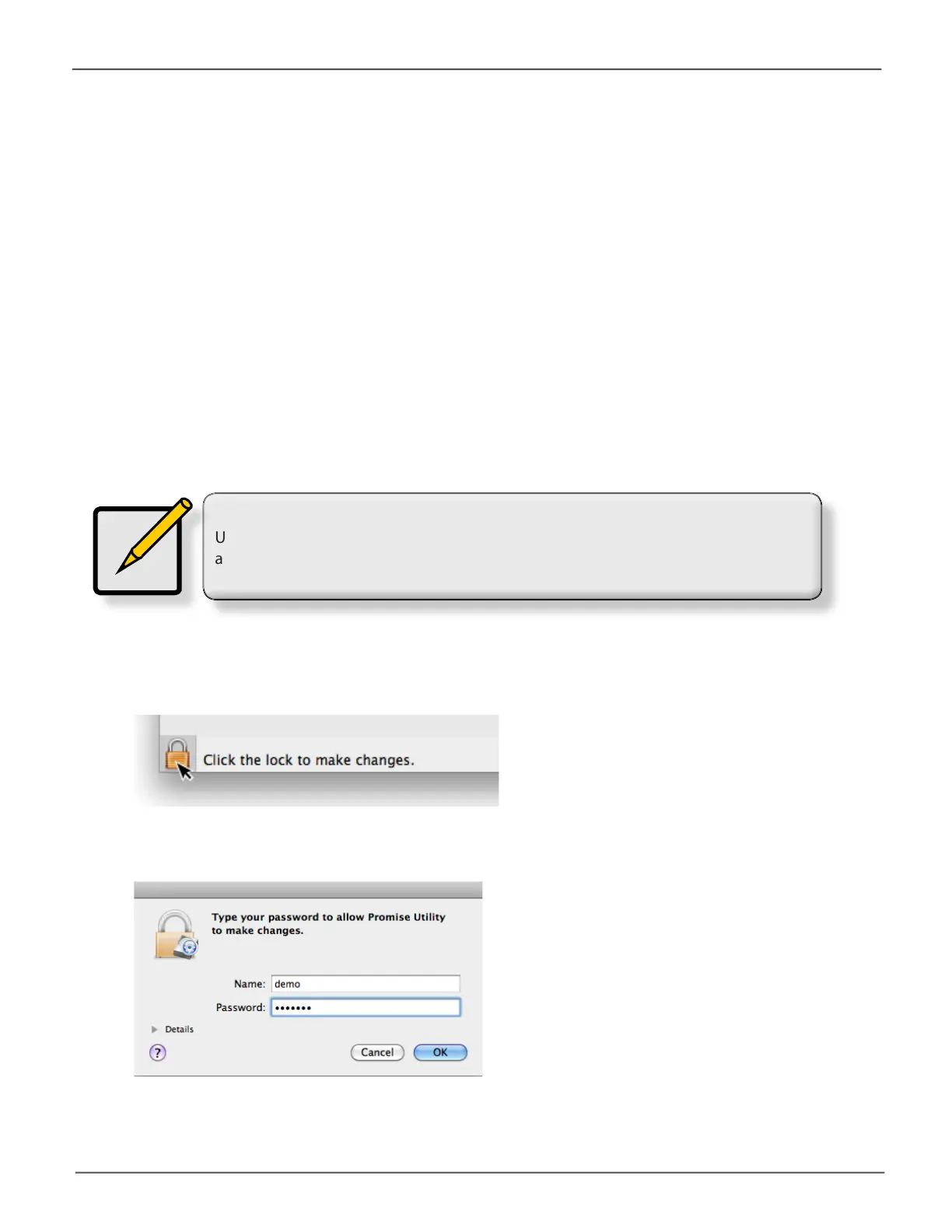16
Promise Technology
Pegasus3 R4/R6/R8
Daisy-Chaining Multiple Pegasus3 Series Units
Upto6Pegasus3devicescanbeconnectedtoeachotherandtoyourinadaisychainsequential
Thunderbolt3connection.Todaisy-chainmultiplePegasus3units:
1. ConnectaThunderbolt3cablefromoneoftheThunderbolt3portsonthebackofyourcomputer
tooneoftheThunderbolt3portsontherstPegasus3unit.
2. ConnectasecondThunderbolt3cablefromotherThunderbolt3portontherst
Pegasus3unittooneoftheThunderbolt3portsonthesecondPegasus3unit.
Note
Unlocking the UI requires administrator privilege. Make sure you have the Mac OS X
administrator Name and Password.
Unlocking the UI
Bydefault,theUIislockedtopreventunauthorizedchangestoyourRAIDsystem.WhentheUIis
locked,youcannotcreatelogicaldrivesorchangesettingsonthePegasus3unit.
TounlocktheUI:
1. AtthelowerleftscreenofthePegasusUtilitywindow,clicktheclosedlockicon.
ThePegasusUtilitypassworddialogboxopens.
2. TypeyourMacpasswordintothePasswordeldandclicktheOKbutton.
Thelockiconchangestoopenandyoucannowaddanddeletelogicaldrives,makesettings,
runbackgroundactivities,andupdateyourPegasus3system.
