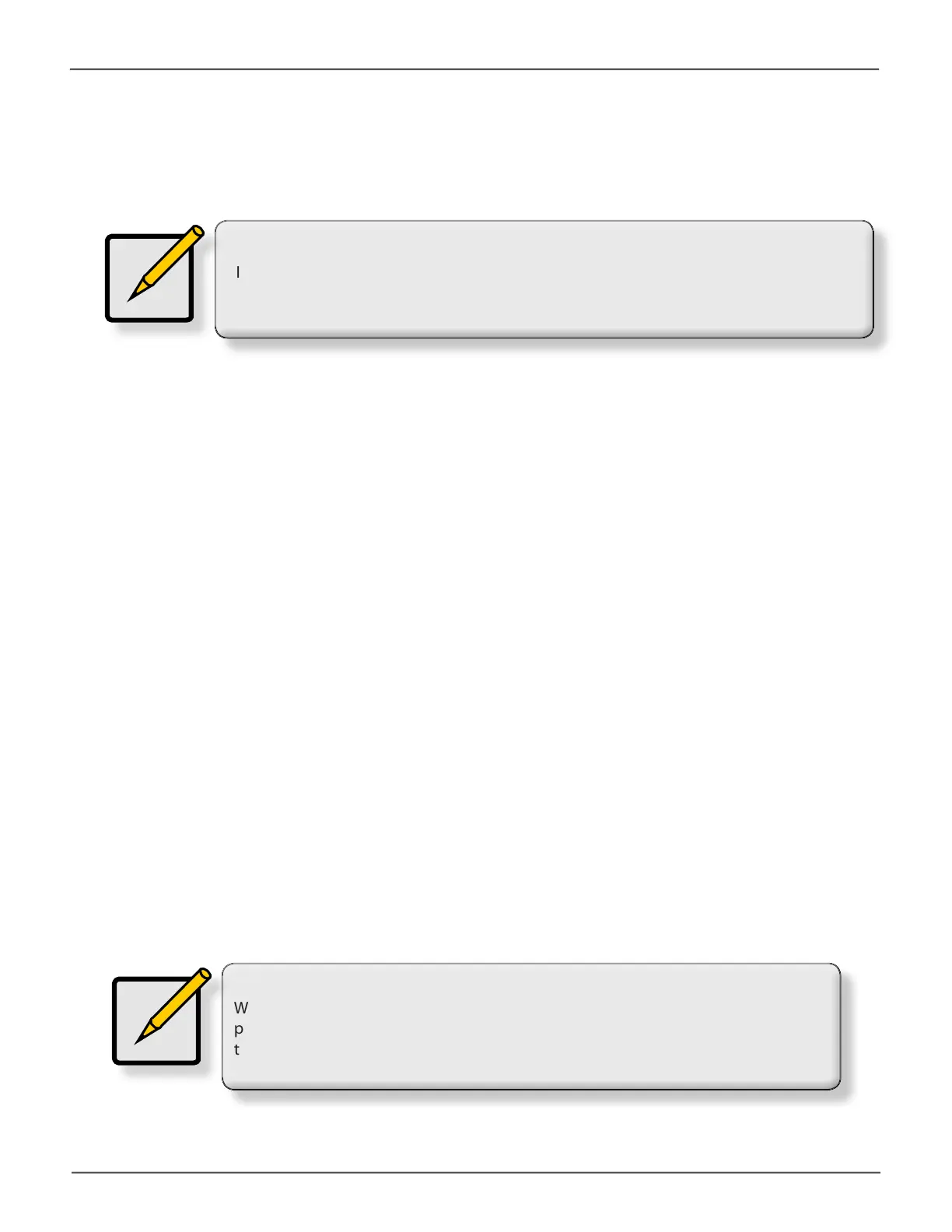11
Installation and SetupPegasus3 Product Manual
Connect Pegasus3 to your Mac
ToestablishtheThunderbolt3connection:
1. ConnectaThunderbolt3cablefromoneoftheThunderbolt3portsonthebackofthePegasus3
totheThunderbolt3portonyourcomputer.
See “Thunderbolt3andpowerconnections”onpage10.
2. IfthePegasus3ispluggedintoapowersourceandthecomputerisrunning,thePegasus3
willpoweronandbegintobootup.See“Power modes on the Pegasus3” on page 15 for
informationonpowerupandshutdownbehavior.
You will notice the following:
• ThePowerButtonLEDislitorangeatrst,thenblue.
• ThedrivecarrierPower/StatusLEDsislitblue.
• TheThunderbolt3LinkLEDfortheportconnectionislitblue.
See “Pegasus3 R6 front view” on page 4 for illustration of the front of the device.
• The“PROMISERAID”storagedriveicon(seepicturebelow)appearsonyourdesktop.
This indicates the Pegasus3 is ready for use.
Note
If the Thunderbolt 3 cable is connected to a computer that is running, the Pegasus3 will
power up as soon as the power is connected.
Note
When the device is powered on by connecting the Thunderbolt 3 cable, or by
pressing the Power Button, the Power Button turns orange. It takes about 30 seconds
to start the Pegasus3 unit.
