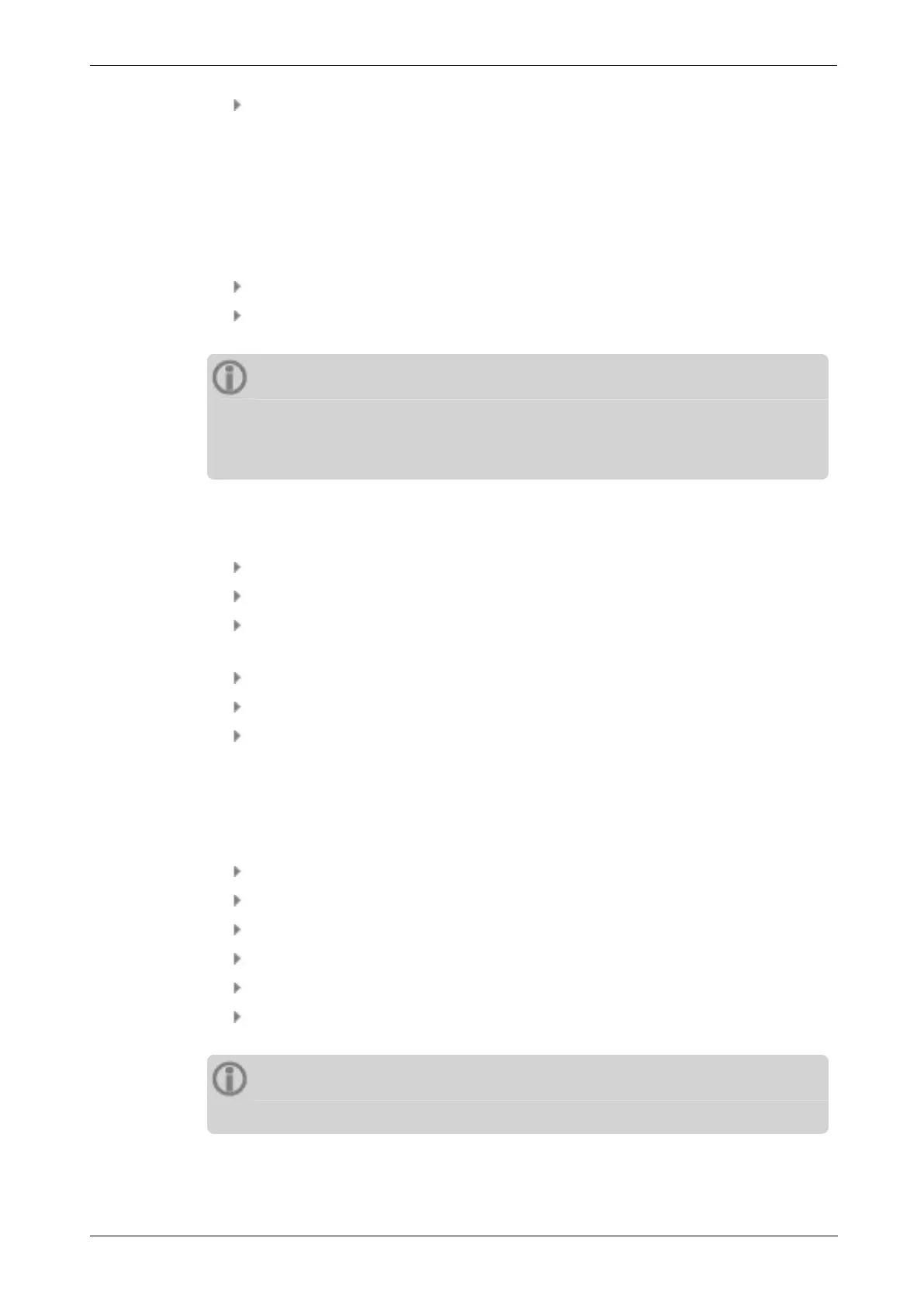Follow the procedures in the section above. A bookmark icon (2) signals that an
event is documented for the respective route element.
Displaying event
If an event is documented at a measurement location or a higher-level element (machine
train, location, etc.), this is indicated by the overlaid event icon (see section above).
Procedure
Open the context menu.
Tap on [Event & comment] resp. [Bookmark]. The documented event is displayed.
Note
For measurement locations, the documented event can also be reviewed in the
measurement location information (" 3: Measurement location info" on page
37).
Deleting event
Procedure
Open the context menu.
Tap on [Event & comment] resp. [Bookmark]. The documented event is displayed.
Tap on the event you would like to delete. The event is marked with a red bar on
the left side of the screen.
Open the context menu.
Tap on [Delete event].
Confirm the security prompt to delete the event.
Entering a comment
A comment containing e.g. additional explanations can be entered for every event.
Procedure
Open the context menu.
Tap on [Event & comment] or [Bookmark]. The documented event is displayed.
Tap on the event you would like to enter a comment for.
Open the context menu.
Tap on [Edit comment]. The text editor appears.
Enter the comment in the text editor ("Text editor" on page 49).
Notes
The maximum text length is 144 characters.
76 Edition: 11.2017
4 - Route
