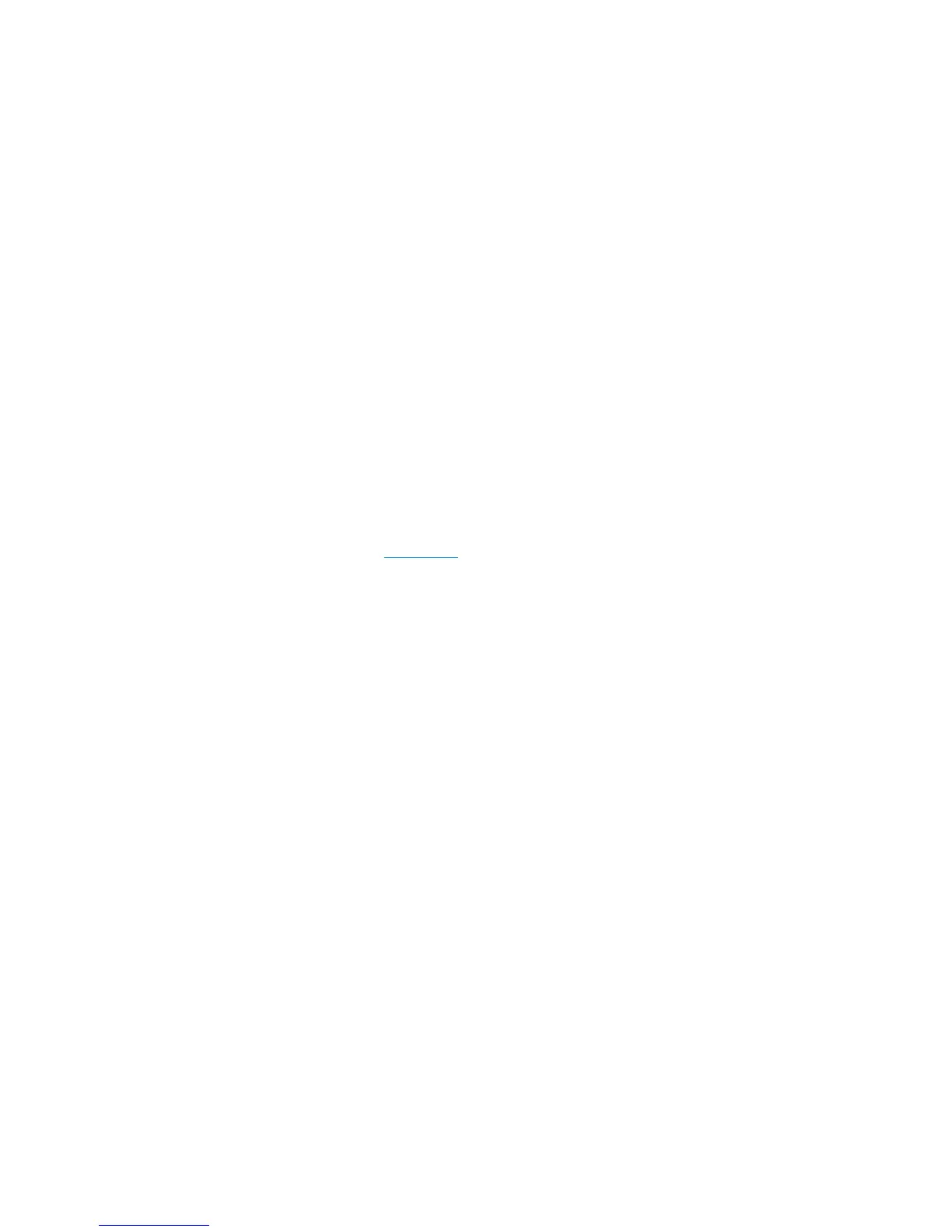Chapter 7: Encryption Key Management
Scalar Key Manager Functions Available on the Library
190 Quantum Scalar i40 and Scalar i80 User’s Guide
• The same Root certificate must be installed on the SKM servers and
the library.
• All the certificates have a valid validity period, according to the
library’s date and time settings.
To install your own certificates:
1 Ensure that the date on both SKM servers and the library are set to
the current date. Incorrect date settings may interfere with the TLS
certificates and cause the library to stop communicating with the
SKM servers.
2 Place the TLS certificate files in a known location on your computer.
3 From the Tools menu, select EKM Management > Import
Communication Certificates.
The Tools - EKM Communication Certificate Import screen opens
(see
Figure 34 on page 187). At the top of the page, the primary
and secondary key server status is displayed. If the status is “Not
Available,” it means there is no communication with the server. The
most likely causes are that the server is down, not connected, or not
configured correctly on the library; or that no TLS certificates are
installed or the TLS certificates are invalid or expired. At the bottom
of the page, a message indicates whether TLS certificates are
currently installed. If certificates are installed, a table appears below
the message containing information about the installed certificates.
4 Make sure the Use the Quantum Certificate Bundle checkbox is
deselected.
5 Click the Browse button next to the Root Certificate File. Locate
the file and click Open.
6 Click the Browse button next to the Admin Certificate File. Locate
the file and click Open.
7 Enter an Admin Certificate Password. This is the password you
created when you created the Admin Certificate file. The password
allows the library to read the file.
8 Click the Browse button next to the Client Certificate File. Locate
the file and click Open.
