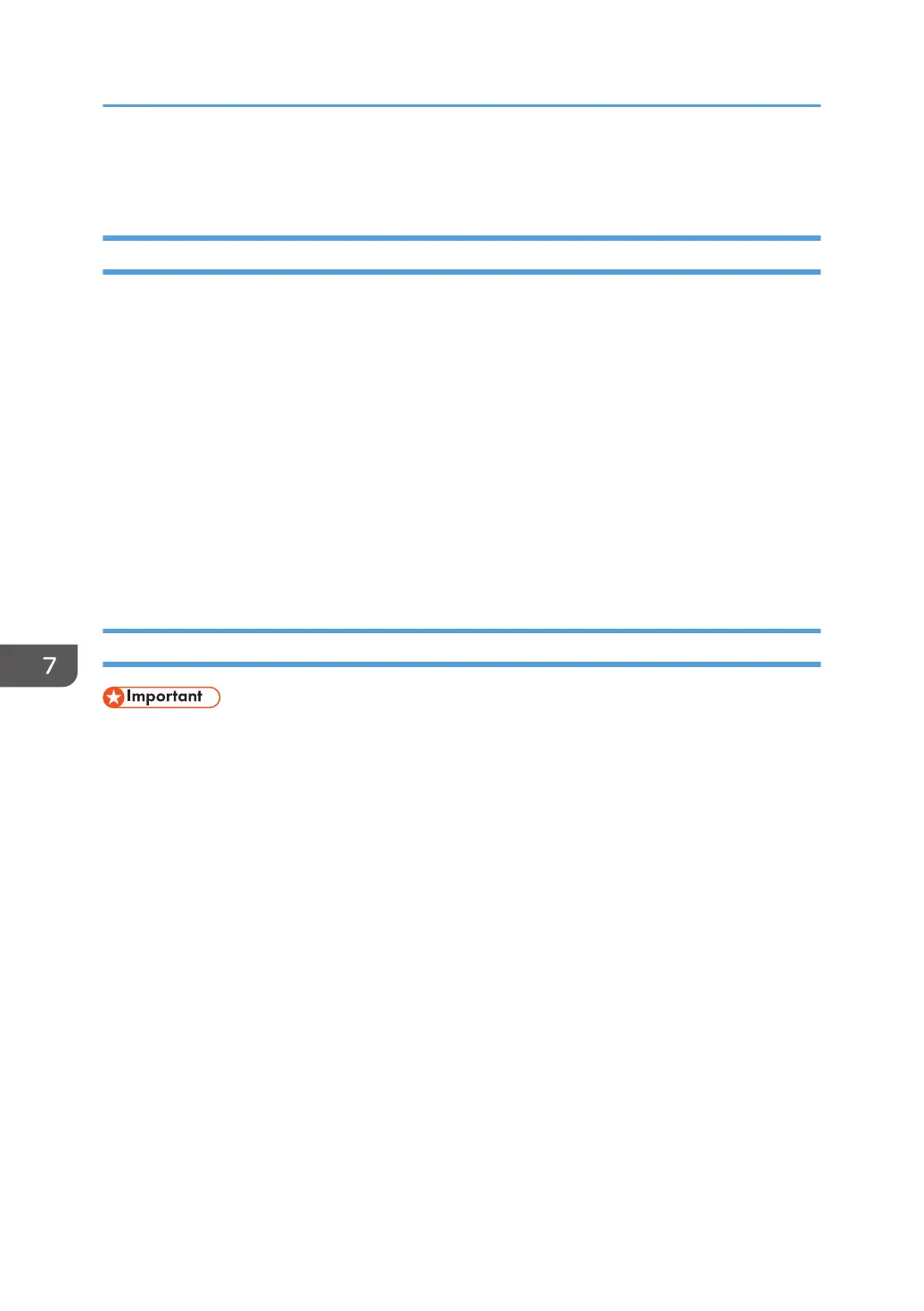Checking the Firmware
Update Device Firmware
The firmware managed by the RC Gate is updated when a notification e-mail is sent from the RS Center
System. When the update is completed, the firmware update result is reported to the RS Center System.
For details about the device firmware item, see page 99 "Device Firmware Update".
The device firmware update is performed when [Execution Permission by User] is set to [Required] or
[Not Required].
• [Required]
If you click [Permit] in [Device Firmware Update] in [@Remote Settings] in [@Remote], the RC Gate
performs a device firmware update as specified in execution start date.
• [Not Required]
The RC Gate automatically performs a device firmware update without the user permission as
specified by the RS Center System.
Update System Firmware
• During the device firmware update, no firmware update is performed when an update request is
received.
• Make sure that the [Update System Firmware] in [Permit @Remote Task Performance] is set to
[Permit].
System firmware update is performed as follows:
1. The RC Gate receives a system firmware update request.
2. The system firmware is downloaded.
If another function is in operation, the system firmware is downloaded after the operation is
completed.
3. The RC Gate verifies the system firmware.
4. The RC Gate performs a system firmware update.
5. The RC Gate reboots.
After rebooting, the RC Gate automatically reports the system firmware update result to the RS
Center System.
7. @Remote
104
