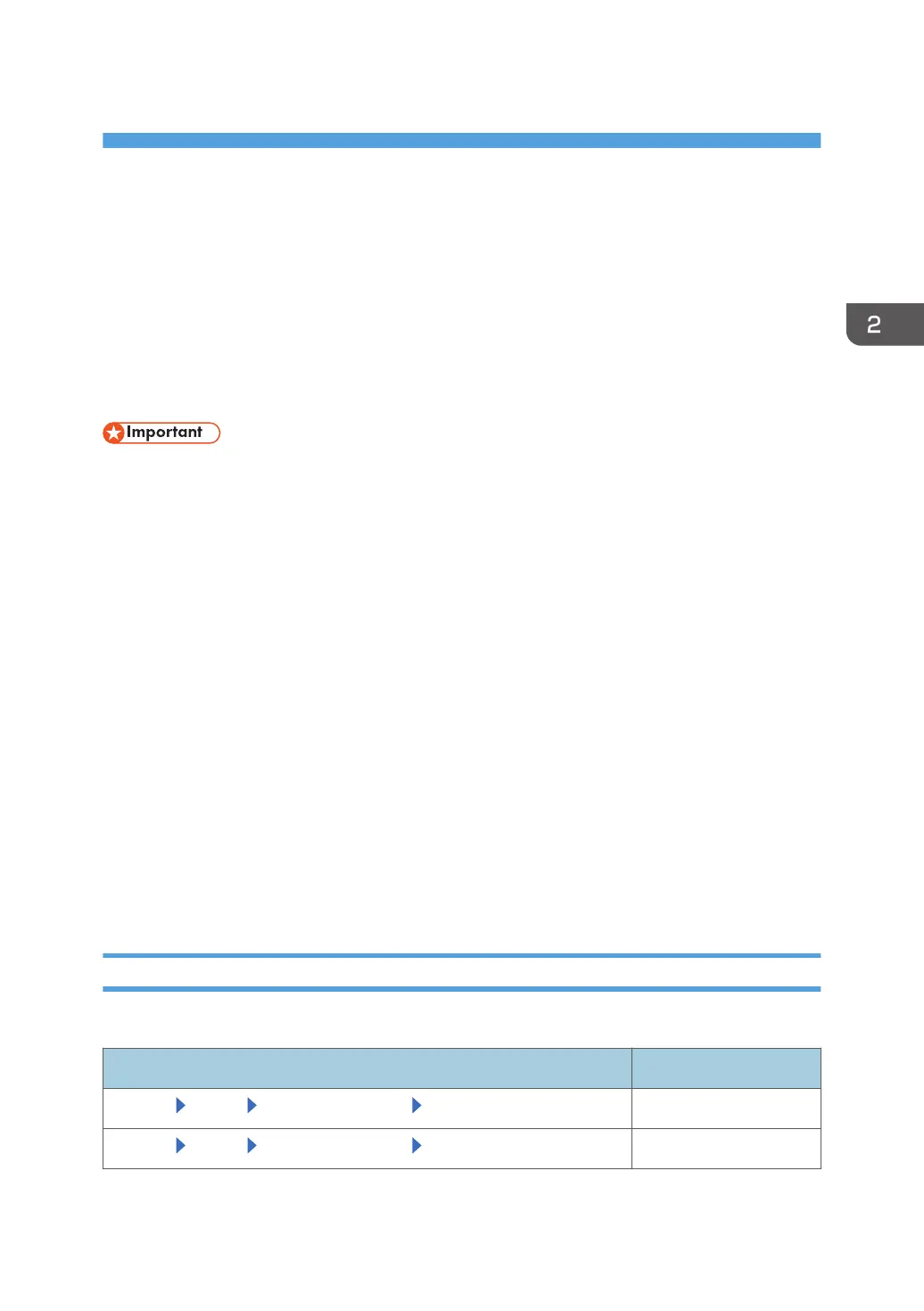2. Setting up the RC Gate
This chapter explains the procedure for registering the RC Gate with the RS Center System.
Preparation for Use
To use the devices in a CC-certified environment, the administrator must perform the procedures
described in page 21 "Specifying the Device Settings" in advance. The administrator must read this
product’s manuals thoroughly before performing the procedures described in page 21 "Specifying
the Device Settings".
• To prevent this machine being stolen or willfully damaged, etc., install it in a secure location.
• If you connect the local-area network (LAN) to which the RC Gate is connected to an external
network, block unused ports between the LAN and the external network in accordance with your
operational environment by such means as a firewall.
• Upload the certificate by pressing the [Install Certificate] button in [Device SSL Setting] in [@Remote
Settings] in [@Remote].
• To prevent the customer engineer's account from being used illegally, select [Prohibit login with CE
account] in [Access Accounts] in [User Accounts] in [Security] in [System] except when a customer
engineer performs operations. When the customer engineer specifies this setting after his or her
performance is complete, make sure to confirm that the settings in the table described in page 21
"Specifying the Device Settings" match those of this machine, so that the CC-certified environment
can be maintained.
• To prevent the customer engineer from changing the security setting, when the customer engineer's
operation is complete, check if the settings described in page 21 "Specifying the Device Settings"
along with [Date/Time Settings], [Networking], and [IEEE 802.1x Authentication Setting] in
[Setup] in [System] are configured correctly. Likewise, check if [Proxy Server] in [Networking] in
[Server Settings] in [System] and [Connect to @Remote System] in [@Remote Settings] in [@Remote]
are configured correctly.
Specifying the Device Settings
This section explains how to specify the device settings to set up a CC-certified environment.
Item name Description
[System] [Setup] [Date/Time Settings] [Time zone] Current zone
[System] [Setup] [Date/Time Settings] [Date Settings] Current Date
21
