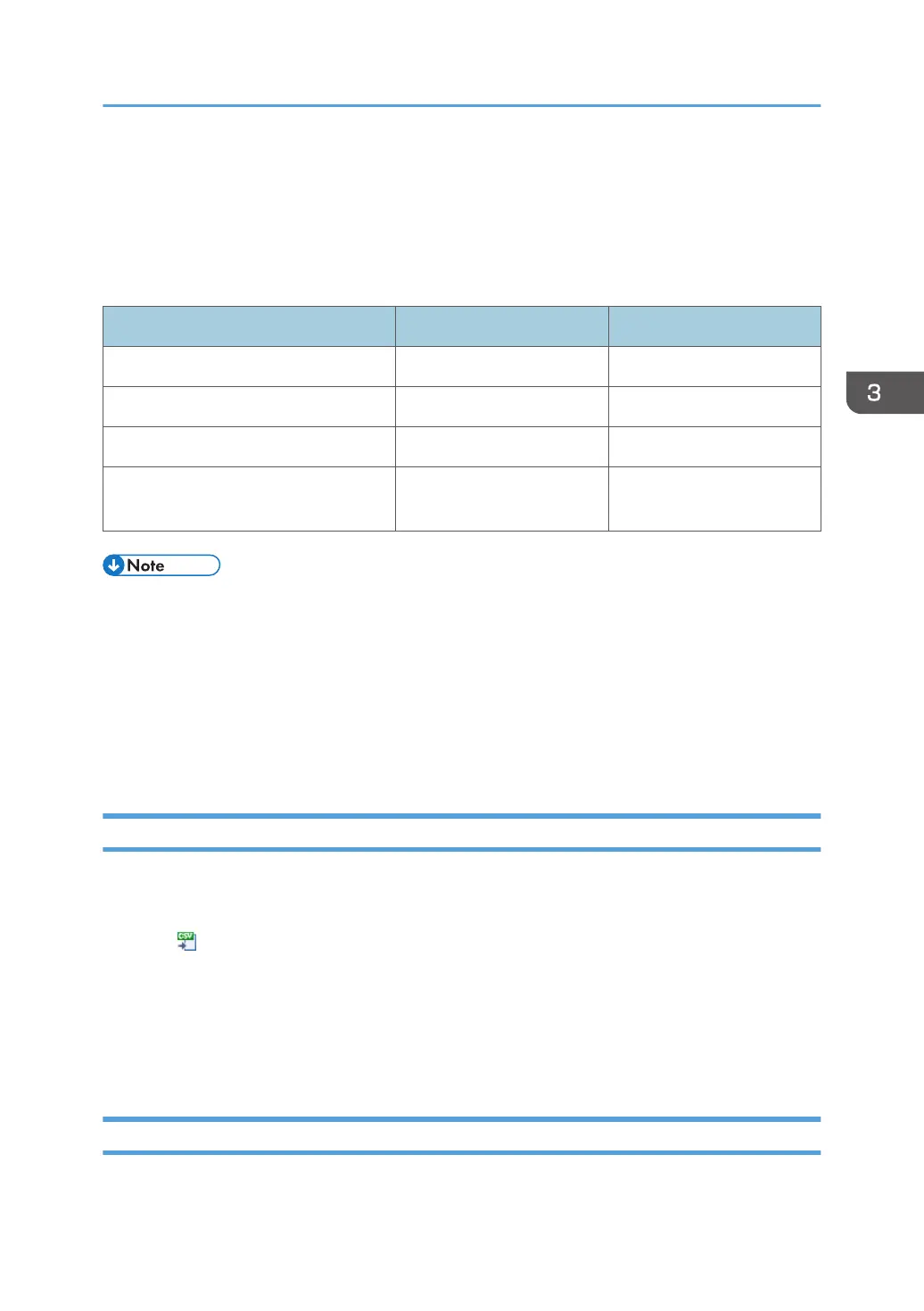Importing/Exporting the System Settings
Importing CSV files to the RC Gate enables you to integrate register volume information such as devices
and user data.
Information that can be imported/exported as a CSV file
Information type Import Export
Device List Not available Available
Discovery Range Available Available
Security Log Not available Available
Shift Device Firmware Update
Prohibited Period
Available Not available
• The creation date, the exported function name will be automatically appended to the exported
CSV file name. Specify the date and time format of the creation date in [Date Display Format]. For
details about the date and time format, see page 67 "System Settings".
• When editing the CSV file to be imported, follow the formatting rule, and edit the file accordingly.
For details about the format of CSV files, see page 35 "Format of CSV Files".
• For details about importing the CSV file, see page 33 "Importing a CSV File".
• For details about exporting the CSV file, see page 33 "Exporting a CSV File".
Importing a CSV File
You can import a discovery range and a shift device firmware update prohibited period data as CSV
files.
1. Click (Imports data from CSV files.).
2. Click [Browse…].
3. Select the CSV file to import, and then click [Open].
4. Click [Upload].
5. Click [OK].
Exporting a CSV File
You can save a device list, a discovery range, and a security log as CSV files.
Importing/Exporting the System Settings
33
