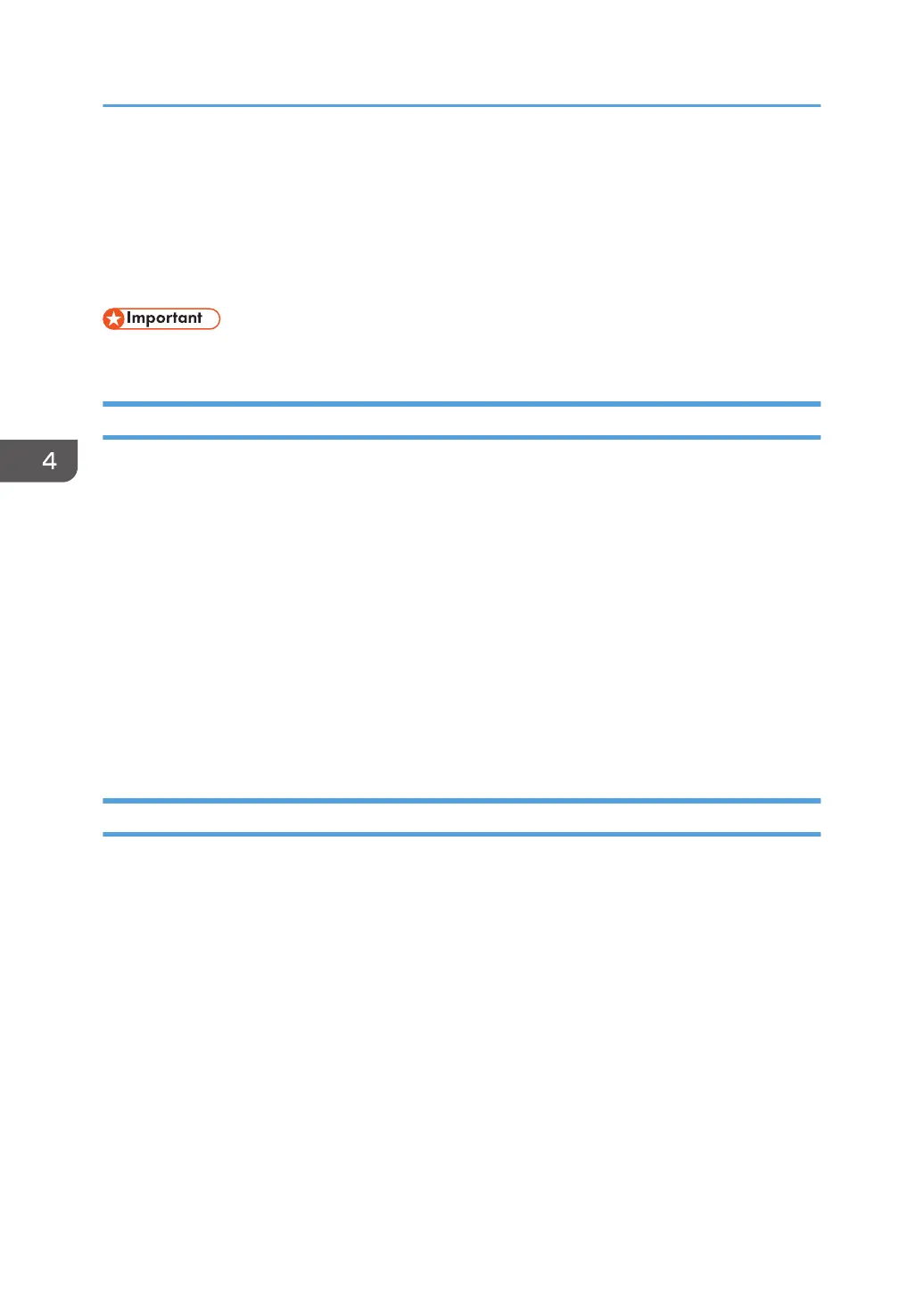Checking Device Properties
Device properties that are retrieved by the RC Gate are explained below.
When a device is selected in the device list, the information about the device retrieved by discovery or
polling is displayed in the properties area.
• Some items are not displayed depending on the device.
Displaying Device Properties
1. In the [Device List] section, click a target group to display the corresponding device list.
2. Select a target device in the list area.
3. The information about the selected device is displayed in the [Device Properties].
Check the device information and statuses by switching the following tabs:
• Main Properties
• Status Details
• Counters
• Optional Properties
• @Remote Properties
• Access Accounts
Main Properties
You can check general information such as display name, model name, and IP address, along with date
registered, serial number and MAC address.
• Display Name
The name of the device is displayed. You can change the display name to the one you want.
• Device Address
The address for the RC Gate to access the device is displayed.
• Date Registered
The registration date is displayed. This date/time indicates when discovery or a device is manually
added.
• Registered by
This is displayed as "localhost".
4. Device List
42
