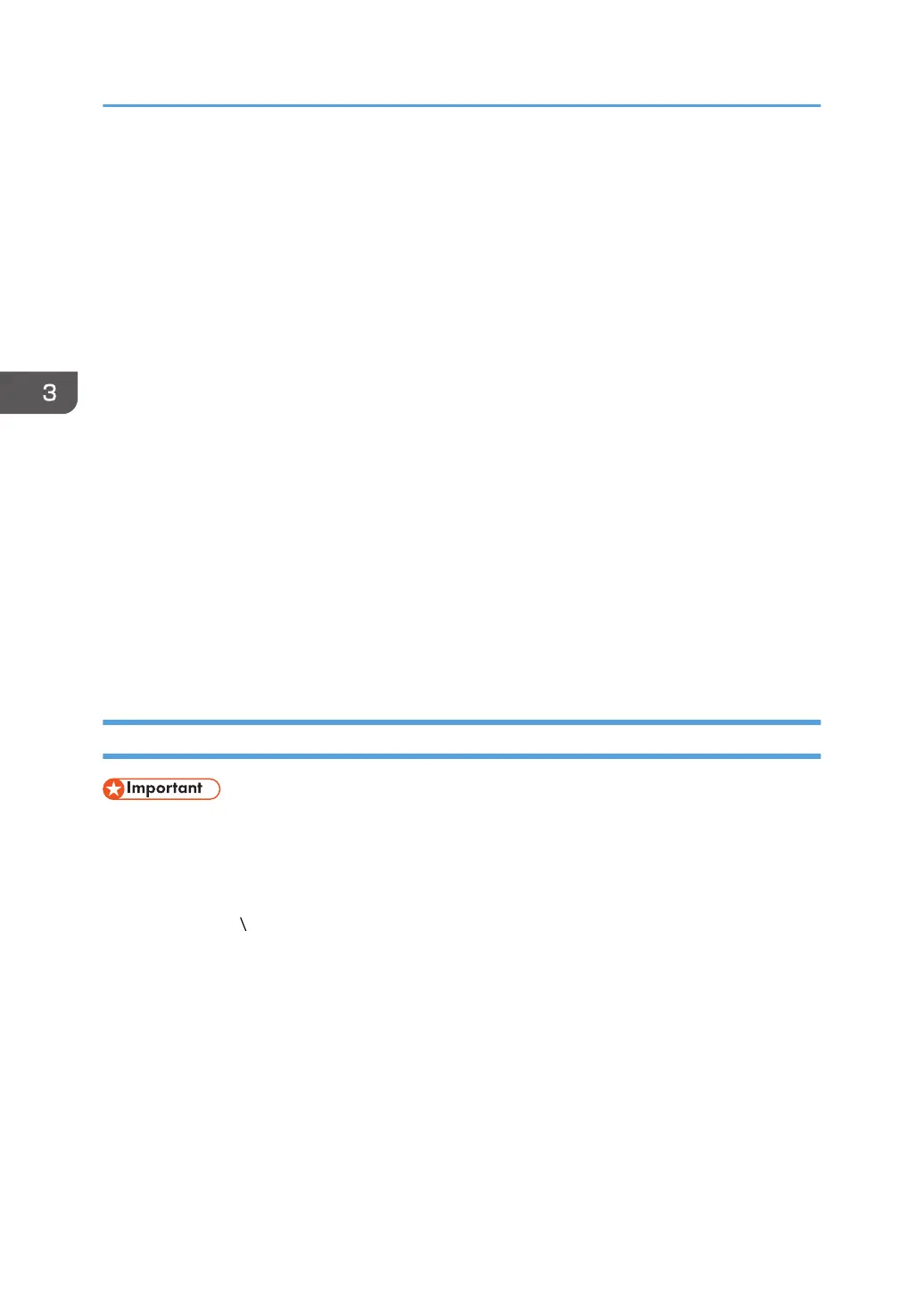3. Tab area
The upper part is the list area and the bottom part is the properties area.
The control screen that corresponds to the selected section tree item is displayed and uses the tabs to switch
between multiple control screens. To close multiple tabs at once, right-click on the tab and select [Close All but
Current] or [Close All].
• List area (The upper part)
A list of devices, tasks and other items are displayed above the tab area. Various icons are located on
the tool bar in the list area and can be used for the following operations:
• Import and export information such as the list information
See page 33 "Importing/Exporting the System Settings".
• Switch to an arbitrary view
See page 29 "Display Icons".
• Sort and classify lists
See page 31 "Sorting/Classifying Lists".
• You can access Web Image Monitor.
Click the IP address of the target device. The device management tool displayed may differ
depending on the target device.
• Properties area (The bottom part)
Detailed information about a device or task selected in the list area is displayed below the tab area and
used for editing and configuring the information. Click the name bar in the property area to open or
close the selected area. Drag the name bar to change the size (height) of the area.
Setting a Password
• Never use the default password. You can change the minimum number of characters used for the
password. (The default password contains 8 characters.) Specify a new password using up to 128
characters (ASCII character).
• You can use the following ASCII characters for password: (Space)"(double quotations)! % &'(/)
+,- . :$; <=>?[ ]^_`{|} ~0 1 2 3 4 5 6 7 8 9 #a b c d e f g h i j k l m n o p q r s t u v w x y z @ A
B C D E F G H I J K L M N O P Q R S T U VW X Y Z *
• If the error message "Failed to change the entry information." appears, check that the current
password is entered correctly, the password uses supported characters only, or the number of
characters does not surpass the limit, and then retry the entry.
• Change the passwords at intervals of 6 months or less.
• Avoid using well known words or phrases, or repeated characters that can easily be guessed.
• Do not leave passwords written where they can be seen.
• New passwords become valid at next login.
3. How to Configure and Check the Device
28