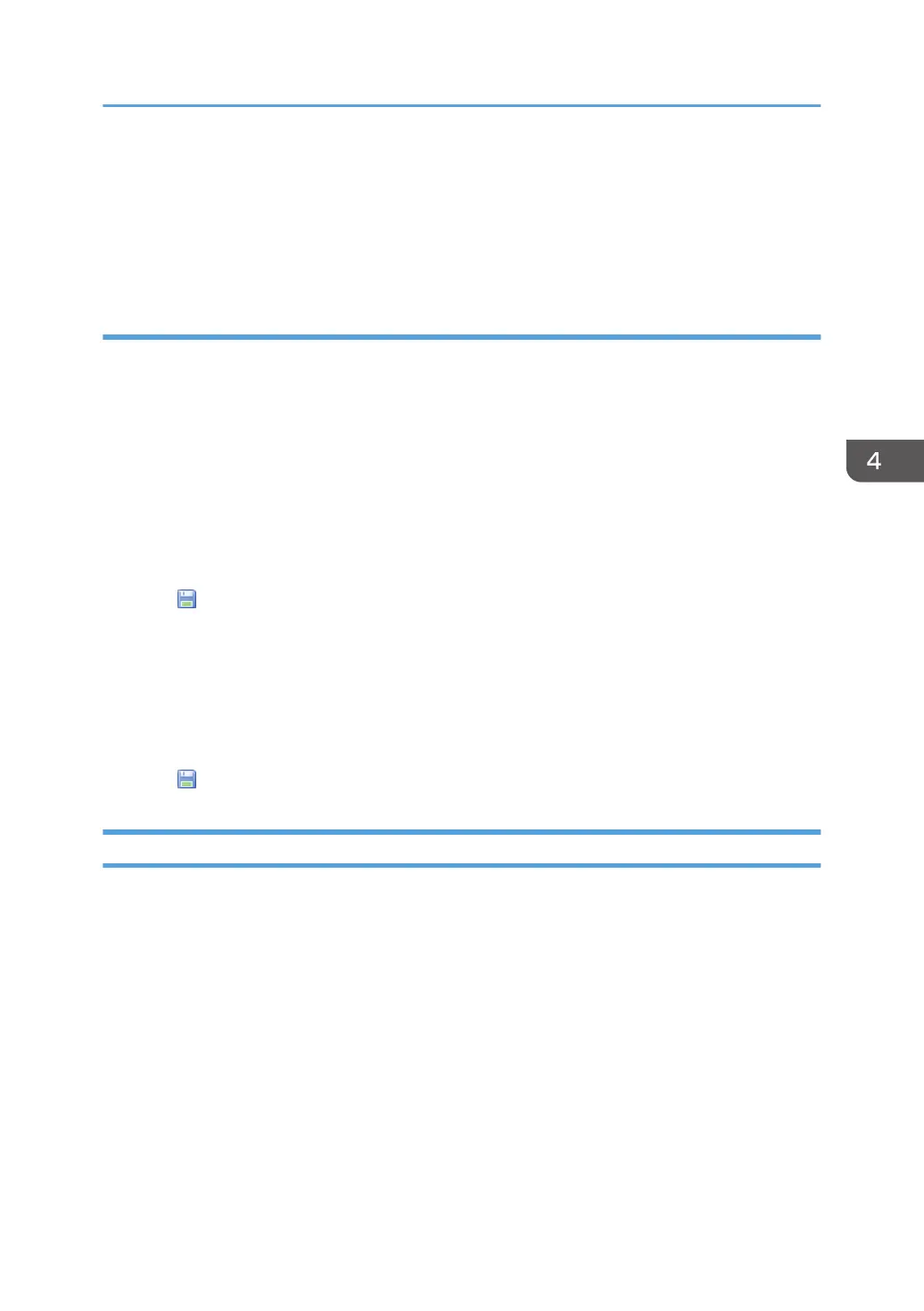You can check the functions provided for the device, such as manual paper feed, duplex
printing, and card printing functions.
• Printer Language
You can check the printer language provided for the device.
Setting custom properties
Custom properties are used for adding arbitrary information to devices. Information such as
administration number and asset number can be set for each device.
1. In the section area, click [System].
2. In the [Server Settings] category on the section tree, click [Display].
3. Enter the item name to be used for custom properties.
You can specify the name of each item using up to 255 alphanumeric characters and create up to
10 custom properties.
However, you cannot create multiple custom properties of the same name.
4. Click (Save).
5. Select a target device from the device list.
6. In the properties area, click the [Optional Properties] tab, and then click [Custom
Properties] tab.
7. Double-click the [Value] row, and enter the unique information.
Use 1 to 255 characters.
8. Click (Save) when the setting is configured.
@Remote Properties
Part of the device information the RS Center System manages appears.
• Machine Id
• Connection Type
• Cutoff Date
• Service Depot
• Service Depot Phone No
• Supply Order From
• Supply Order Phone No
• Encryption Length
Checking Device Properties
49