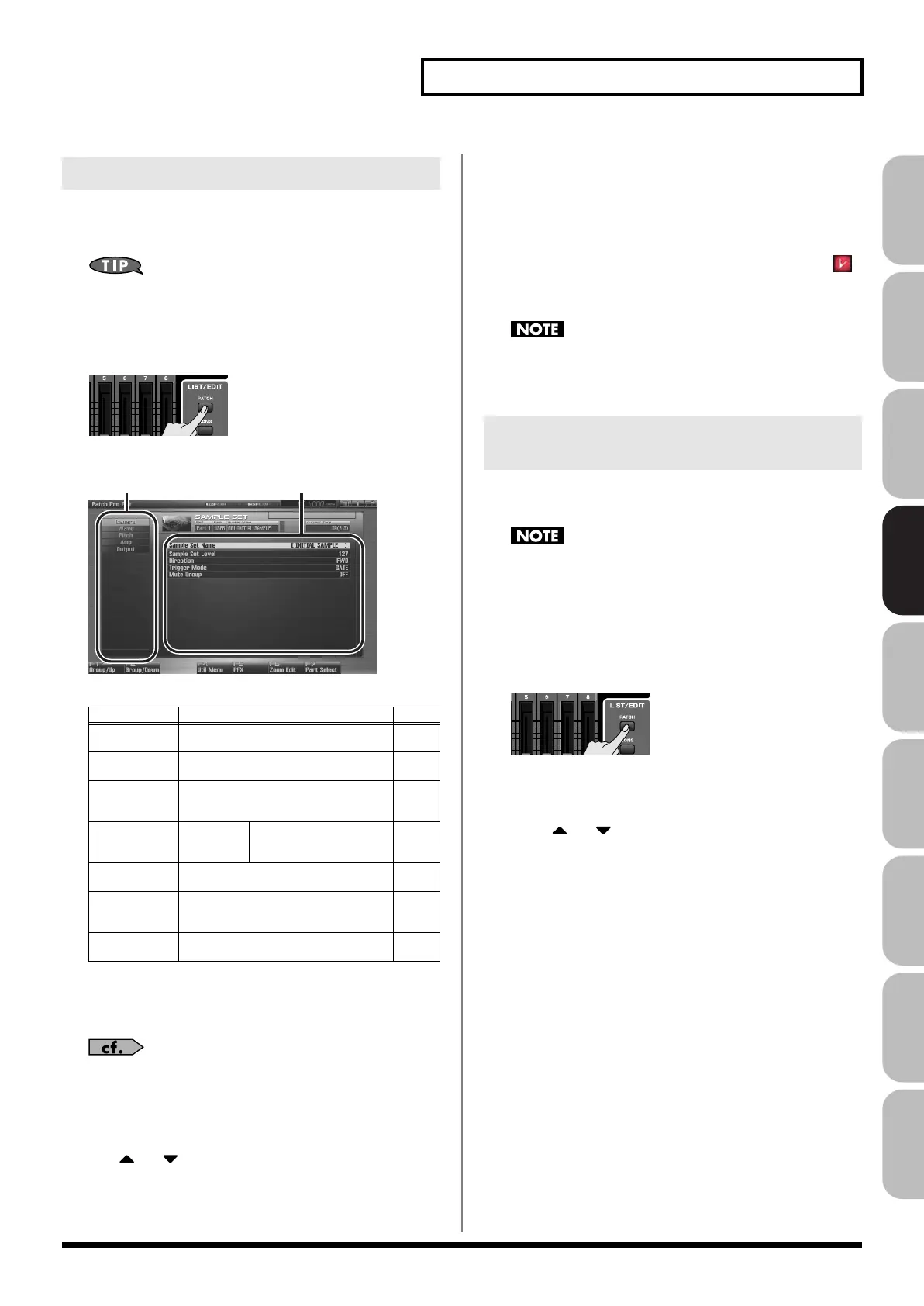127
Creating a Sample Set
Overview Sound 1 Sound 2 Sound 3 Pad Sampler
Menu/System
AppendixSequencer
The Patch Pro Edit screen allows you to edit all parameters.
1.
Select the sample set whose settings you want to edit (p. 53).
If you want to create a sample set from scratch (rather than
starting from an existing sample set), execute the
Initialize
operation (p. 127).
2.
Press [PATCH] twice.
The Patch Pro Edit screen appears.
fig.07-001_50
F-key operations in the Patch Pro Edit screen
3.
The parameters are organized into several editing groups.
Press [F1 (Up)] or [F2 (Down)] to select the tab for the
editing group that contains the parameter you wish to edit.
For details on how the parameters are grouped, refer to
“Functions of Sample Set Parameters”
(p. 129).
•
To change the part that you want to edit
Press [F7 (Part Select)].
4.
Use
or to move the cursor to the parameter you
wish to modify.
5.
Turn the VALUE dial, or Press [INC] [DEC] to set a value.
6.
Repeat steps 3–5 to set each parameter you want to edit.
7.
If you wish to save the changes you’ve made, press
[WRITE] to perform the Save operation (p. 128). If you do
not wish to save changes, press [EXIT] to return to the
Single Play screen.
If you return to the Single Play screen without saving, the “
”
symbol will be displayed at the right of the sample set name,
indicating that the sample set settings have been edited.
The settings you edit are temporary, and will be lost if you turn
off the power, switch the sound generator mode, or select a
different sound.
“Initialize” means to return the settings of the currently selected
sound to a standard set of values or to the factory settings.
The Initialize operation will affect only the currently selected
sound; the sounds that are stored in user memory will not be
affected. If you wish to restore all of the Fantom’s settings to
their factory values, perform a Factory Reset (p. 284).
1.
Select the sample set that you want to initialize (p. 53).
2.
Press [PATCH].
3.
Press [F4 (Util Menu)].
The Utility Menu window appears.
4.
Press
or to choose “Sample Set Initialize,” and
then press [F8 (Select)].
To cancel, press [F7 (Cancel)].
A message will ask for confirmation.
5.
Press [F7 (OK)].
To cancel, press [F8 (EXIT)].
Editing All Parameters (Patch Pro Edit)
F-key
Explanation
Page
F1
Group/Up
Moves the edit group tab upward. –
F2
Group/Down
Moves the edit group tab downward. –
F3
Set Stereo
This is shown if you’re editing the WAVE
group. It recalls the right wave (R) from
the left wave (L) of a stereo wave.
p. 130
F4
Util Menu
Sample
Set
Initialize
Initializes the settings of
the currently selected
sample set.
p. 127
F5
PFX
Accesses the PFX (Patch Multi-effect) ed-
iting screen.
p. 157
F6
Zoom Edit
Accesses the Patch Zoom Edit screen,
where you can edit the most important
parameters.
p. 126
F7
Part Select
Selects the part to be edited. –
Initializing Sample Set Settings
(Sample Set Initialize)
Fantom-G_r_e.book 127 ページ 2009年7月2日 木曜日 午後2時55分
