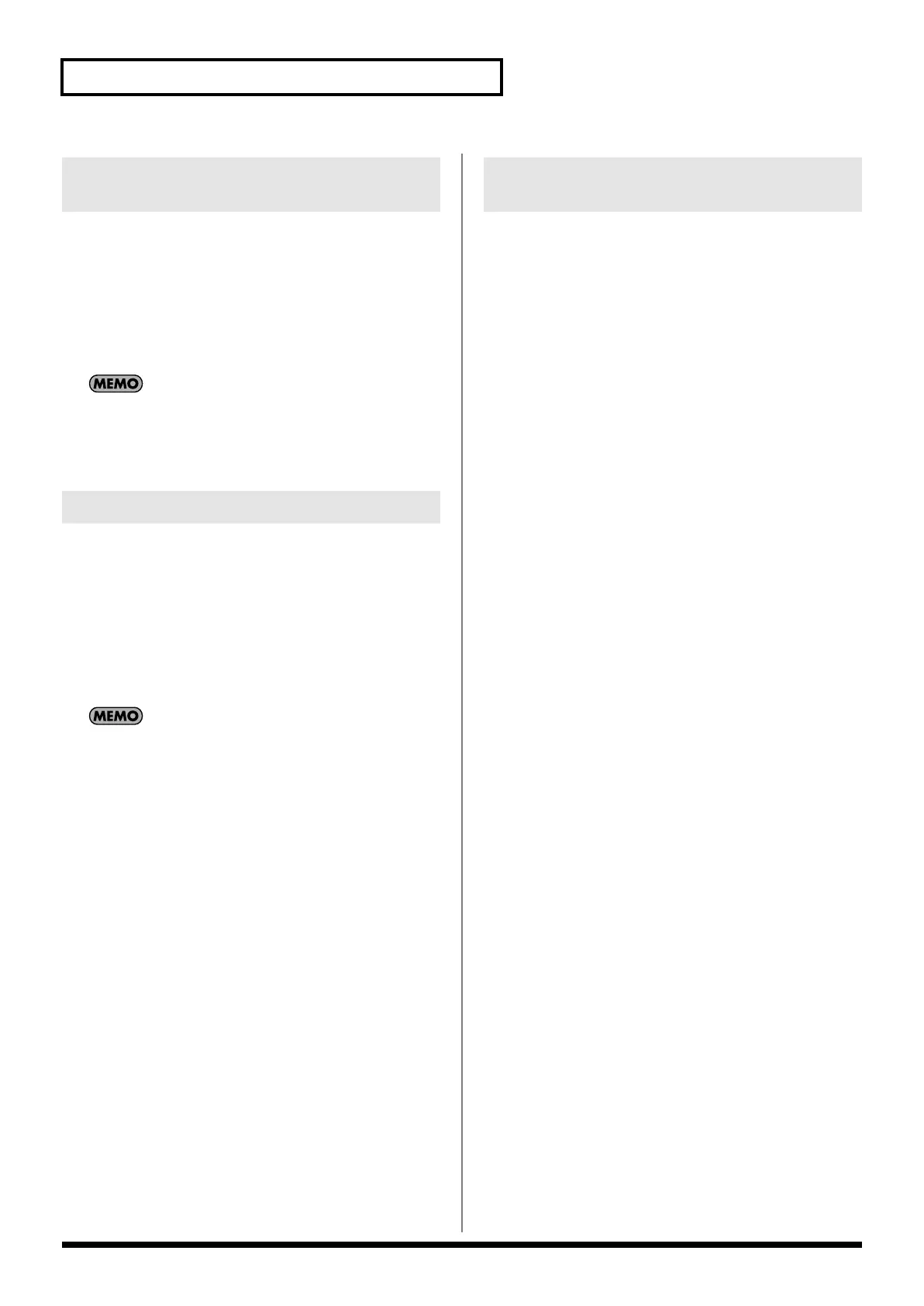234
Editing Songs
Here’s how to delete the selected sample/phrase from the track.
1.
Access the Song Edit screen (p. 232).
2.
Use [CURSOR] to select the sample/phrase that you want to
delete.
3.
Press [F2 (Delete)].
The selected sample/phrase will be deleted from the track.
This operation simply deletes the sample/phrase from the
track; the actual data will remain in the sample/phrase list.
Here’s how to copy the currently selected sample/phrase.
1.
Access the Song Edit screen (p. 232).
2.
Use [CURSOR] to select the sample/phrase that you want to
copy.
3.
Press [F3 (Copy)].
The currently selected sample/phrase will be copied
immediately following itself.
If you’re using a USB mouse, you can copy a sample/phrase by
holding down [SHIFT] and clicking the sample/phrase with the
mouse.
Here’s how to edit the currently selected sample/phrase.
If a sample is selected: The Sample Edit window will appear.
If a phrase is selected: The Phrase Edit window will appear.
1.
Access the Song Edit screen (p. 232).
2.
Use [CURSOR] to select the sample/phrase that you want to
edit.
3.
Press [F4 (Edit)].
For a sample
The Sample Edit screen will appear
→
p. 266
For a phrase
The Phrase Edit screen will appear
→
p. 238
Deleting a Sample/Phrase from a
Track (Delete)
Copying a Sample/Phrase (Copy)
Editing a Sample/Phrase
(Edit)
Fantom-G_r_e.book 234 ページ 2009年7月2日 木曜日 午後2時55分
