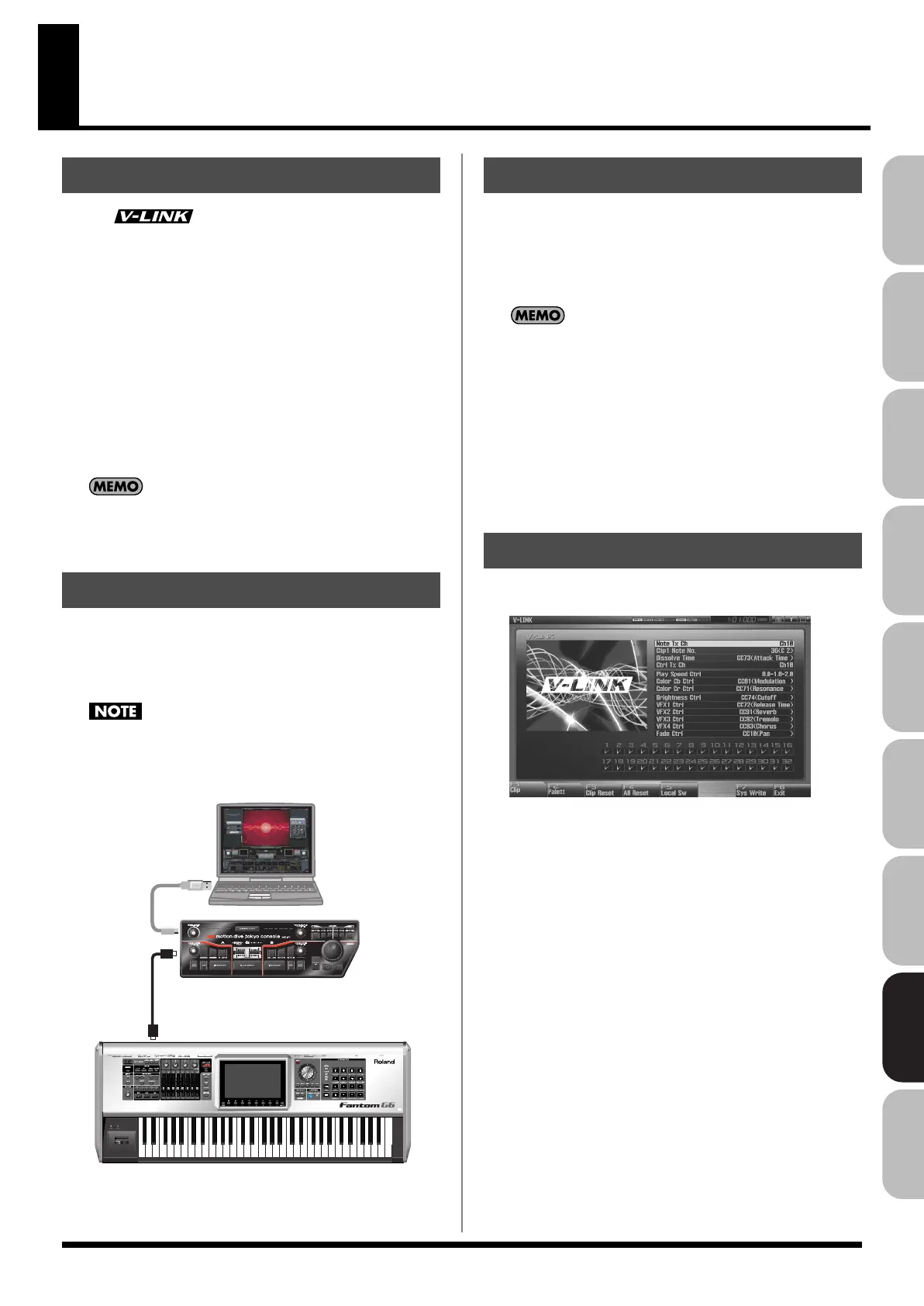305
Overview Sound 1 Sound 2 Sound 3 Pad Sampler
Menu/System
AppendixSequencer
About V-LINK
V-LINK ( ) i
s a function that allows music and images
to be performed together. By using MIDI to connect two or more V-
LINK compatible devices, you can easily enjoy performing a wide
range of visual effects that are linked to the expressive elements of a
music performance.
For example, if you use the Fantom-G in conjunction with the
motion dive .tokyo Performance Package, you’ll be able to do the
following.
• Use the Fantom-G’s synthesizer to produce synchronized music
and video performances.
• Play the Fantom-G’s keyboard, pads or sequencer to switch
images on the motion dive .tokyo Performance Package.
• Use the Fantom-G’s 1–4 knobs and D Beam controller to control
the brightness or hue of an image.
In order to use V-LINK between the Fantom-G and the motion
dive .tokyo Performance Package, you’ll need to make
connections using a MIDI cable (sold separately).
As an example, we will use a setup in which the Fantom-G is
connected to the motion dive .tokyo Performance Package. Use a
MIDI cable to connect the Fantom-G’s MIDI OUT connector to the
MIDI IN connector of the Edirol MD-P1.
To prevent malfunction or speaker damage, minimize the
volume on all your equipment and turn off the power before
you make connections.
fig.29-001.e
1.
In the left of the panel, press [V-LINK] so the indicator is
lighted.
The V-LINK setting will be on.
In this state, you can operate the Fantom-G to manipulate
images in sync with your performance.
Each mode will function as usual even if V-LINK is on.
2.
Press [V-LINK] again.
The V-LINK button will go out, and the V-LINK setting will be
off.
1.
Press [V-LINK] to access the V-LINK SETUP screen.
2.
Press [CURSOR] to move the cursor to a parameter, and
turn the VALUE dial or use [INC] [DEC] to set the value.
* Specify the Pad Mode by pressing [F1 (Clip)] or [F2 (Palett)].
3.
If you want to keep your settings, press [F7 (Sys Write)].
4.
Press [EXIT].
You’re returned to the previous screen.
What is V-LINK?
Connection Examples
Edirol motion dive .tokyo
Performance Package
MIDI IN
MIDI OUT
Fantom-G
Turning the V-LINK ON/OFF
V-LINK Settings
Fantom-G_r_e.book 305 ページ 2009年7月2日 木曜日 午後2時55分
