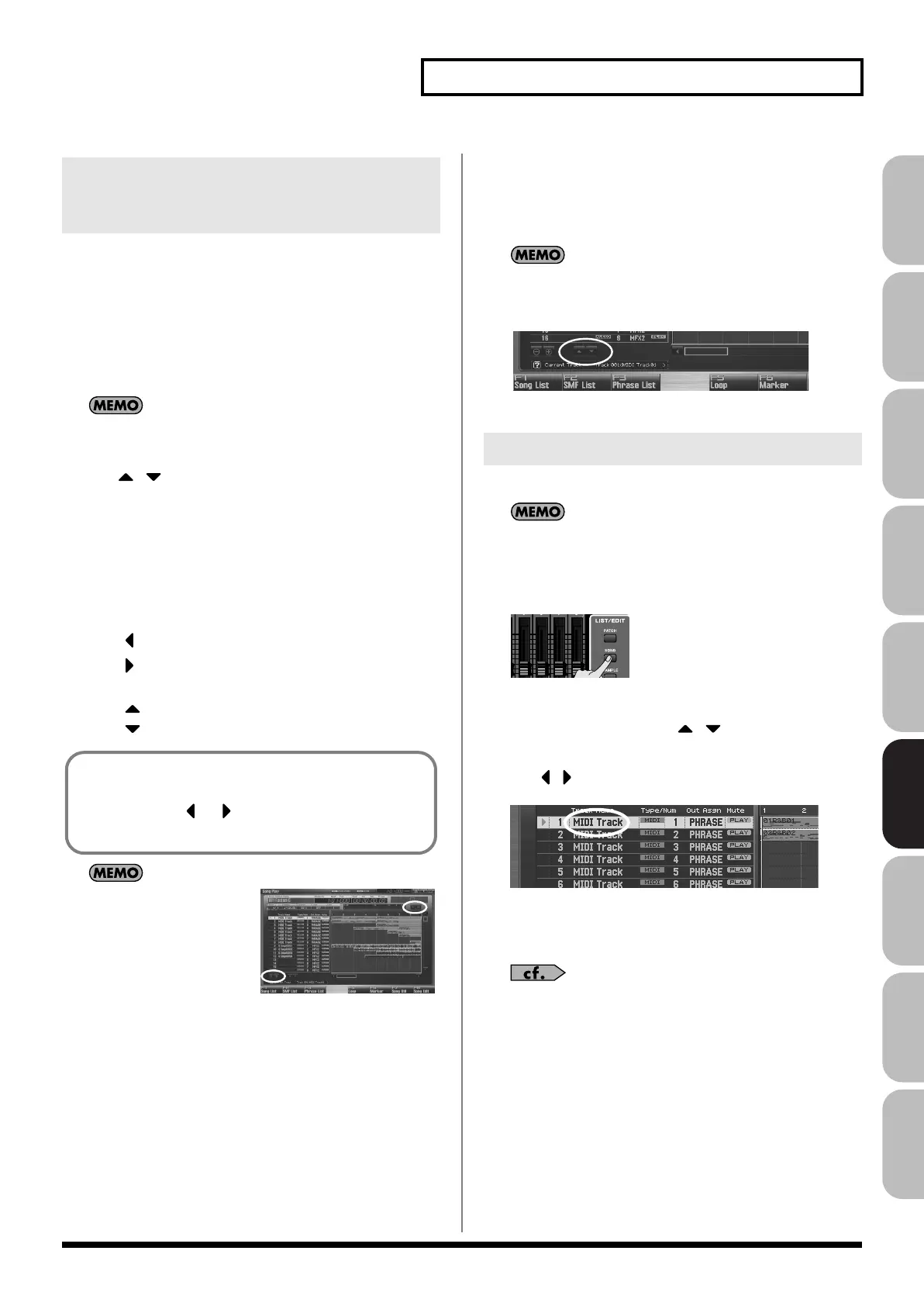209
Playing Back a Song
Overview Sound 1 Sound 2 Sound 3 Pad Sampler
Menu/System
AppendixSequencer
Here’s how to change the zoom ratio of the track display, and
change the order in which tracks are displayed.
1.
Press [SONG].
The Song Play screen will appear.
2.
Press [F7 (Song Util)].
The Song Utility Menu window will appear.
In the Song Play/Song Edit screen, you can also access the Song
View window by holding down [SHIFT] and pressing [F8].
3.
Use / to choose “Zoom/Track Order,” and press [F8
(Select)].
To cancel, press [F7 (Cancel)].
The Zoom/Track Order window will appear.
Changing the track display zoom
4.
Use [CURSOR] to change the zoom ratio.
• Horizontal axis (time axis of the tracks)
Press to shrink the display.
Press to magnify the display.
• Vertical axis (vertical axis of the tracks)
Press to magnify the display.
Press to shrink the display.
If you’re using a USB mouse,
you can change the zoom in
the Song Play screen by
clicking the buttons shown
in the illustration.
Changing the track display order
5.
By turning the VALUE dial or using [INC] [DEC] to change
the value in the “Track Order” field, you can change the
order in which the currently selected track is displayed.
If you’re using a USB mouse, you can also change the track
display order from the Song Play screen by clicking the button
shown in the illustration.
6.
Press [F8 (Close)] to close the Zoom/Track Order window.
Here’s how to assign a name of a track.
In the Song Play/Song Edit screen when the track name is
blank, the first-recorded patch name (or for an audio track, the
sample name) will automatically be the track name.
1.
Press [SONG].
The Song Play screen will appear.
2.
Turn the VALUE dial or use
/ to select the track you
want to name.
3.
Use
/ to move the cursor to the track name field.
fig.17-001
4.
Press [ENTER].
5.
Assign the desired name.
For details on entering a name, refer to
“Assigning a Name”
(p. 42).
6.
Press [F8 (Write)] to finalize the name.
Changing the Track Display Zoom
and Display Order (Zoom/Track
Order)
Even without accessing the zoom window, you can hold down
[SHIFT] in the Song Play screen and zoom the horizontal axis
in/out by pressing or or zoom the vertical axis in/out
by pressing [INC] or [DEC].
Naming a Track (Track Name)
Fantom-G_r_e.book 209 ページ 2009年7月2日 木曜日 午後2時55分
