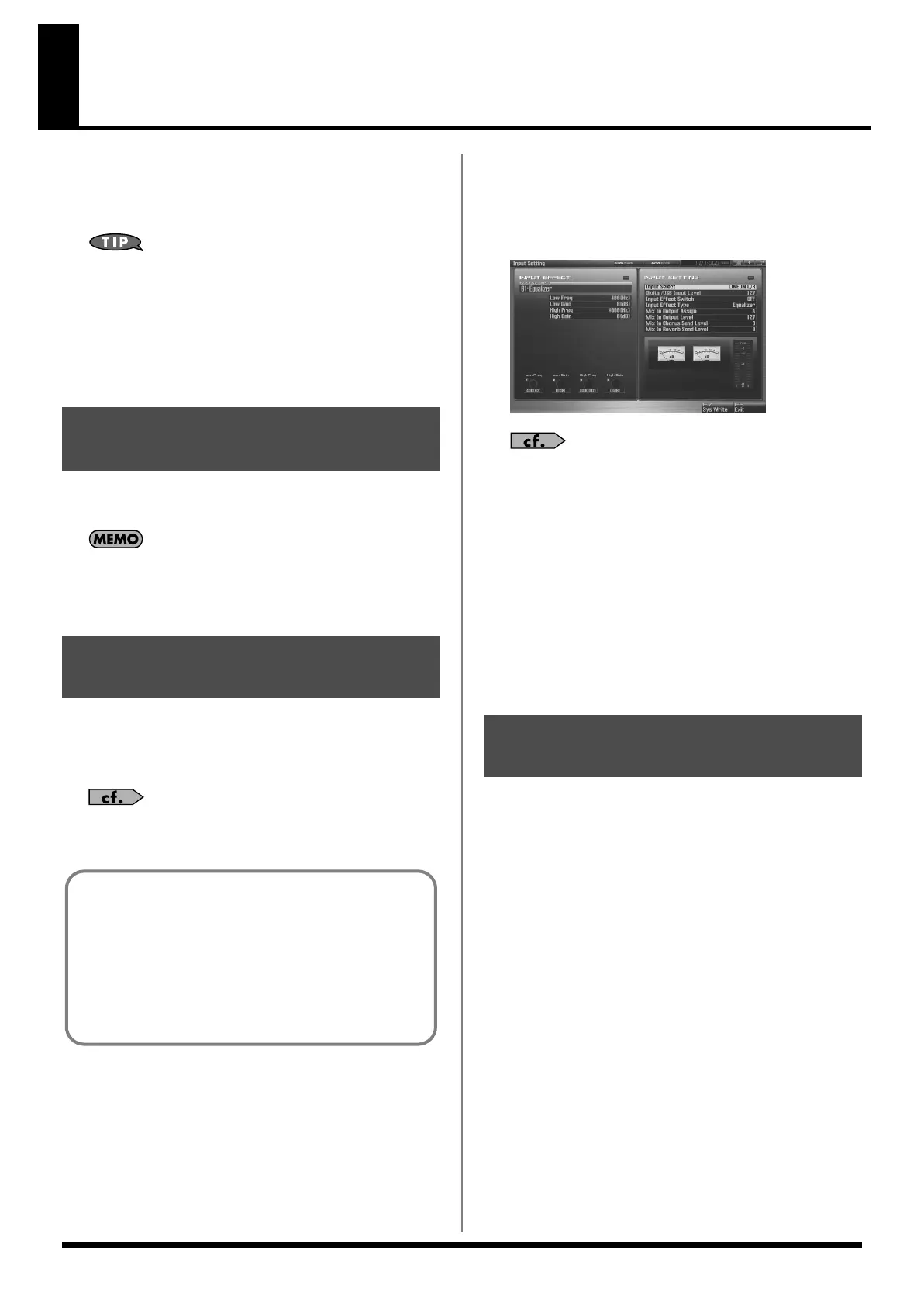258
Sampling
The Fantom-G lets you sample audio sources, such as an audio
device, mic, or CD.
This section explains the sampling procedure and what the
parameters do.
Sampling time
The Fantom-G contains 32 MB of memory, which allows about 6
minutes of mono or about 3 minutes of stereo sampling. If you
want to sample for a longer time than this, you must install
separately sold memory (DIMM) (p. 312, p. 314).
* The available recording time may be shorter depending on how
memory is being used.
1.
Press [MIX IN] to turn it on.
The button will light.
You can use the System setting
“Mix In Switch”
(p. 301) to
memorize the on/off setting.
2.
To turn it off, press [MIX IN] again.
1.
Connect your CD player, mic, or other audio source to the
AUDIO INPUT jacks, MIC/GUITAR jack or to the DIGITAL
AUDIO IN connector located on the rear panel of the
Fantom-G.
For details on connecting your equipment, refer to the Quick
Start Guide section entitled
“Connecting your equipment”
(p.
38).
926a
* When connection cables with resistors are used, the volume level of
equipment connected to the inputs (AUDIO INPUT) may be low. If
this happens, use connection cables that do not contain resistors.
* If an external device is connected to the DIGITAL AUDIO IN
connector, disconnecting the cable or powering-off the external device
may cause noise to be subsequently heard in the input from DIGITAL
AUDIO IN. If this occurs, correctly re-connect your external device,
or turn off the Fantom-G’s [MIX IN] switch.
2.
Hold down [SHIFT] and press [MIX IN].
fig.14-001_50
3.
Press [CURSOR] to select the parameter that you want to
set.
4.
Turn the VALUE dial or press [INC] [DEC] to set the value.
See
“Functions of Input Setting Parameters”
(p. 258) for each
parameter’s functions.
5.
Play back the external input source.
6.
If you use AUDIO INPUT, turn the LEVEL knob (rear panel:
p. 24) to adjust the volume.
* If you’re using DIGITAL AUDIO IN or USB AUDIO, this
adjustment is not necessary.
* If the volume of the external source is too high, the PEAK indicator
will light. If this occurs, turn down the LEVEL knob until the PEAK
indicator no longer lights.
7.
Press [EXIT] to return to the previous screen.
This section explains the functions the different Input Setting
parameters have, as well as the composition of these parameters.
•
Mix In Switch
Turns the external input on/off.
Value:
OFF, ON
• Input Select
Specifies the input source of the sound to be sampled.
Value
DIGITAL IN:
DIGITAL AUDIO IN jack
LINE IN L/R:
INPUT jacks L/R (stereo)
LINE IN L:
INPUT jack L (mono)
MIC/GUITAR:
MIC/GUITAR jack
USB AUDIO:
USB connector
•
Digital/USB Input Level
If you’ve set Input Select to DIGITAL IN or USB AUDIO, this
adjusts the input level.
Value:
0–127
•
Input Effect Switch
Specifies whether the external input sound will be sent through
the effects processor (Input Effect).
Value:
OFF, ON
Switching External Input
On/Off
Making Input Source Settings
(Input Setting)
Cautions when using a microphone
Howling could be produced depending on the location of
microphones relative to speakers. This can be remedied by:
1. Changing the orientation of the microphone(s).
2. Relocating microphone(s) at a greater distance from
speakers.
3. Lowering volume levels.
Functions of Input Setting
Parameters
Fantom-G_r_e.book 258 ページ 2009年7月2日 木曜日 午後2時55分
