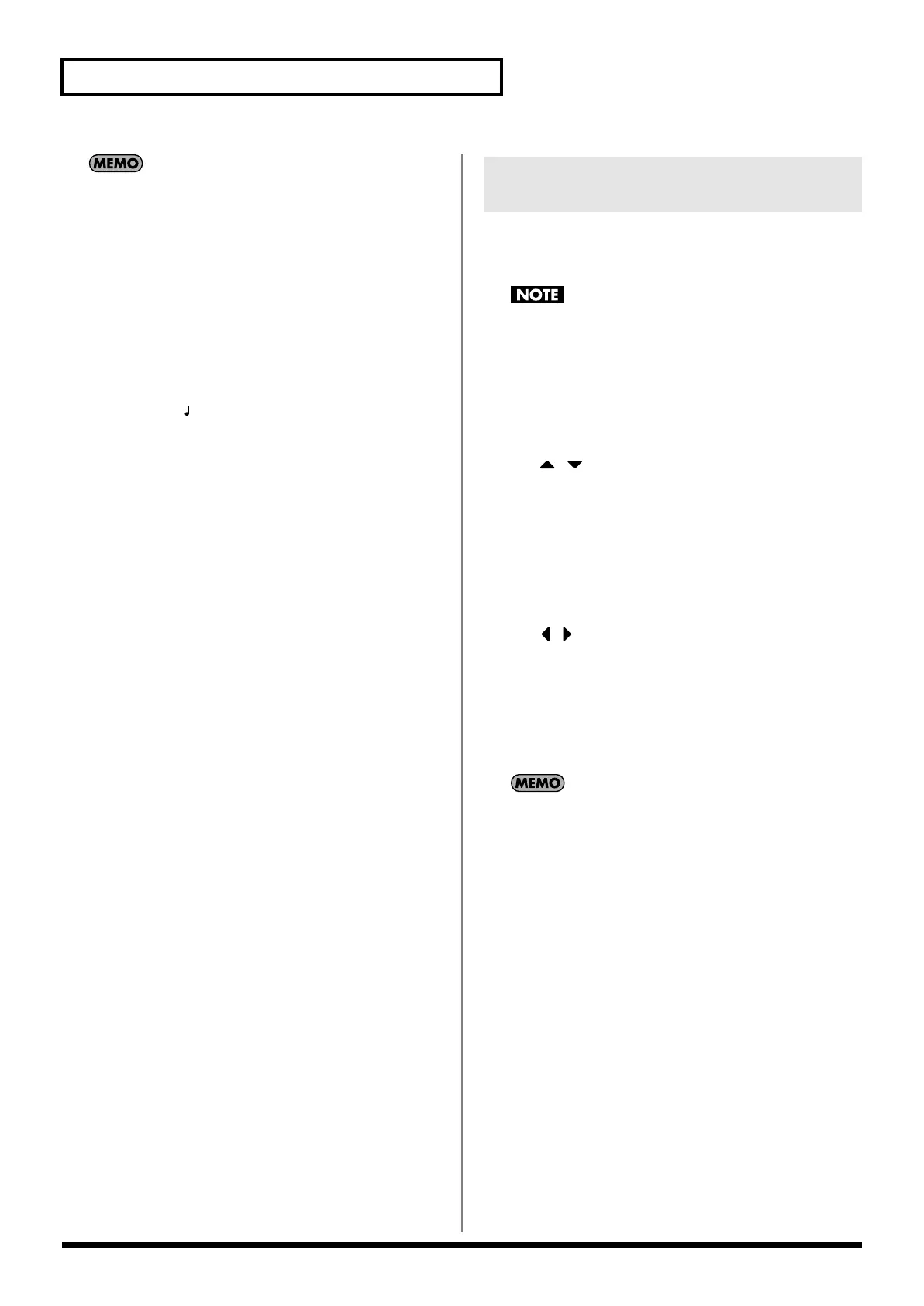236
Editing Songs
For details on editing the tempo track, refer to
“Editing
Individual Items of Sequencer Data (Microscope)”
(p. 250).
However, the only data that can be handled by the tempo track
is as described in
“Tempo Change”
(p. 236).
Data handled by the tempo track
The tempo track records tempo data for the song.
Tempo Change
This data specifies the tempo. The song will play according to the
value of these tempo changes.
The value shown in “ =**” is the tempo at which the song will
actually play (the playback tempo), and can be adjusted in the PLAY
screen of each mode.
If the tempo change value differs from the playback tempo, this
means that the playback tempo has been changed temporarily. In
other words, the tempo change values have not been rewritten, so
this setting will be lost if you switch to a different song or turn off
the power. If you want the song to play at this tempo the next time
as well, you must re-save the song. This will rewrite the tempo
change values to match the actual playback tempo.
If you want the time signature to change during the song, insert new
beat change data into the beat track. Following the location at which
you insert the beat change, the song will play at that time signature.
You can’t change the time signature in the middle of a measure.
The time signature can be changed only at the beginning of a
measure.
1.
Access the Song Edit screen (p. 232).
2.
Press [F7 (Song Util)].
The Song Edit Utility Menu window will appear.
3.
Use / to choose “Beat Track,” and press [F8 (Select)].
To cancel, press [F7 (Cancel)].
4.
Press [F1 (Create)].
The Create Event window will appear. In the window, “Beat
Change” will be selected.
5.
Press [F8 (Execute)].
The Create Position window will appear.
6.
Use
/ to move the cursor to “Measure (Meas).”
7.
Turn the VALUE dial or use [INC] [DEC] to specify the
location at which the beat change will be inserted.
8.
Press [F8 (Execute)] to insert the beat change.
9.
The inserted beat change will have the default value, so
adjust the value as desired.
For details on editing the beat track, refer to
“Editing Individual
Items of Sequencer Data (Microscope)”
(p. 250). However,
the only data that can be handled by the beat track is as
described on
“Beat Change”
(p. 236).
Data handled by the beat track
The beat track records time signature data.
Beat Change
This data specifies the time signature (Beat).
Changing the Time Signature
during the Song (Beat Track)
Fantom-G_r_e.book 236 ページ 2009年7月2日 木曜日 午後2時55分
