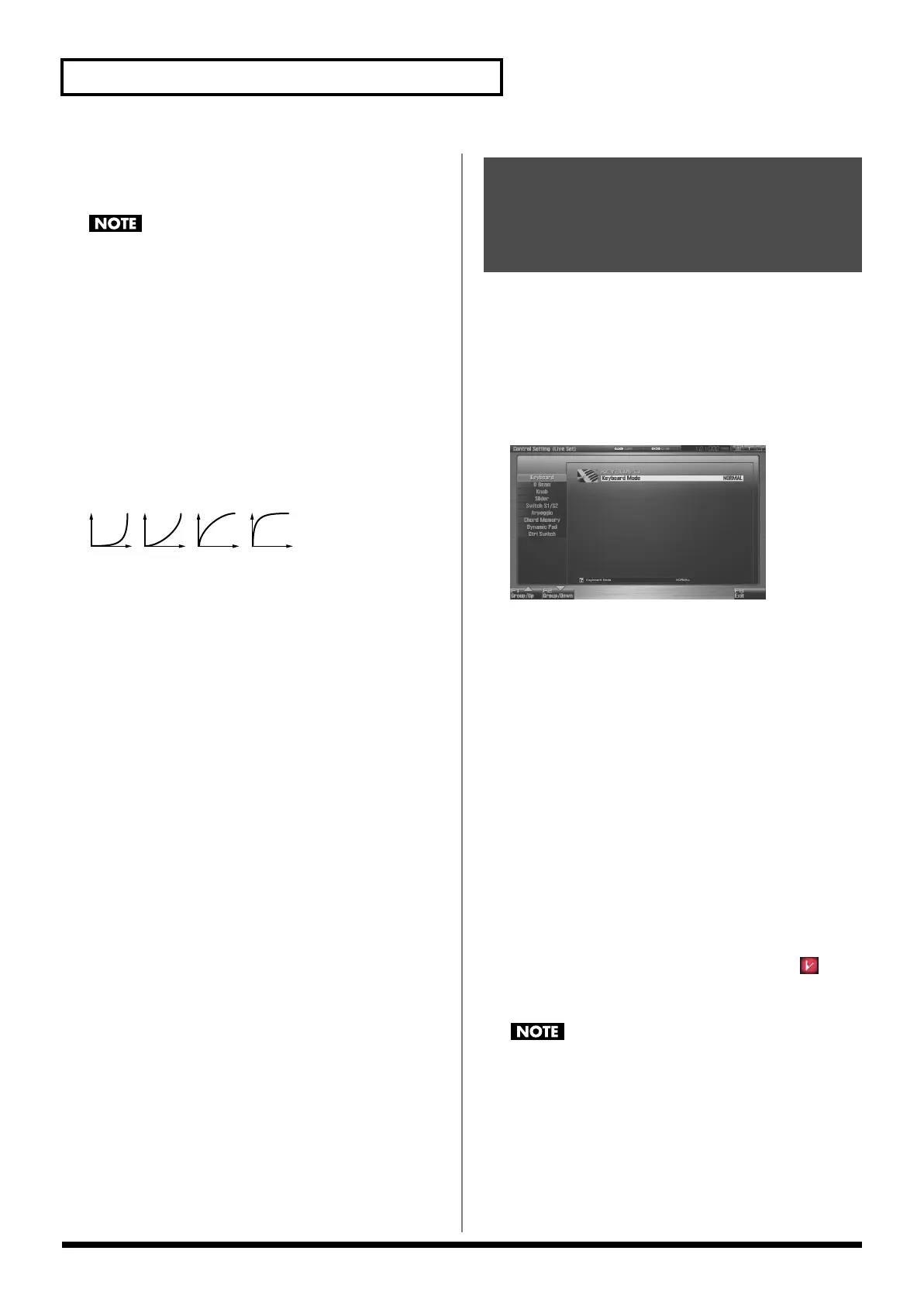142
Creating a Live/Studio Set
Phase Lock (Phase Lock Switch)
Set Phase Lock to “ON” when you want to suppress discrepancies in
timing of parts played on the same MIDI channel.
When the Phase Lock parameter is set to “ON,” parts on the
same MIDI channel are put in a condition in which their timing
is matched, enabling them to be played at the same time.
Accordingly, a certain amount of time may elapse between
reception of the Note messages and playing of the sounds. Turn
this setting to “ON” only as needed.
* This will not affect expansion boards.
Velocity Curve Type
Velocity Curve selects for each MIDI channel one of the four
following Velocity Curve types that best matches the touch of the
connected MIDI keyboard. Set this to “OFF” if you are using the
MIDI keyboard’s own velocity curve.
Value:
OFF, 1–4
fig.09-010
* This will not affect expansion boards.
The Fantom-G lets you assign the parameters that will be affected
when you operate the realtime control knobs, assignable switches, D
Beam, pitch bend, or modulation lever. This lets you modify the
sound in a variety of ways by operating the controllers.
1.
Press [LIVE] (or [STUDIO]).
2.
Press [F4 (Control)].
The Control Setting screen appears.
fig.09-011_50
3.
The parameters are organized into several editing groups.
Press [F1 (Up)] or [F2 (Down)] to select the tab for the
editing group that contains the parameter you wish to edit.
4.
Use [CURSOR] to move the cursor to the parameter that
you want to edit.
5.
Turn the VALUE dial or press [INC] [DEC] to get the value
you want.
6.
Repeat steps 3-5 to set each parameter you want to edit.
7.
The settings for the Solo Synth are saved for the system
settings. Press [F7 (Sys Write)] to execute the write
operation.
8.
The settings in the Control Setting screen are saved
independently for each live/studio set. If you wish to save
the changes you’ve made, press [WRITE] to perform the
Save operation (p. 148). If you do not wish to save changes,
press [EXIT].
If you return to the Play screen without saving, the “ ”
symbol will be displayed at the right of the live/studio set
name, indicating that the patch settings have been edited.
The settings you edit are temporary, and will be lost if you turn
off the power, switch the sound generator mode, or select a
different sound.
2134
Selecting the Parameter
Controlled by the Realtime
Controllers or D Beam
Controller (Control Setting)
Fantom-G_r_e.book 142 ページ 2009年7月2日 木曜日 午後2時55分
