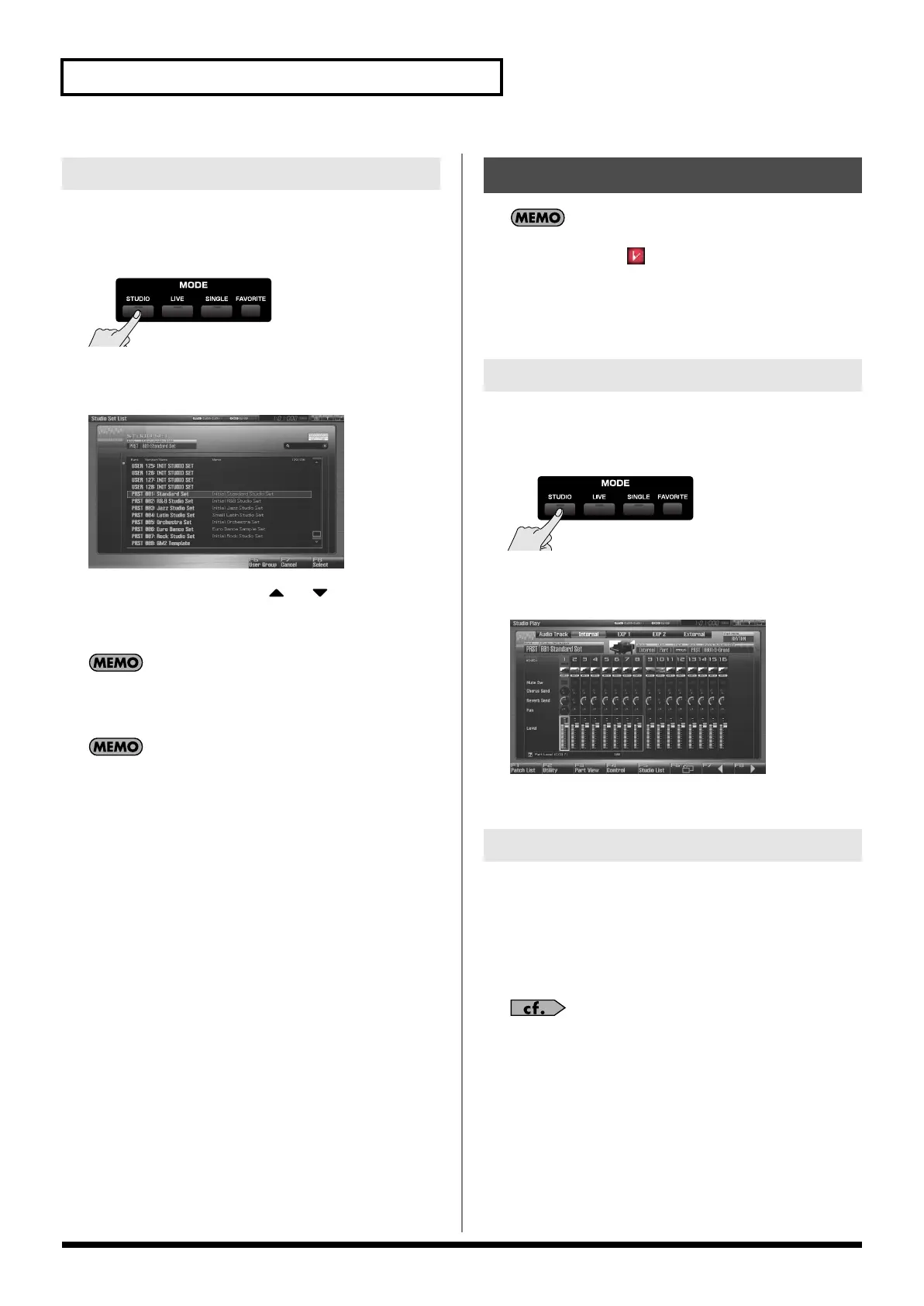68
Playing in Studio Mode
You can display a list of studio sets and select a studio set from that
list.
1.
Press [STUDIO].
2.
Press [F5 (Studio List)].
The Studio Set List screen appears.
fig.08-004_50
3.
Turn the VALUE dial or press
or to select the
studio set.
4.
Press [F8 (Select)] to close the Studio Set List screen.
By pressing [F6 (User Group)] you can access the user group list
screen, where you can register frequently-used studio sets.
→
“Registering a sound in the User Group screen”
(p. 201)
If you’re using a USB mouse, you can click the keyboard symbol
in the screen, and then use the virtual keyboard in the screen to
perform a keyword search.
When you modify the settings of a Studio Set, the Studio Play
screen will indicate “ .” Settings you modify are temporary,
and will be lost if you turn off the power, switch the tone
generator mode, or select a different sound. If you want to keep
the modified sound, you must save it in the User bank (
“Saving
a Live/Studio Set You’ve Created (Write)”
(p. 148)).
The currently selected part is called the “
current part
.”
1.
Press [STUDIO].
The Studio Play screen appears.
2.
Use [CURSOR] to select the part.
The selected part is highlighted.
fig.08-007_50
3.
Play the keyboard, and you’ll hear the current part.
If you don’t like the patch that is assigned to a part, it’s easy to
switch the patch.
1.
Select the part whose sound you want to switch.
2.
Press [F1 (Patch List)].
The Patch List screen will appear.
For details on using the Patch List screen, refer to
“Selecting
Patches from the List”
(p. 49).
Selecting Studio Sets from the List
Using the Studio Play Screen
Selecting a Part
Selecting the Sound for a Part
Fantom-G_r_e.book 68 ページ 2009年7月2日 木曜日 午後2時55分
