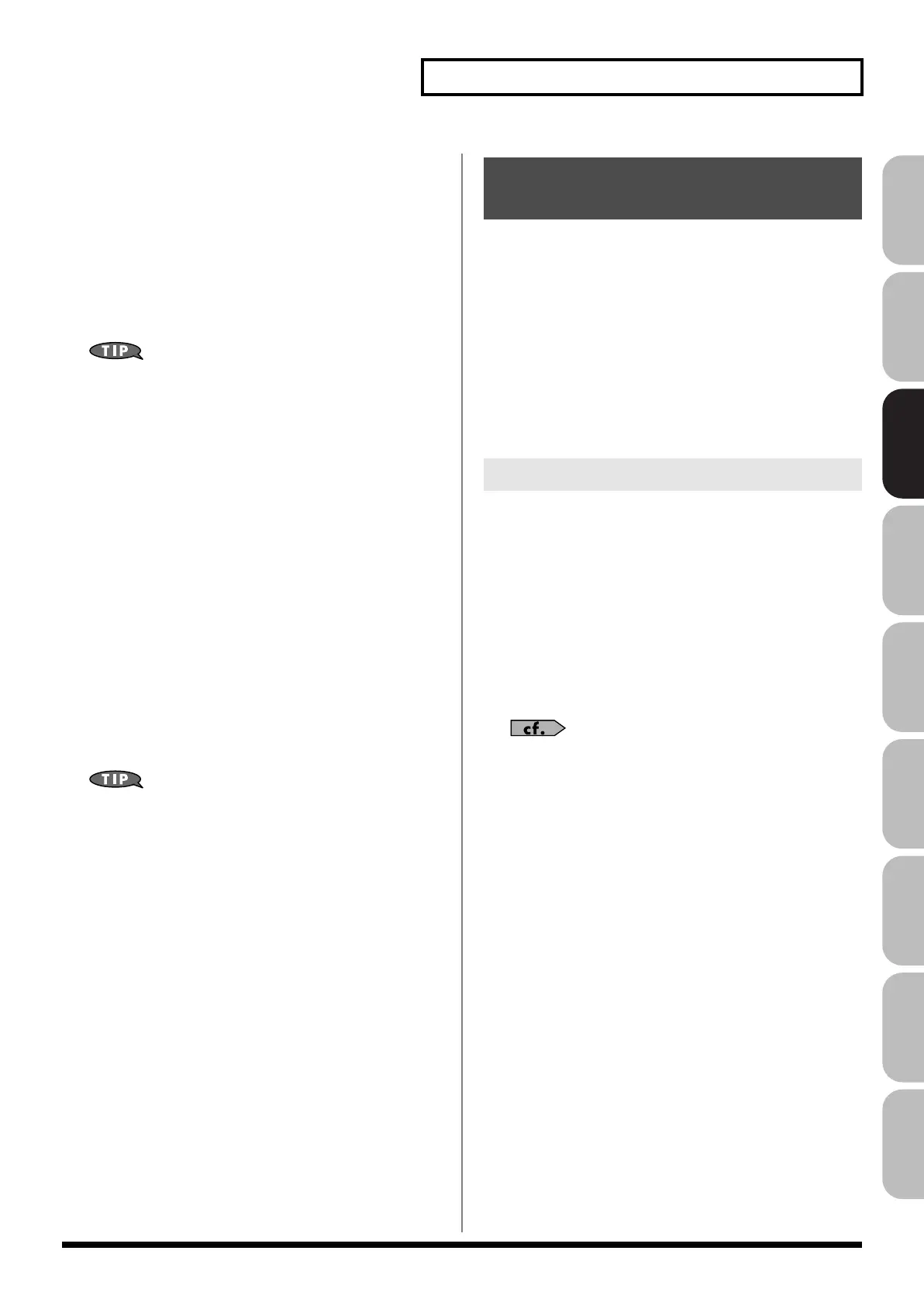77
Modifying the Sound in Real Time
Overview Sound 1 Sound 2 Sound 3 Pad Sampler
Menu/System
AppendixSequencer
S1/S2 Switch Settings
1.
Hold down [SHIFT] and press [S1] [S2].
The Switch screen appears.
2.
Move the cursor to the parameter that you want to set, and
turn the VALUE dial or press [INC] [DEC] to make the
setting.
3.
If you want to save your settings, press [F7 (Sys Write)].
Press [Exit] to return to the previous screen.
Realtime controller settings are saved independently for each
live set as part of the live settings. This lets you create live sets
that make effective use of controller settings. Similarly in studio
mode, this setting is saved as part of the studio set.
Switch S1/S2 Assign
Specify the functions that will be controlled by the [S1] [S2] switches.
Value
OFF, CC01 - CC31, CC32 (OFF), CC33 - CC95,
AFTERTOUCH, MONO/POLY, PFX SWITCH,
MFX SWITCH, RESERVE, CHORUS SWITCH,
REVERB SWITCH, MASTERING SWITCH,
MASTER KEY UP, MASTER KEY DOWN,
SCALE TUNE SWITCH
Switch 1/2 Assign Mode
Specify the functions that will be controlled by the [S1] [S2] switches.
Value
LATCH:
The on/off status will alternate each time you press
[S1] [S2].
MOMENTARY:
The status will be on only while you hold down [S1]
[S2].
If Single mode is selected, assignable switches are available
when the keyboard part is selected.
You can modify the sound by pressing a pedal that is connected to
the rear panel PEDAL CONTROL 1, 2 jacks.
Pedal such as expression pedals (DP-8; available separately), pedal
switches (DP series; available separately), or foot switches (BOSS FS-
U; available separately) can be connected to the Fantom-G.
1.
Access the Single Play screen (p. 46).
2.
While playing the keyboard to produce sound, operate a
pedal.
The sound will change according to the function that is assigned
to the control pedal.
1.
Press [MENU].
2.
Turn the VALUE dial or use [CURSOR] to select “System,”
and then press [ENTER].
The System Setup screen appears.
3.
Press [F1 (Up)] or [F2 (Down)] to select “Pedal/D Beam.”
4.
Turn the VALUE dial or press [INC] [DEC] to make the
setting.
5.
If you want to save your settings, press [F7 (Sys Write)].
Press [Exit] to return to the Single Play screen.
See
“Pedal/D Beam”
(p. 291) for each parameter’s functions.
Using a Pedal to Modify the
Sound (Control Pedal)
Making Control Pedal Settings
Fantom-G_r_e.book 77 ページ 2009年7月2日 木曜日 午後2時55分
