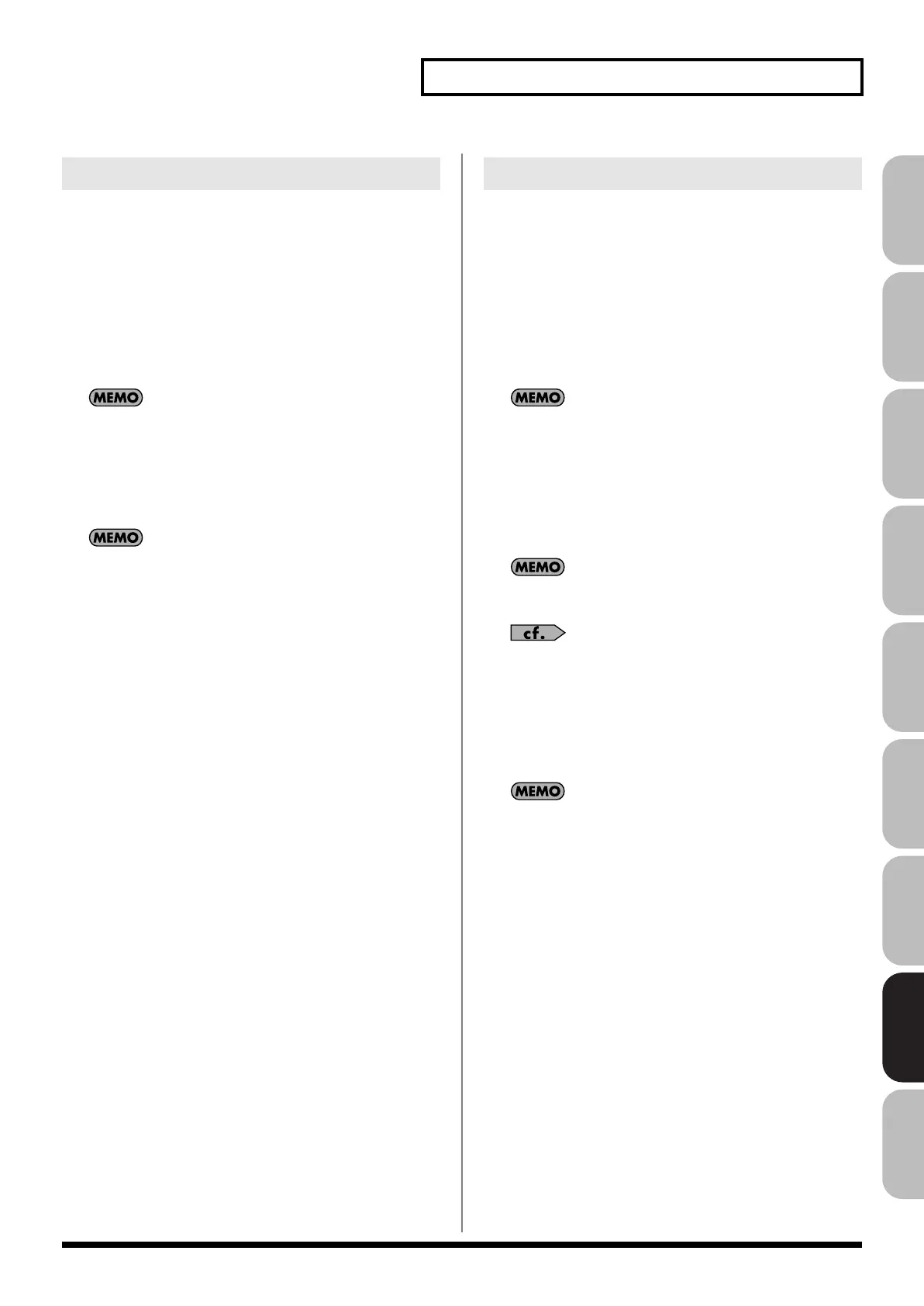281
Menu Reference
Overview Sound 1 Sound 2 Sound 3 Pad Sampler
Menu/System
AppendixSequencer
This operation will save the project from the temporary area to
internal memory or USB memory.
1.
Press [MENU] to access the Menu window.
2.
Turn the VALUE dial or use [CURSOR] to choose “Project,”
and then press [ENTER].
The Project Menu will appear.
3.
Turn the VALUE dial or use [CURSOR] to choose “Save
Project,” and press [F8 (Select)].
You can also press [F2 (Save)] to execute this.
A confirmation message will appear.
4.
Press [F7 (OK)] to execute.
* If you decide to cancel, press [F8 (EXIT)].
If an error message appears
An error message may appear if the data cannot be successfully
saved, such as when there is insufficient space in internal
memory or USB memory.
“Error Messages”
(p. 322) lists the various errors that may
appear, and explains the appropriate response.
This operation will save the project from the temporary area to
internal memory or USB memory under a different name.
1.
Press [MENU] to access the Menu window.
2.
Turn the VALUE dial or use [CURSOR] to choose “Project,”
and then press [ENTER].
The Project Menu will appear.
3.
Turn the VALUE dial or use [CURSOR] to choose “Save As
Project,” and press [F8 (Select)].
You can also press [F3 (Save As)] to execute this.
4.
Press [F1 (Internal)] or [F2 (USB Memory)] to select the
save-destination area (internal memory or USB memory).
5.
Press [F8 (Save As)].
6.
The Project Name window will appear. Enter a name, and
press [F8 (OK)].
If you selected internal memory, there will be no step for
entering a name.
For details on how to enter a name, refer to
“Assigning a
Name”
(p. 42).
A confirmation message will appear.
7.
Press [F7 (OK)] to execute.
* If you decide to cancel, press [F8 (EXIT)].
If an error message appears
An error message may appear if the data cannot be successfully
saved, such as when there is insufficient space in internal
memory or USB memory.
“Error Messages”
(p. 322) lists the various errors that may
appear, and explains the appropriate response.
Save Project
Save As Project
Fantom-G_r_e.book 281 ページ 2009年7月2日 木曜日 午後2時55分
