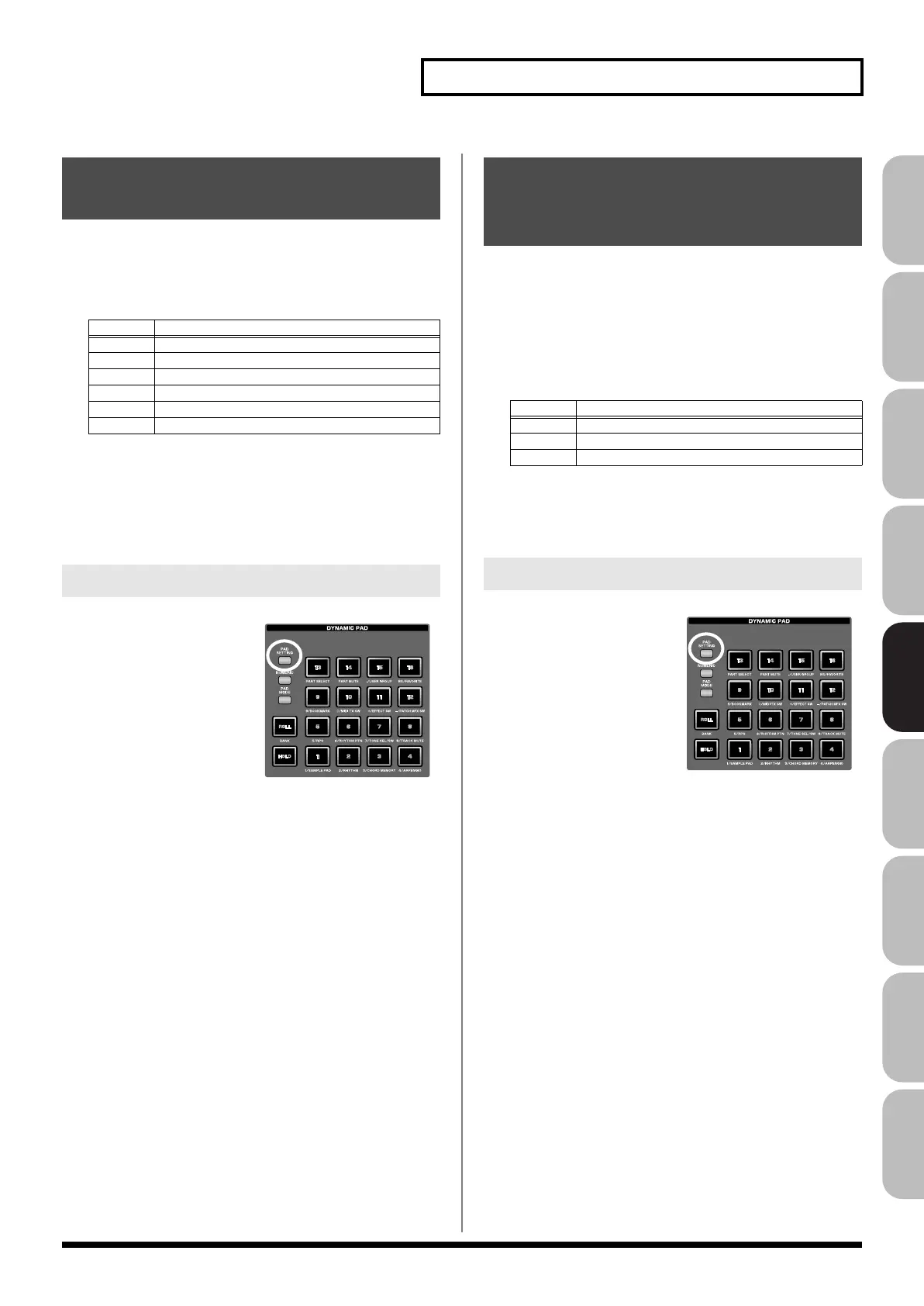199
Using the Pads
Overview Sound 1 Sound 2 Sound 3 Pad Sampler
Menu/System
AppendixSequencer
This pad mode allows you to use the pads to switch the effects (other
than the patch multi-effect) on/off.
1.
Press [PAD MODE], and then press pad [11] (EFFECT SW).
• Pressing pads [1]–[6] will switch the following effects on/off.
* If you want to turn PFX on/off, use pad mode “12 PATCH MFX
SW.”
• A pad will be lit when the corresponding effect is on, or
blinking when it is off. Pads not used in this pad mode will be
dark.
By pressing [PAD SETTING] you
can check the current pad status.
This pad mode allows you to use the pads to individually switch the
patch multi-effect of each part (1–16) on/off.
1.
Press [PAD MODE], and then press pad [12] (PATCH MFX
SW).
• When you press a pad, the patch multi-effect of the
corresponding part will be switched on/off. The number of
parts will depend on the sound generator mode.
• A pad will be lit when the corresponding effect is on, or
blinking when it is off. Pads not used in this pad mode will be
dark.
By pressing [PAD SETTING] you
can check the current pad status.
11 EFFECT SW
(Using the Pads to Switch the Effects)
Pad Effect
1 Input Effect
2 Chorus
3 Reverb
4 Mastering
5 MFX 1
6 MFX 2 (Studio mode only)
Checking the Pad Status
12 PATCH MFX SW
(Using the Pads to Switch Patch
Multi-effects)
Mode
Number of parts
Single
1
Live 8
Studio 16
Checking the Pad Status
Fantom-G_r_e.book 199 ページ 2009年7月2日 木曜日 午後2時55分
