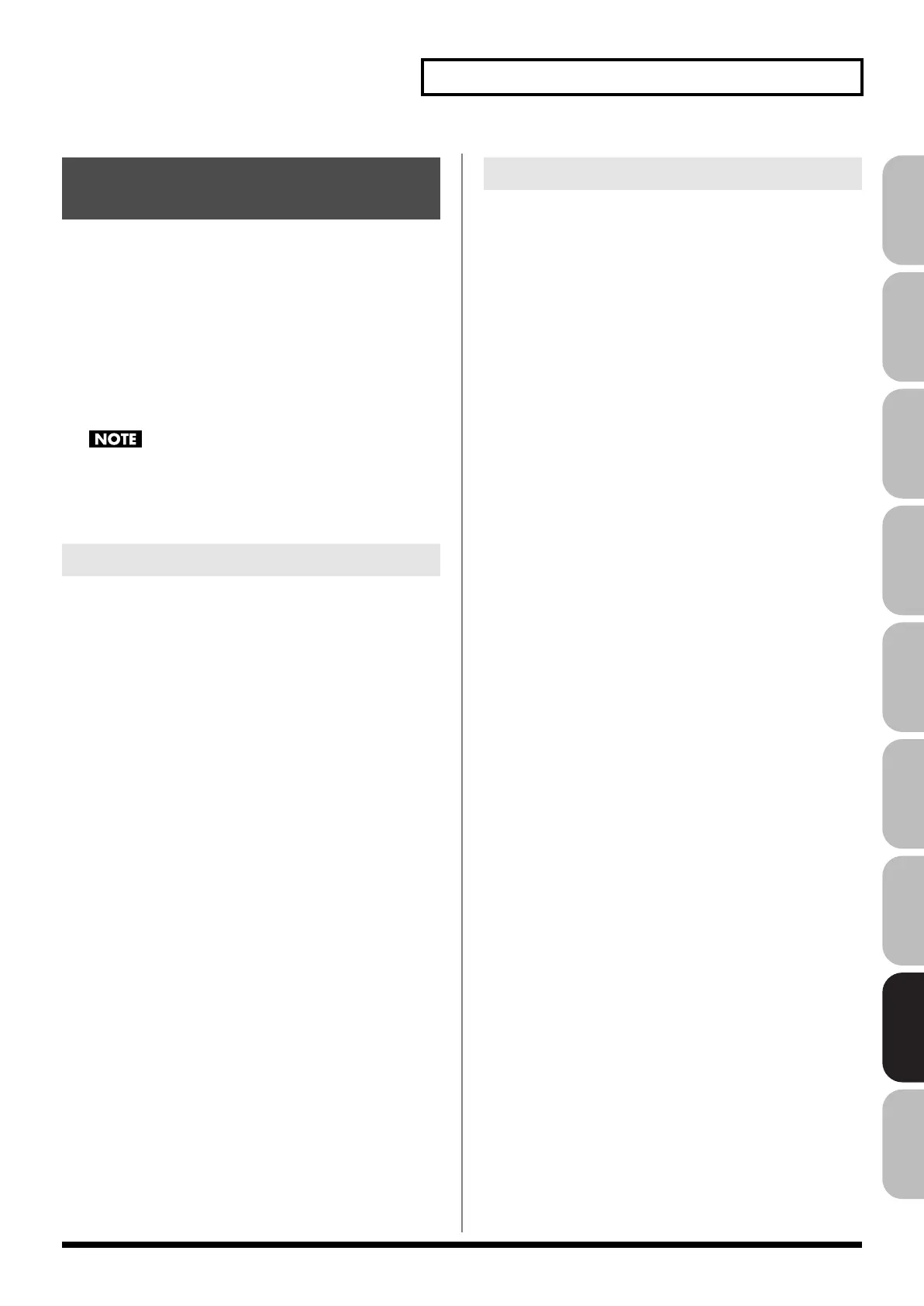285
Menu Reference
Overview Sound 1 Sound 2 Sound 3 Pad Sampler
Menu/System
AppendixSequencer
By connecting the Fantom-G with your computer via a USB cable,
you can transfer files from Internal memory or a USB memory to and
from the hard disk or other media of your computer, in order to back
up your data.
You can use software on your computer to edit WAV/AIFF files
you’ve
created on the Fantom-G. Conversely, WAV/AIFF files that you’ve
created on your computer can be used on the Fantom-G.
In this way, USB Storage mode lets you transfer files such as patch
and waves to or from a connected computer.
Close the DAW software on your computer before you enter
USB Storage mode.
Never connect or disconnect the USB cable or turn off the power
while in USB Storage mode.
1.
With the Fantom-G not connected, start up your computer.
2.
Use a USB cable to connect the Fantom-G to your
computer.
3.
Turn on the power (POWER ON switch) of the Fantom-G.
When the Fantom-G is connected to your computer, you can select
the area on the Fantom-G to which a connection is to be made; either
the internal user area or the USB memory.
1.
Press [MENU].
2.
Turn the VALUE dial or use [CURSOR] to select “USB
Storage,” and then press [ENTER].
The USB Storage screen will appear.
3.
Press [F1 (Internal)] or [F2 (USB memory)] to connect with
your computer.
* To cancel the connection, press [Exit].
4.
The display will differ as follows, depending on the
computer you’re using.
•
Windows Vista/XP users
A drive named “FANTOM G” will be displayed within My
Computer. If a USB memory is connected, its volume name will
be displayed.
•
Mac OSX users
A drive icon named “FANTOM G” will appear on the desktop.
If a USB memory is connected, its volume name will be
displayed.
Exchanging Files with Your
Computer (USB Storage)
Connections
Specify the Connection-Destination
Fantom-G_r_e.book 285 ページ 2009年7月2日 木曜日 午後2時55分
