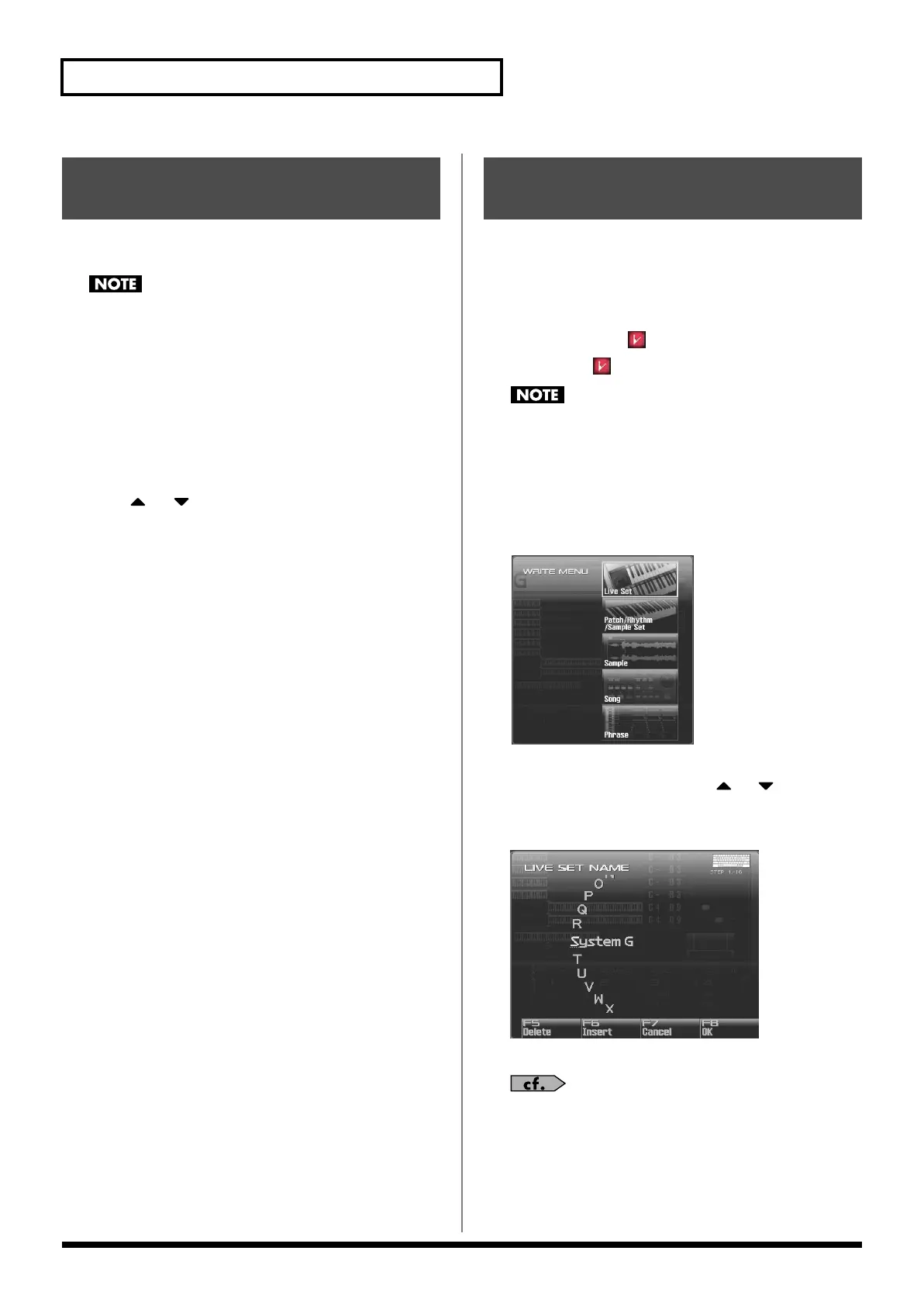148
Creating a Live/Studio Set
“Initialize” means to return the settings of the currently selected
sound to a standard set of values.
The Initialize operation will affect only the currently selected
sound; the sounds that are stored in user memory will not be
affected. If you wish to restore all of the Fantom-G’s settings to
their factory values, perform a Factory Reset (p. 284).
1.
Select the Live/Studio Set that you wish to initialize.
2.
Press [F2 (Utility)].
3.
Press [F6 (Initialize)].
The Live/Studio Set Initialize Menu window will appear.
4.
Press or to select the initialization type.
•
Default:
Resets the currently selected Live/Studio
set in the Temporary memory to the
standard values. Use this setting when
you wish to create a sound from scratch.
•
Sound Control:
Initializes the values of the following part
parameters. Cutoff Offset, Resonance
Offset, Attack Time Offset, Release Time
Offset, Decay Time Offset, Vibrato Rate,
Vibrato, Depth, Vibrato Delay
5.
Press [F8 (Select)].
A message will ask you for confirmation.
6.
Press [F7 (OK)] to execute.
To cancel, press [F8 (EXIT)].
The settings you edit are temporary, and will be lost if you turn off
the power, switch the sound generator mode, or select a different
sound. If you want to keep the modified sound, you must save it in
the User bank.
When you modify the settings of a Live/Studio Set, the Live/Studio
Play screen will indicate “ .” Once you save the Live/Studio Set
into user area, the “
” indication goes away.
When you perform the save procedure, the data that previously
occupied the save destination will be lost.
1.
Make sure that the live/studio set you wish to save is
selected.
2.
Press [WRITE].
The WRITE MENU window appears.
3.
Select “Live Set / Studio Set.”
Alternatively, you can use CURSOR
or to select “Live
Set / Studio Set” and then press [F8 (Select)].
The Live Set/Studio Set Name window appears.
fig.09-022_50
4.
Assign a name to the live/studio set.
For details on assigning names, refer to
“Assigning a Name”
(p. 42)
Initializing Live/Studio Set
Settings (Init)
Saving a Live/Studio Set
You’ve Created (Write)
Fantom-G_r_e.book 148 ページ 2009年7月2日 木曜日 午後2時55分
