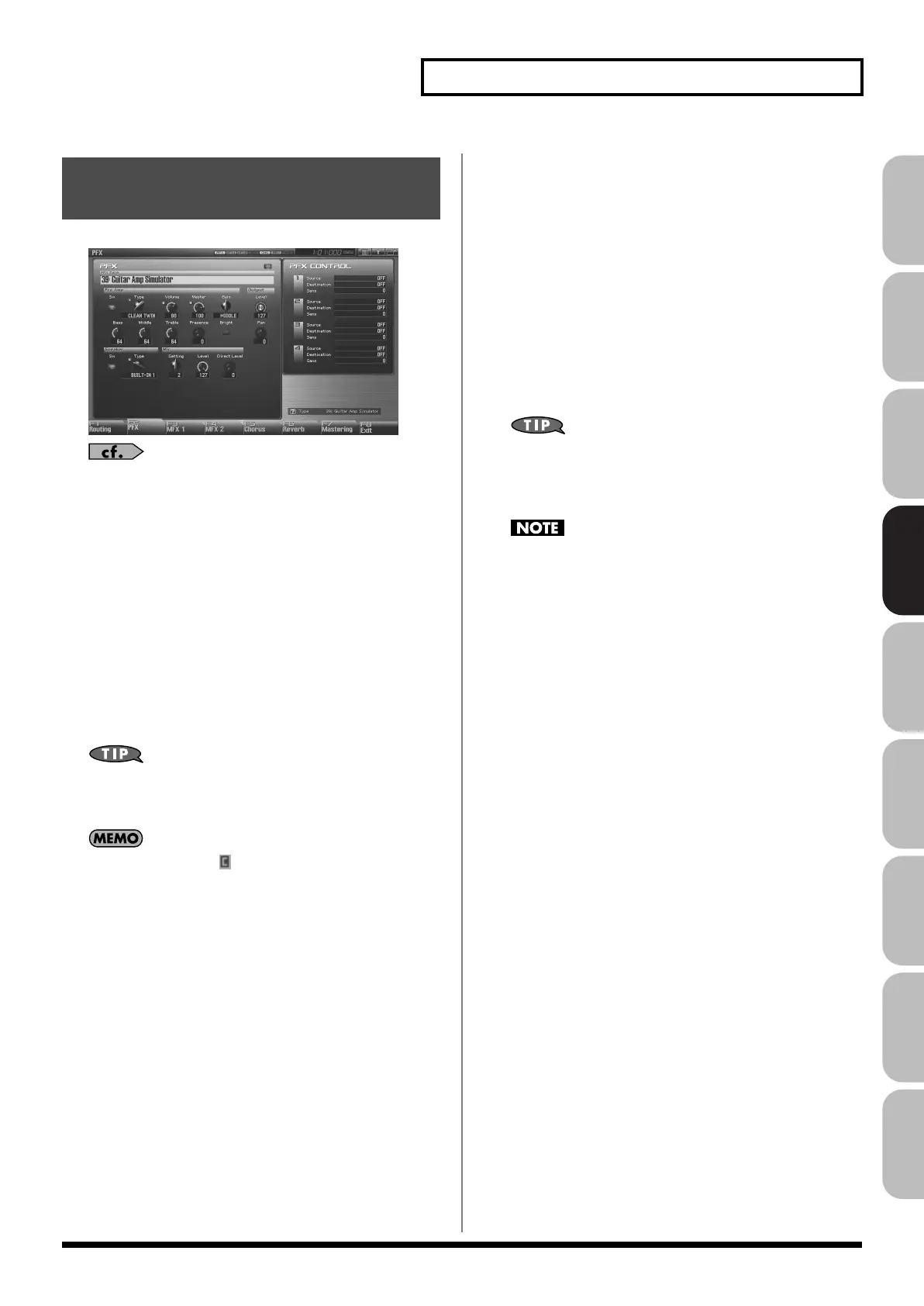157
Adding Effects
Overview Sound 1 Sound 2 Sound 3 Pad Sampler
Menu/System
AppendixSequencer
fig.22-008_50
For details on these settings, refer to
“Making Effect Settings”
(p. 151)
PFX (Patch Multi-Effects)
Type (Patch Multi-Effects Type)
Use this parameter to select from among the 76 available patch
multi-effects. For details on patch multi-effects parameters, refer to
“MFX/PFX Parameter”
(p. 161).
Value:
00: Thru–76
In this setting screen, you can edit the parameters of the patch multi-
effects that is selected by the Patch Multi-effects Type setting. For
details on the parameters that can be edited, refer to
“MFX/PFX
Parameter”
(p. 161).
Patch multi-effect settings allow you to use the Realtime
Control knobs to edit up to four pre-specified parameters for
each type of patch multi-effect.
Parameters marked by can be selected as a patch multi-
effect control destination parameter (p. 157).
PFX Control
Source 1–4 (Multi-Effects Control Source 1–4)
Sets the MIDI message used to change the multi-effects parameter
with the multi-effects control.
Value
OFF:
Multi-effects control will not be used.
CC01–31, CC32(OFF), 33–95:
Control Change
PITCH BEND:
Pitch Bend
AFTERTOUCH:
Aftertouch
SYS CTRL1–SYS CTRL4:
MIDI messages used as common multi-
effects controls.
If you want to use common controllers for the entire Fantom-G,
select “SYS CTRL 1”–”SYS CTRL 4.” MIDI messages used as
System Control 1–4 are set with the Sys Ctrl 1–4 Source
parameters (p. 301).
In patch/rhythm set/sample set, there are parameters that
determine, for each tone/rhythm tone, whether or not Pitch
Bend, Controller Number 11 (Expression) and Controller
Number 64 (Hold 1) are received (p. 108). When these settings
are “ON,” and the MIDI messages are received, then when any
change is made in the settings of the desired parameter, the
Pitch Bend, Expression, and Hold1 settings also change
simultaneously. If you want to change the targeted parameters
only, then set these to “OFF.”
• Live mode and Studio mode provide parameters that let you
specify whether specific MIDI messages will be received for
each MIDI channel. When using multi-effect control, make sure
that reception is enabled for the MIDI messages you’re using. If
MIDI message reception is disabled, multi-effect control won’t
work.
Destination 1–4
(Multi-Effects Control Destination 1–4)
Sets the multi-effects parameters to be controlled with the multi-
effects control. The multi-effects parameters available for control will
depend on the multi-effects type. For details, refer to
“MFX/PFX
Parameter”
(p. 161).
Making Patch Multi-Effects
Settings (PFX)
Fantom-G_r_e.book 157 ページ 2009年7月2日 木曜日 午後2時55分
