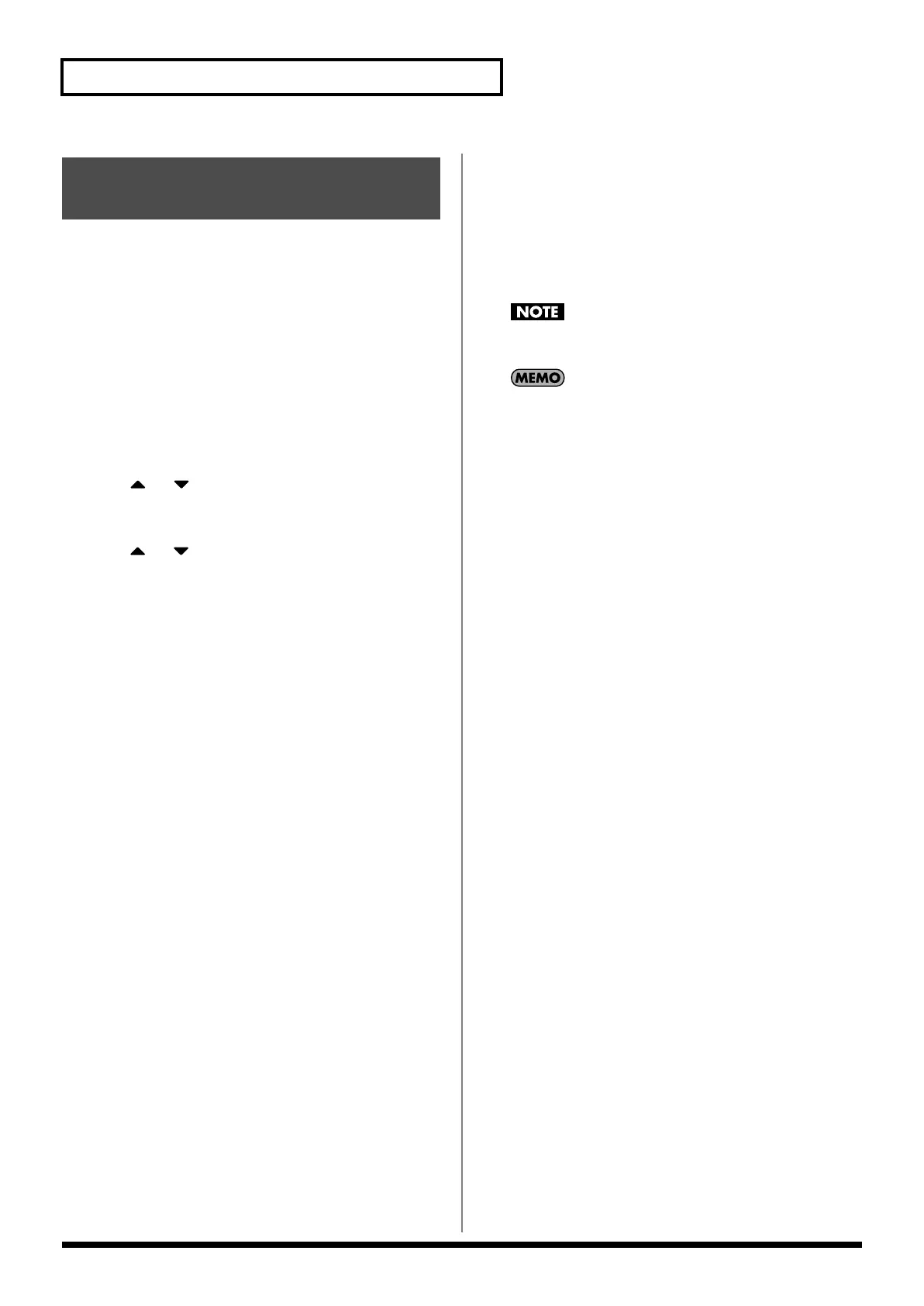272
Editing a Sample
The
chop
function divides a sample waveform into separate notes.
* The Create Sample Set function makes it easy to create a sample set
from the chopped samples.
Procedure for Dividing a Sample
You can freely specify the point(s) at which the sample is to be
divided.
1.
Press [SAMPLE] to access the Sample Edit screen.
2.
Press [F3 (Modify)].
The Sample Modify Menu window will appear.
3.
Press
or to select “Chop,” and then press [F8
(Select)].
To cancel, press [F7 (Cancel)].
4.
Press
or to move the cursor to “Current Address.”
5.
Either turn the VALUE dial or use [INC] [DEC] to move the
point.
6.
At the location where you want to divide the sample, press
[F4 (Add Point)].
The current location will be the dividing point.
7.
Repeat steps 5 and 6 to specify other dividing points as
desired.
You can specify up to 15 locations at which to divide the
sample; i.e., the sample will be divided into a maximum of 16
pieces.
8.
Audition the sample as described in the section
“Auditioning the Divided Samples” (p. 273).
If you want to re-make settings, move or delete the point (p.
273).
9.
Press [F8 (Execute)].
A message will ask you for confirmation.
10.
To execute the division, press [F7 (OK)].
To cancel, press [F8 (EXIT)].
When you execute the Chop operation, a message will ask
whether you want to execute Create Sample Set.
* The divided samples will be added to the sample list.
11.
If you want to execute Create Sample Set, press [F8
(Execute)].
When you execute Create Sample Set, any setting changes that
you’ve made for a patch, rhythm set, or sample set will be lost.
When you execute Create Sample Set, a sample set with the
divided samples assigned to the pads will be automatically
created.
12.
If you don’t want to execute Create Sample Set, press [F7
(Cancel)].
Dividing a Sample into Notes
(Chop)
Fantom-G_r_e.book 272 ページ 2009年7月2日 木曜日 午後2時55分
