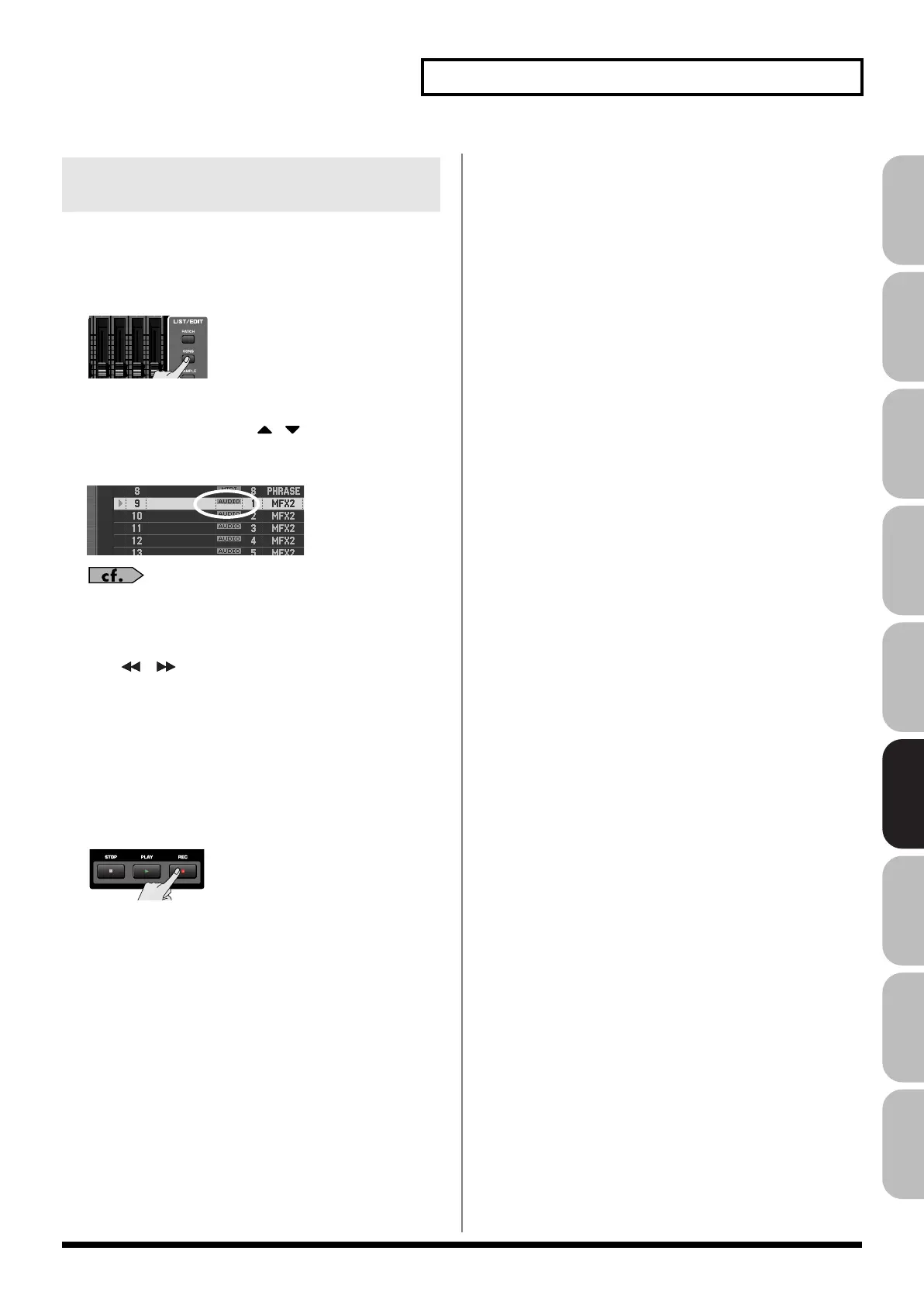229
Recording Audio
Overview Sound 1 Sound 2 Sound 3 Pad Sampler
Menu/System
AppendixSequencer
Here’s how to select an audio track for recording, and specify the
recording-start measure.
You can record on any of the tracks 1–24 that are marked “AUDIO.”
1.
Press [SONG].
The Song Play screen will appear.
2.
Turn the VALUE dial or use
/ to select the audio
track on which you want to record.
Select a track that’s marked “AUDIO.”
You can change the order in which the tracks are displayed.
→
“Changing the Track Display Zoom and Display Order
(Zoom/Track Order)”
(p. 209)
3.
Use [
] [ ] to specify the measure at which you’ll start
recording.
The recording-start measure is shown in the “Measure” field
located at the top of each PLAY screen.
If the track already contains a sample
Each audio track always plays only one sample per track. If
samples overlap in a track, the latter sample will be heard.
4.
Press the [REC] button to enter record-standby mode.
Proceed to Audio Recording
→
p. 230
Selecting an Audio Track and the
Recording-start Measure
Fantom-G_r_e.book 229 ページ 2009年7月2日 木曜日 午後2時55分
