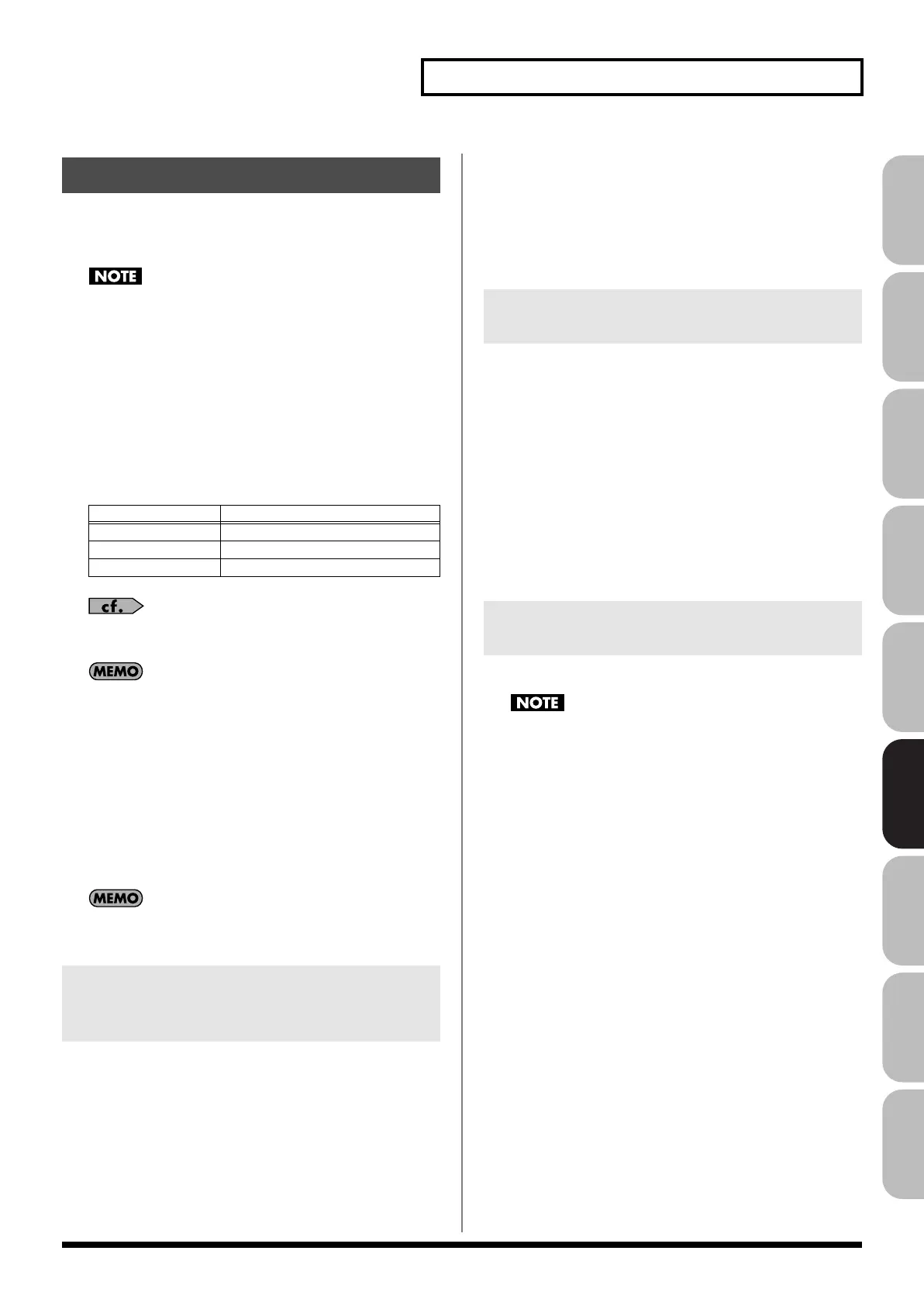237
Editing Songs
Overview Sound 1 Sound 2 Sound 3 Pad Sampler
Menu/System
AppendixSequencer
In the Song Play/Song Edit screen you can perform Track
operations such as Insert (Inserting a Blank Measure), Delete
(Deleting Unwanted Measures), or Copy (Copying Measures).
The Track Edit functions do not edit the phrases or samples
themselves. For example, if you have assigned a ten-measure
long phrase to measure 1, and then use the track edit function
“Track Edit Delete” (Deleting Unwanted Measures) to delete
measures 2–3, no content within the phrase will be deleted. If
you want to delete material from within the phrase, use a
Phrase Modify function (p. 239) to edit the phrase.
1.
In the Song Play/Song Edit screen, press [F7 (Song Util)].
2.
From the menu that appears, select one of the following
items and press [F8 (Select)].
Details about the windows for each of the Track Edit functions
are explained in the section on each function.
You can also perform track edit functions in the Song Play/
Song Edit screen by holding down [SHIFT] and pressing [F1]–
[F3].
3.
Set the parameters for each function. Use the cursor
buttons to move the cursor to the desired parameter, and
turn the VALUE dial or use [INC]/[DEC] to set the value.
4.
Press [F8 (Execute)].
A confirmation screen will appear.
5.
Press [F7 (OK)] to execute.
You can undo the result of the editing operation by pressing
[MENU]
➔
[F5 (Undo)].
This function inserts blank measures into a specified phrase
position.
Source Track
Select the track that you want to edit. If you want to edit all
tracks, select “ALL.”
Measure, For (Edit Range)
Specifies the measure location at which the blank measures are
to be inserted, and the number of blank measures to be inserted.
Beat (Time Signature)
Specify the time signature.
This function deletes a specified area of sequencer data, and
moves the subsequent data to fill the gap. As a result, the
measure length will be shortened by the number of deleted
measures.
Source Track
Select the track that you want to edit. If you want to edit all
tracks, select “ALL.”
Measure, For (Edit Range)
Specifies the range of measures that are to be deleted. If you set
“For” to “ALL,” all measures will be specified.
You can copy measures of the specified region in a track.
If the region to copy does not include the beginning of a phrase
or sample, that phrase or sample will not be copied.
Source Track
Select the track that you want to edit. If you want to edit all
tracks, select “ALL.”
Src Measure, For (Edit Range)
Specifies the range of copy-source measures. If you set “For” to
“ALL,” all measures will be specified.
Dst Measure (Destination Measure)
Specifies the copy-destination measure.
If you want the copy destination to be right after the last
measure of a phrase, set this parameter to “END.”
Copy Times
Specifies the number of times that the data will be copied to the
copy destination.
Track Edit Function
Menu
Explanation
Track Edit Insert
Inserting a Blank Measure
Track Edit Delete Deleting Unwanted Measures
Track Edit Copy Copying Measures
Inserting Blank Measures into a
Track
(Track Edit Insert)
Deleting Unwanted Measures from
a Track (Track Edit Delete)
Copying Measures of a Track
(Track Edit Copy)
Fantom-G_r_e.book 237 ページ 2009年7月2日 木曜日 午後2時55分
