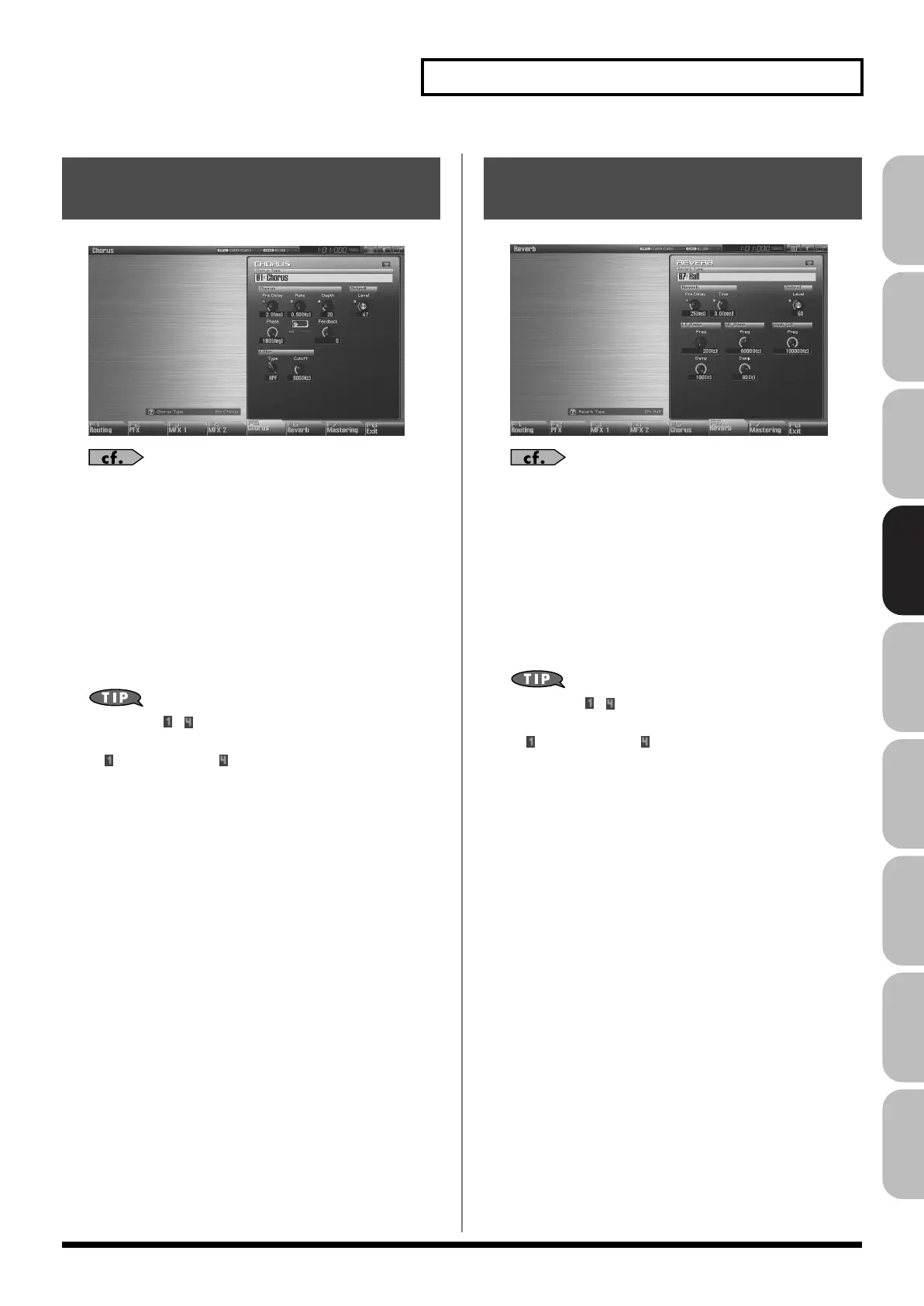159
Adding Effects
Overview Sound 1 Sound 2 Sound 3 Pad Sampler
Menu/System
AppendixSequencer
fig.22-011_50
For details on these settings, refer to
“Making Effect Settings”
(p. 151)
Type (Chorus Type)
Selects either chorus or delay. For details on chorus parameters,
refer to
“Chorus Parameters”
(p. 184).
Value:
00: OFF–03: GM2 Chorus
* In this setting screen, you can edit the parameters of the chorus/delay
that is selected by the Chorus Type setting. For details on the
parameters that can be edited, refer to
“Chorus Parameters”
(p.
184).
If a number (
– ) is shown for a parameter in the screen, you
can use the corresponding Realtime Control knob (far left knob
is
– far right knob is ) to adjust the value of that parameter.
fig.22-012_50
For details on these settings, refer to
“Making Effect Settings”
(p. 151)
Type (Reverb Type)
Selects the type of reverb. For details on reverb parameters,
refer to
“Reverb Parameters”
(p. 185).
Value:
00: OFF–10: Church
* In this setting screen, you can edit the parameters of the reverb that is
selected by the Reverb Type setting. For details on the parameters that
can be edited, refer to
“Reverb Parameters”
(p. 185).
If a number (
– ) is shown for a parameter in the screen, you
can use the corresponding Realtime Control knob (far left knob
is
– far right knob is ) to adjust the value of that parameter.
Making Chorus Settings
(Chorus)
Making Reverb Settings
(Reverb)
Fantom-G_r_e.book 159 ページ 2009年7月2日 木曜日 午後2時55分
