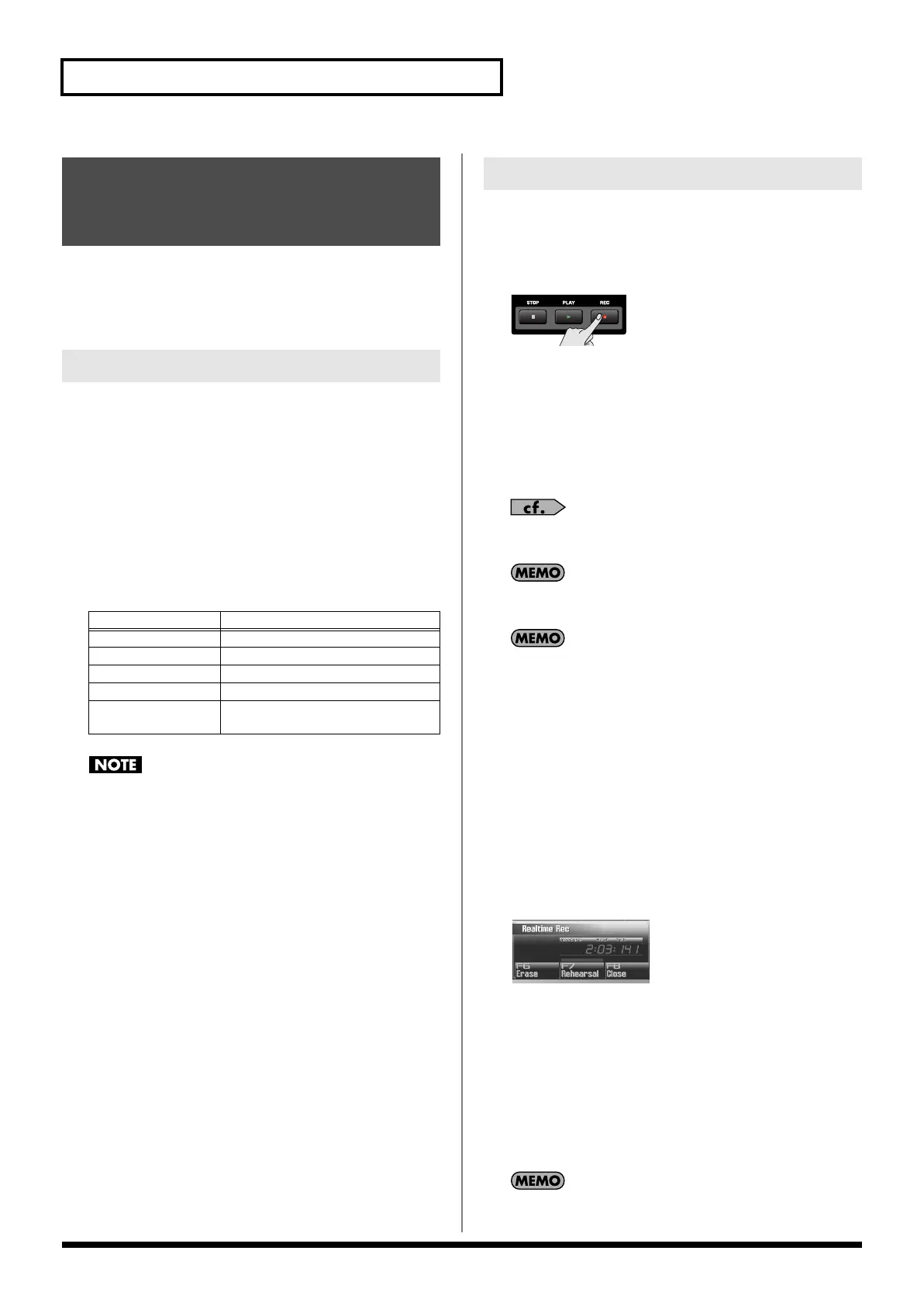222
Recording MIDI
Realtime recording is the recording method in which your keyboard
performance and controller operations are recorded exactly as you
perform them. Choose this recording method when you want to
capture the nuances of your performance.
In the Realtime Rec Standby window, when recording a song,
this function will automatically select the same track number as
the part you’re recording. For example, if the current part of the
sound generator is part 3, MIDI track 3 of the song will be
selected. If the current part of the sound generator is part 10,
MIDI track 10 of the song will be selected. This provides a more
intuitive relationship between the parts of the sound generator
and the tracks of the song.
The Auto Track function will automatically select the following
tracks.
If you change the part during recording, the recording track will
not change even if the Auto Track function is on.
Turning the Auto Track Function
On/Off
By default, the Auto Track function will be on. If you turn the
Auto Track function off, the track selected in the Realtime Rec
Standby window when recording a song will be the current
track of the song.
1.
Press the [MENU], and then press [F2 (System)].
2.
Press [F2 (Group/Down)] a number of times to access the
Startup group.
3.
In the “Sequencer Auto Track” field, specify the desired on/
off setting.
VALUE
OFF:
Auto Track function is off
ON:
(default) Auto Track function is on
1.
Make sure that you’ve made the appropriate preparations
for recording as described in “Recording into a Song” (p.
218) or “Recording into a Phrase” (p. 220).
2.
Press [REC].
The [REC] indicator will blink, and the Realtime Rec Standby
window will appear.
In this window you can set various parameters related to
realtime recording.
3.
Use [CURSOR] to move the cursor to the various
parameters, and turn the VALUE dial or use [INC] [DEC] to
set them.
For details on the parameters, refer to
“Realtime Rec Standby
Parameters”
(p. 223).
In the Realtime Rec Standby windows, you can press [F6] to
switch between recording MIDI and audio.
In the Realtime Rec Standby windows, you can select the
recording track in the “Recording Track Number” field. If you
want to change the recording track, make the desired change in
the “Recording Track Number” field.
4.
When you’ve finished making settings in the Realtime Rec
Standby window, press [PLAY] or [F8 (Start)].
The Realtime Rec Standby window will close, the [REC]
indicator will change from blinking to lit, and recording will
start.
When recording starts, the Realtime Recording window will
appear.
To close this window, press [F8 (Close)] or [PLAY]. To open it
again, press [PLAY].
In this window you can perform the following operations.
• Realtime erase (Erase p. 225)
• Rehearsal function (Rehearsal p. 225)
For details on these operations, refer to the corresponding page.
5.
When you’ve finished recording, press [STOP].
6.
A window will ask you to confirm the recording. If you want
to keep the recorded result, press [F7 (OK)]. If you decide to
cancel, press [F8 (CANCEL)].
If you cancel, the recorded phrase will not be pasted into the
song, nor will it be added to the phrase list; it will be discarded.
Recording Your Performance
Just as You Play It
(Realtime Recording)
Auto Track Function
Current Part
Track
Internal 1–16
MIDI Track 1–16
EXP1 1–16 MIDI Track 17–32
EXP2 1–16 MIDI Track 33–48
External 1–16 MIDI Track 49–64
Audio Track 1–24
(MIXER Screen)
Audio Track 1–24
Basic Procedure for Realtime Recording
Fantom-G_r_e.book 222 ページ 2009年7月2日 木曜日 午後2時55分
