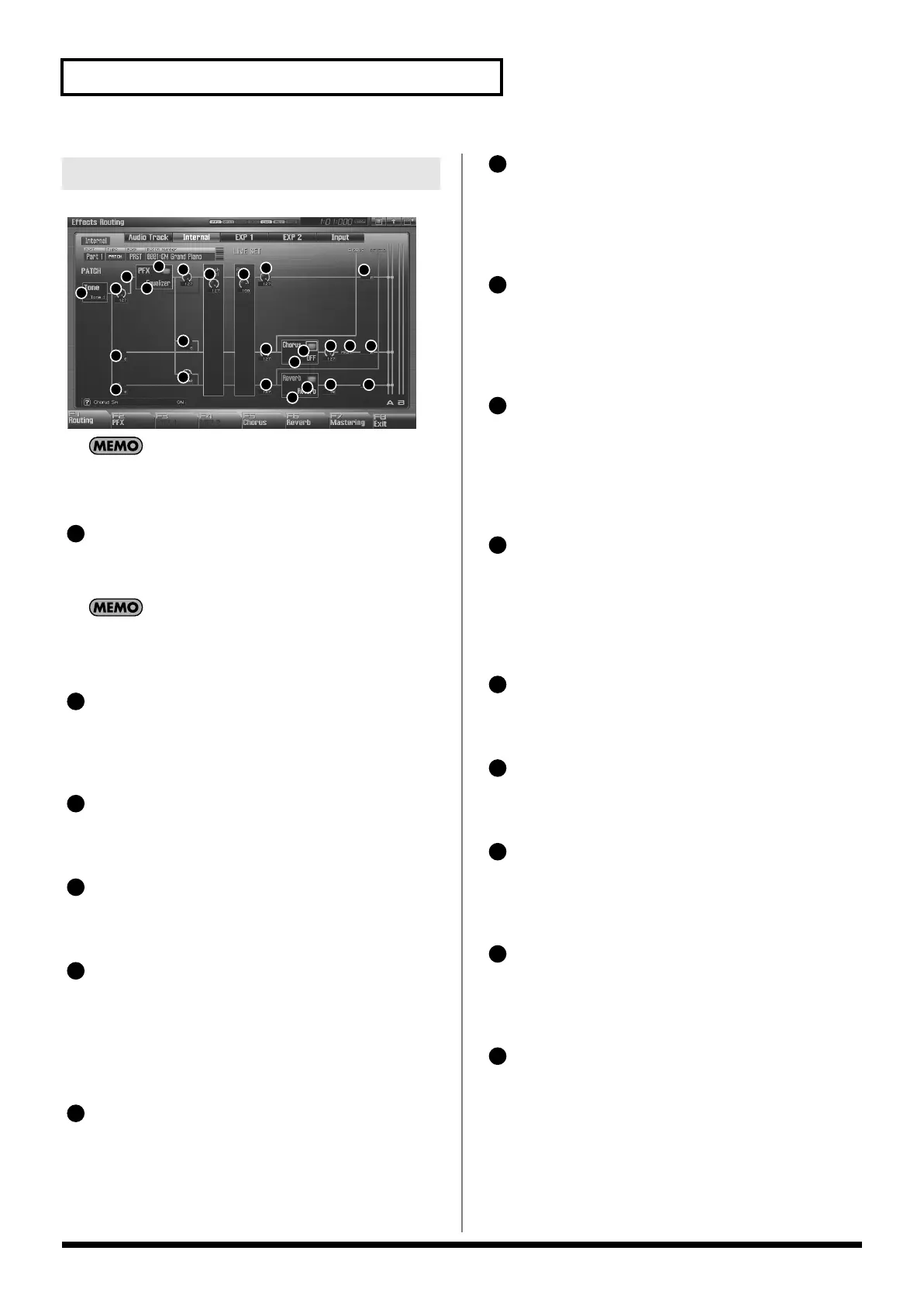152
Adding Effects
fig.22-005
In Single mode and Live mode, MFX 1 (multi-effect) will apply
only to the external input or to audio tracks, and therefore is
now shown in the internal routing diagram.
Tone Select
Select the tone for which you want to make settings.
Value:
ALL, 1–4
This parameter is
Rhythm Key Select
when a rhythm set is
being selected. You can select the rhythm tone (A0–C8) for
which you want to make settings.
Tone Output Level
Set the level of the signal that is sent to the output destination
specified by Output Assign.
Value:
0–127
Tone Chorus Send Level
Sets the level of the signal sent to chorus for each tone.
Value:
0–127
Tone Reverb Send Level
Sets the level of the signal sent to reverb for each tone.
Value:
0–127
Tone Output Assign
Specifies how the direct sound of each tone will be output.
Value:
PFX:
Output through patch multi-effects (PFX).
DRY:
Output without passing through patch multi-effects
(PFX).
PFX Sw
Switches the patch multi-effect on/off.
Value:
ON, OFF
PFX Type (Patch Multi-Effects Type)
Use this parameter to select from among the 76 available patch
multi-effects. For details on patch multi-effects parameters, refer
to
“MFX/PFX Parameter”
(p. 161).
Value:
0 (Through)–76
PFX Output Level
(Patch Multi-Effects Output Level)
Adjusts the volume of the sound that has passed through the
patch multi-effects.
Value:
0–127
PFX Chorus Send Level
(Patch Multi-Effects Chorus Send Level)
Adjusts the amount of chorus for the sound that passes through
patch multi-effects. If you don’t want to add the Chorus effect,
set it to “0.”
Value:
0–127
PFX Reverb Send Level
(Patch Multi-Effects Reverb Send Level)
Adjusts the amount of reverb for the sound that passes through
patch multi-effects. If you don’t want to add the Reverb effect,
set it to “0.”
Value:
0–127
Patch Level
Adjusts the volume of the patch.
Value:
0–127
Part Level
Adjusts the volume of the part.
Value:
0–127
Part Output Level
Sets the level of the signal sent to the output destination chosen
by Part Output Assign.
Value:
0–127
Part Chorus Send Level
Sets the level of the signal sent to chorus for each part. If you
don’t want to add the Chorus effect, set it to “0.”
Value:
0–127
Part Reverb Send Level
Sets the level of the signal sent to reverb for each part. If you
don’t want to add the Reverb effect, set it to “0.”
Value:
0–127
Signal Flow Diagram and Parameters
1
2
5
6
7
8
9
10
11 12
13
14
15
16
17
18
22
23
19
24 25
20 21
3
4
1
2
3
4
5
1
6
Fantom-G_r_e.book 152 ページ 2009年7月2日 木曜日 午後2時55分
