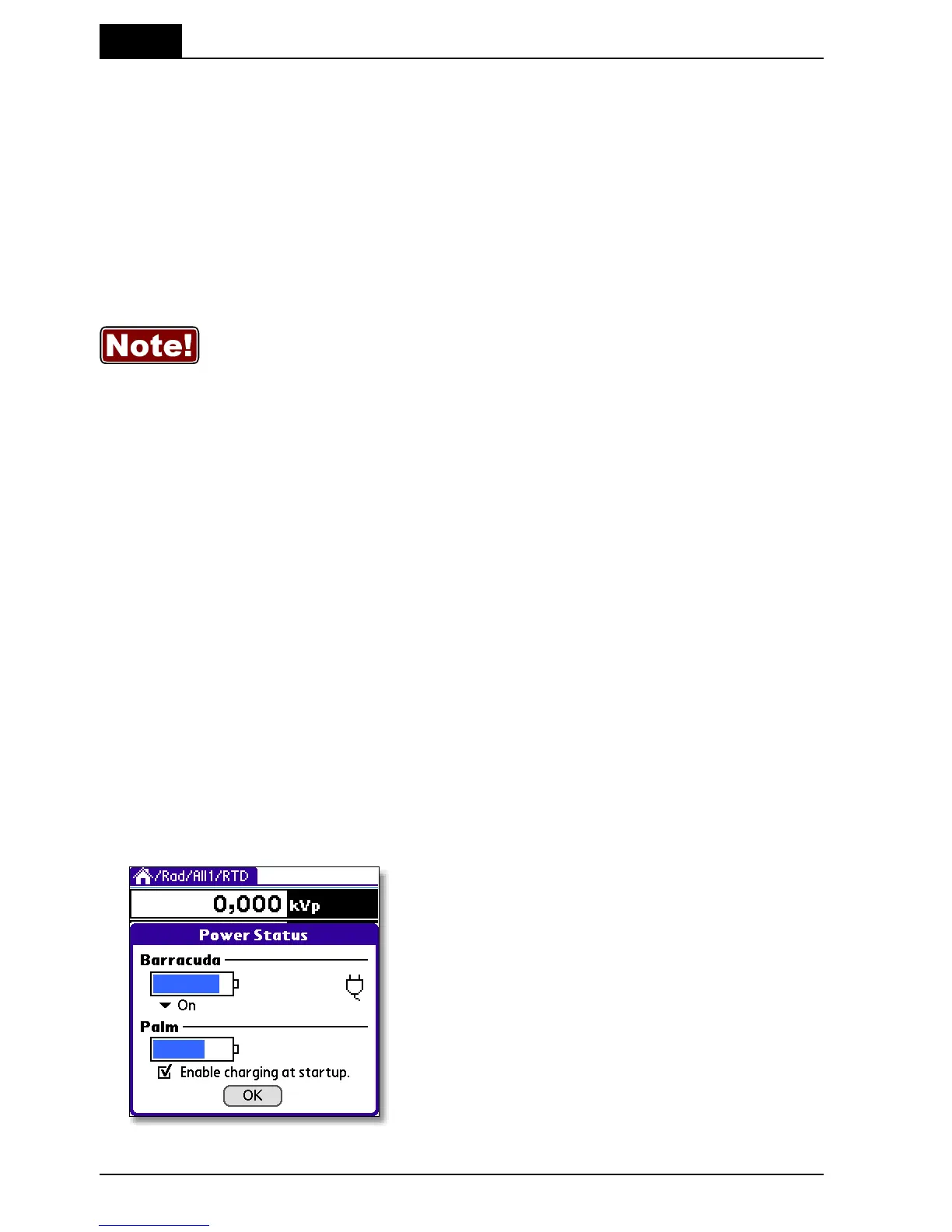6. Optional Accessories
USB Serial Port Adapter
Barracuda & QABrowser Reference Manual
2012-10/4.3A
182
Barracuda Bluetooth Serial Module6.4
The optional Barracuda Bluetooth Serial Module is especially designed for wireless
communication between your Palm OS™ handheld and your Barracuda.
Requirements
· QABrowser 1.5A or later is recommended (updates are available for download from
the RTI web site, www.rti.se).
· A Bluetooth enabled Palm OS™ handheld. The Tungsten T3 or T5 is recommended.
Getting Started
1. Make sure that you have v1.3A or newer of the Barracuda Cabinet firmware (if not,
make sure that you have not disabled your Palm startup charging (described
below).
2. Connect the Barracuda Bluetooth Serial Module to the serial interface of your
Barracuda.
3. Power-on your Barracuda. The cabinet's green logotype will flash two times a few
seconds after power-on, if the module was recognized.
4. Manually start the QABrowser application as described earlier in this manual.
If you use the Bluetooth connection every time, the QABrowser will remember the last
used module, so you do not need to select the device to connect with. However, if your
module is not attached or the Barracuda is not powered on when you start the
QABrowser, you will have to go through the selection again.
Palm Startup Charging
If the module was not automatically detected, in step 3 above, you can enable Palm
Startup Charging by following the steps below:
1. Start the QABrowser and your Barracuda the regular way with your standard serial
connection (cable or Palm holder).
2. Go to the main menu and display the drop-down menu, usually done by tapping the
title of the form or the bottom left button of the Graffiti area.
