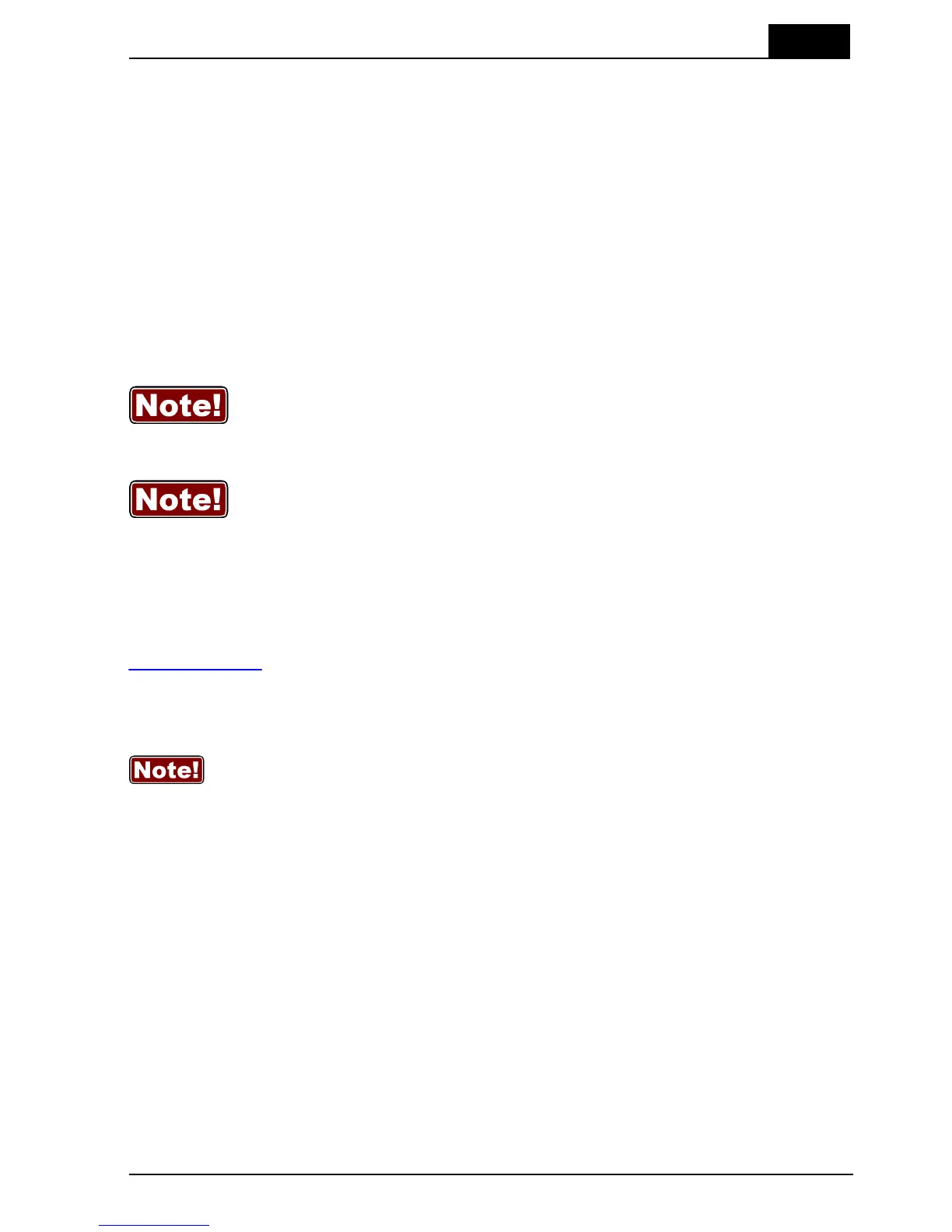2. Description of the Barracuda
Maintenance
2012-10/4.3A
45
Barracuda & QABrowser Reference Manual
1. Deep charging. When the batteries are very discharged, a slower mode is used.
This is indicated by a 3 second cycle, with two short flashes.
2. Fast 1 A charging. This is indicated by a steady light from the LED.
3. Maintenance charging. A lower current is used to top the charging. This is indicated
by a 2 second cycle, where the light is on for 1.5 seconds.
4. Fully charged. The charging is on, but no actual charging current is used since the
batteries are fully charged. This is indicated by the LED being on for half a second
during a 3 second cycle.
The charging process is fully handled and monitored by the Barracuda cabinet
firmware, and when the charging is activated, the Palm or the PC does not need to be
attached for the charging to continue, even during the night (with chargeable batteries).
1! When you have started the software (QABrowser or oRTIgo) and enter
a measurement screen, the charging will be turned off. This is done to
minimize possible disturbances from the charging process when doing
low-level measurements. The charging process is reactivated as soon as
you leave the measurement screen.
2! Turning on and off the charging may give a varying battery level. Try to
keep keep charging turned on all the time when using chargeable
batteries. It is recommended to use chargeable batteries with 2100 mAh
to 2600 mAh rated capacity.
2.8.2 Updating the Barracuda Firmware
All firmware that is controlling the function of the Barracuda (in cabinet and modules) is
stored in flash memory to allow quick and easy update. The RTI Updater with the latest
firmware is always available free of charge on the RTI Electronics Web site at
http://www.rti.se. To update your Barracuda you must first download the latest version
and install it on a PC. The PC needs to have a serial interface or an USB to serial
adapter. If your system has bootloader v2.0A or newer, it can also be updated via the
USB interface.
A. You cannot use the Bluetooth Serial Module when updating your Barracuda. Please
use the normal serial cable that came with your Barracuda.
B. You will need to have access to an administrative account to install the software,
see section Windows Restricted User Accounts for details.
C. RTI Updater replaces the old Barracuda Updater software.
To update the Barracuda firmware (or bootloader):
1.
First download the latest version of the RTI Updater Setup from RTI Electronics Web
site.
2.
Unzip the file and run the file "RTI Updater Setup.exe" to install it on your PC. In the
end of the installation process you will get the question if you want to run that
updater immediately. If you have your Barracuda available you can connect it as
described in step #3. Answer "Yes" and continue with step #6.
3.
Connect the Barracuda. Use the serial or USB cable that came with your Barracuda
to connect your Barracuda to one of the serial (COM1 to COM99 is supported) or
