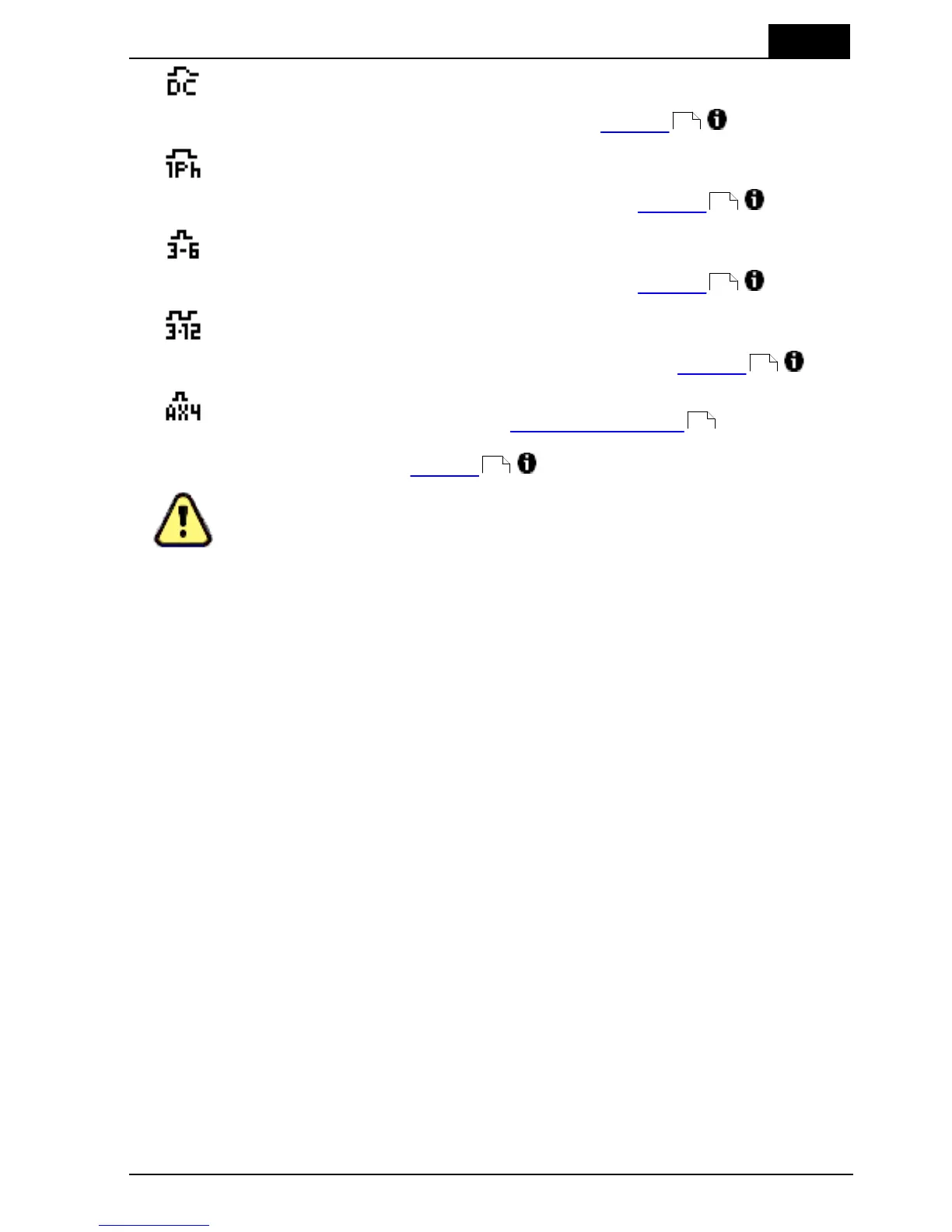3. Description of the QABrowser
Indicators and Symbols
2012-10/4.3A
91
Barracuda & QABrowser Reference Manual
Waveform indication. This symbol indicates that the waveform was set or
determined as DC/HF. Tube voltage readings are affected by this. The
waveform functionality can be changed under Settings .
Waveform indication. This symbol indicates that the waveform was set or
determined as single phase. Tube voltage readings are affected by this.
The waveform functionality can be changed under Settings .
Waveform indication. This symbol indicates that the waveform was set or
determined as 3-Phase 6-Pulse. Tube voltage readings are affected by this.
The waveform functionality can be changed under Settings .
Waveform indication. This symbol indicates that the waveform was set or
determined as 3-Phase 12-Pulse. Tube voltage readings are affected by
this. The waveform functionality can be changed under Settings .
Waveform indication. This symbol indicates that the waveform was set as
AMX-4, from General Electric. See Settings - Conditions for more
information. Tube voltage readings are affected by this. The set waveform
can be changed under Settings .
This symbol indicates that one or more measured value is not displayed
with maximum accuracy. This indicator is for example shown when the
Barracuda is unable to apply a correction/compensation to a measured
value. Tap the symbol to get a detailed description of the problem.
The indicators may appear in different situations and in different places in the
QABrowser but they always have the same meaning and functionality.
Installation of Palm OS Handheld Computers3.10
Please note that if you purchased your Handheld Display (or Palm OS or Windows
mobile handheld computer) either directly from RTI or a RTI dealer, the QABrowser is
already installed and configured on the handheld. So if this is the case the only reason
for you to install the software on your PC is if:
1.
You need to update the QABrowser software on the handheld, using the QABrowser
Updater.
2.
You have lost or uninstalled the QABrowser from the handheld.
If you have a Windows Mobile device, please see the QABrowser for Windows Mobile
User's Manual for instructions on how you install the QABrowser.
For the RTI Handheld Display or Palm OS handheld computer, see the HTML help file
on your Product CD for details.
3.10.1 Updating QABrowser on the handheld
The QABrowser Updater helps you to install/update the QABrowser software on the
handheld computer.
To update/install the QABrowser:
1. First install the QABrowser Setup as described in the previous chapter.
62
62
62
62
64
62
