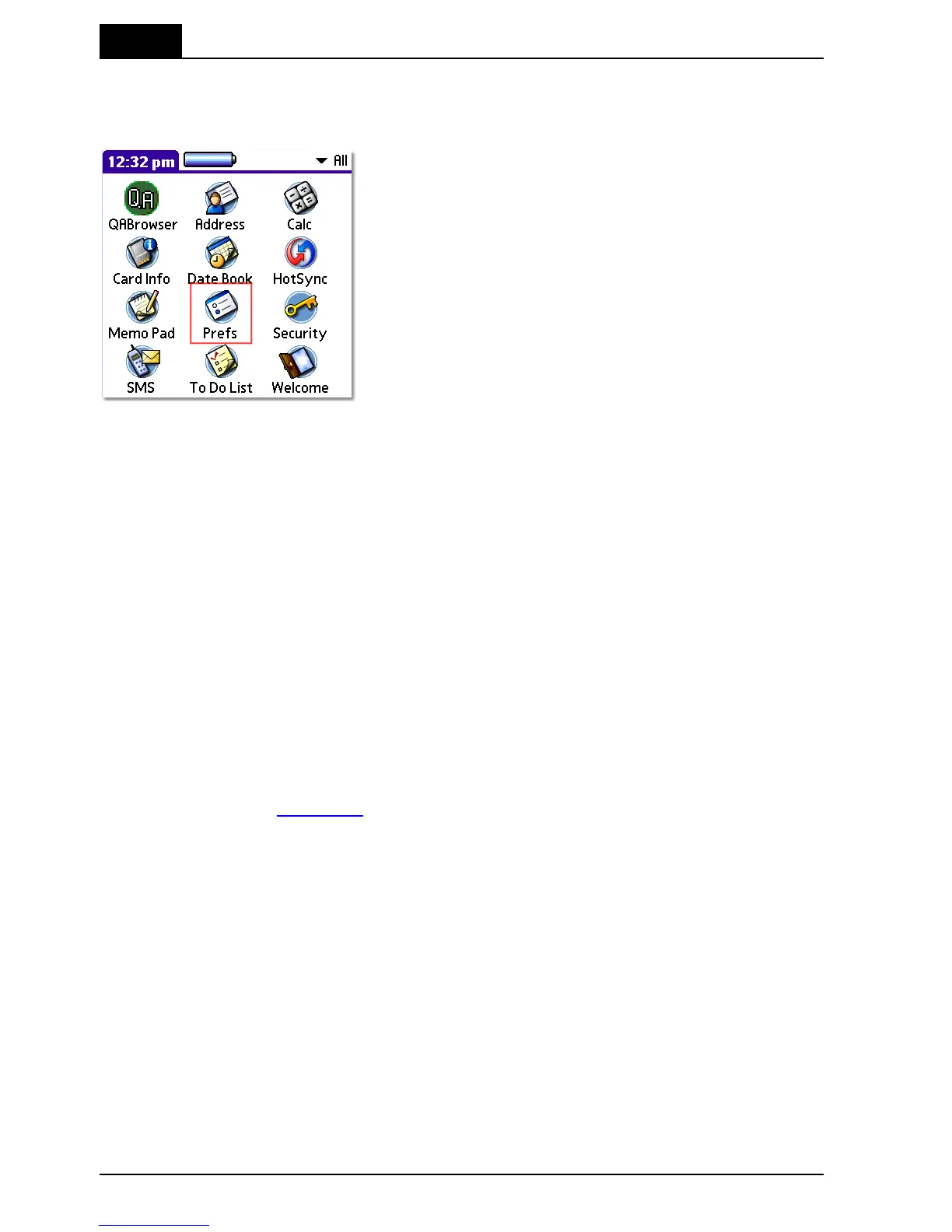If you have not yet launched the QABrowser you
can do the following:
1.
Launch Prefs.
2.
Select Bluetooth. Depending of the Palm model
this is either available directly on the screen or as
a drop-down option in the upper right corner of
the display.
3.
On some Palm OS models you now need to
click Setup Devices, on other models a Trusted
Devices button is available in this screen.
4.
Click the Trusted Devices button.
5.
If you have already added your device before,
then remove it by selecting it, then click the
Details... button, and then click Delete Device.
6.
Click Add Device and select your meter from the
list.
7.
When prompted for a passkey enter 0000.
8.
Now launch the QABrowser as described above.
If your Piranha/Barracuda hardware does not support multiple Bluetooth devices (see
above), and you use Bluetooth (with passkey) with more than one handheld, or if you
are using Bluetooth with a handheld and a PC you will need to re-add the meter as a
trusted device whenever you have used it with another PC or handheld (using a
Bluetooth connection).
7.2.2 Enable Bluetooth Passkey
Before you enable the use of a Bluetooth passkey please read the section about
Bluetooth passkeys and the drawbacks of using a passkey.
You enable and disable passkeys by using the RTI Updater application (requires
version 2008.6A or later) which is available on your RTI Software & Documentation CD
and the RTI website (www.rti.se).
1.
Connect your meter using the USB cable. If you are using a Barracuda then also
connect the Barracuda Serial Bluetooth Module.
2.
Launch RTI Updater from the RTI Electronics folder in the Windows start menu.
3.
Select the USB connection. You cannot use a Bluetooth connection when you want
to change the Bluetooth configuration. A Bluetooth connection is shown as COMxx.
4.
Wait for RTI Updater to finish with the startup procedure. After a while when it is
ready the Start button will be enabled.
5.
Select Settings | Advanced from the menu.
6.
Now select the Tools menu.
7.
If you want to enable the use of a passkey select Enable Bluetooth Passkey. If you
experience problems with this, then you probably need to update you meter firmware
before you can enable the Bluetooth passkey. Please run the available updates (by
pressing Start) and then restart the application again to enable the Bluetooth
passkey.
8.
Follow the onscreen instructions.
