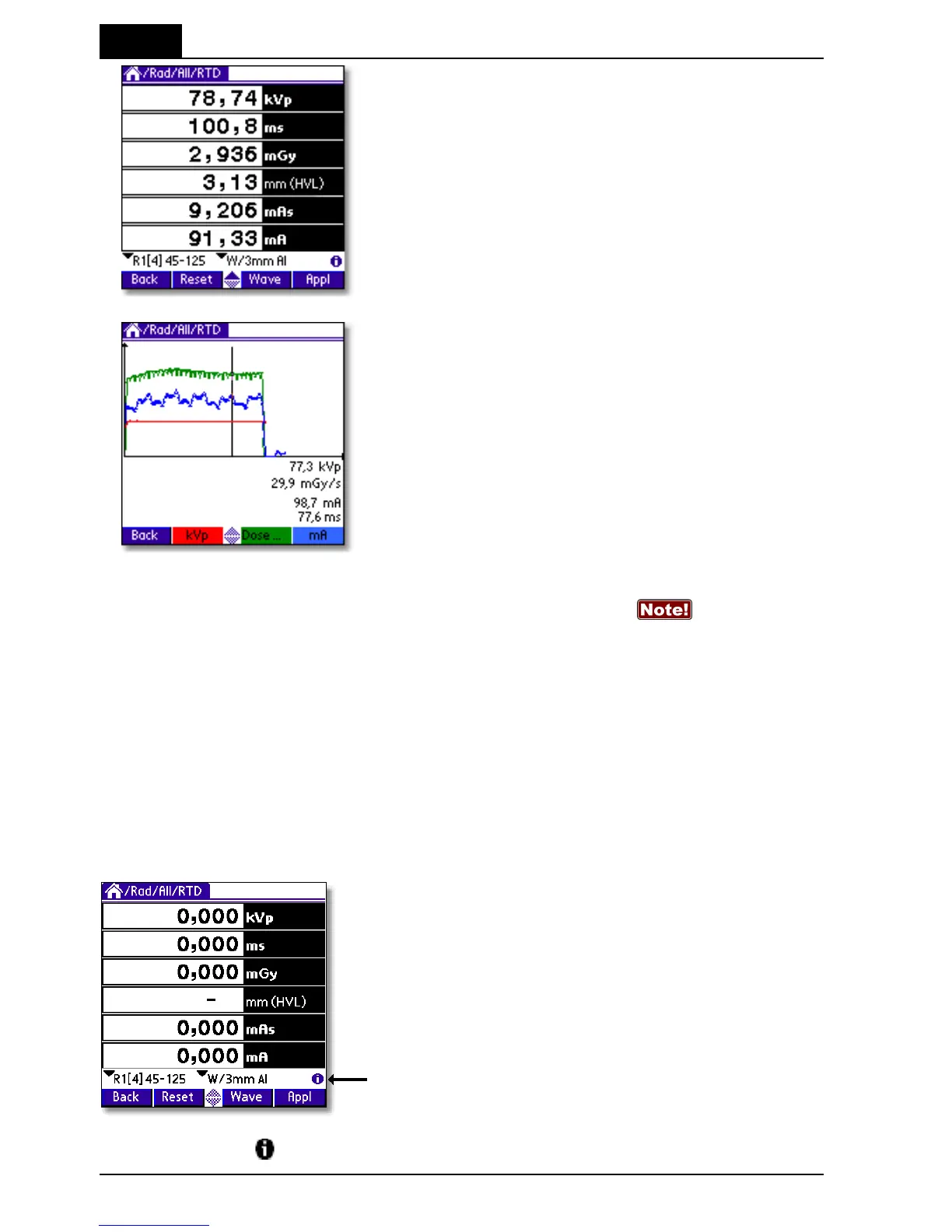3. Description of the QABrowser
Real-time Display and Waveforms
Barracuda & QABrowser Reference Manual
2012-10/4.3A
62
1. Tap Wave (or press the corresponding
button). The waveform screen appears and
waveforms are displayed. The kV waveform
takes a few seconds to calculate before it is
displayed.
2. The waveforms are displayed and you can
use the pen to move the cursor. Corresponding
cursor values are shown under the waveforms.
3. Tap kVp, Dose…, or mA once to hide/show
the corresponding waveform.
4. You can now make new exposures without returning to the real-time display. The
old waveforms are then erased, and the new ones are shown. If the
waveform recording time is much longer than the exposure time, you may only get a
part of the waveform, since the Barracuda is still capturing the waveform. Then you
can go back to the RTD and tap Wave again, when the waveform recording time has
passed, to get the full waveform.
3.3.3 Measurement Settings
As mentioned before all settings of the Barracuda are done automatically when you
select type of measurement. For example, when you choose fluoroscopy the detector
sensitivity is set to high. However, there might be situations where the default settings
cannot be used and settings must be adjusted. Use Settings to adjust the Barracuda
when necessary. The figure below shows how to access this function.
