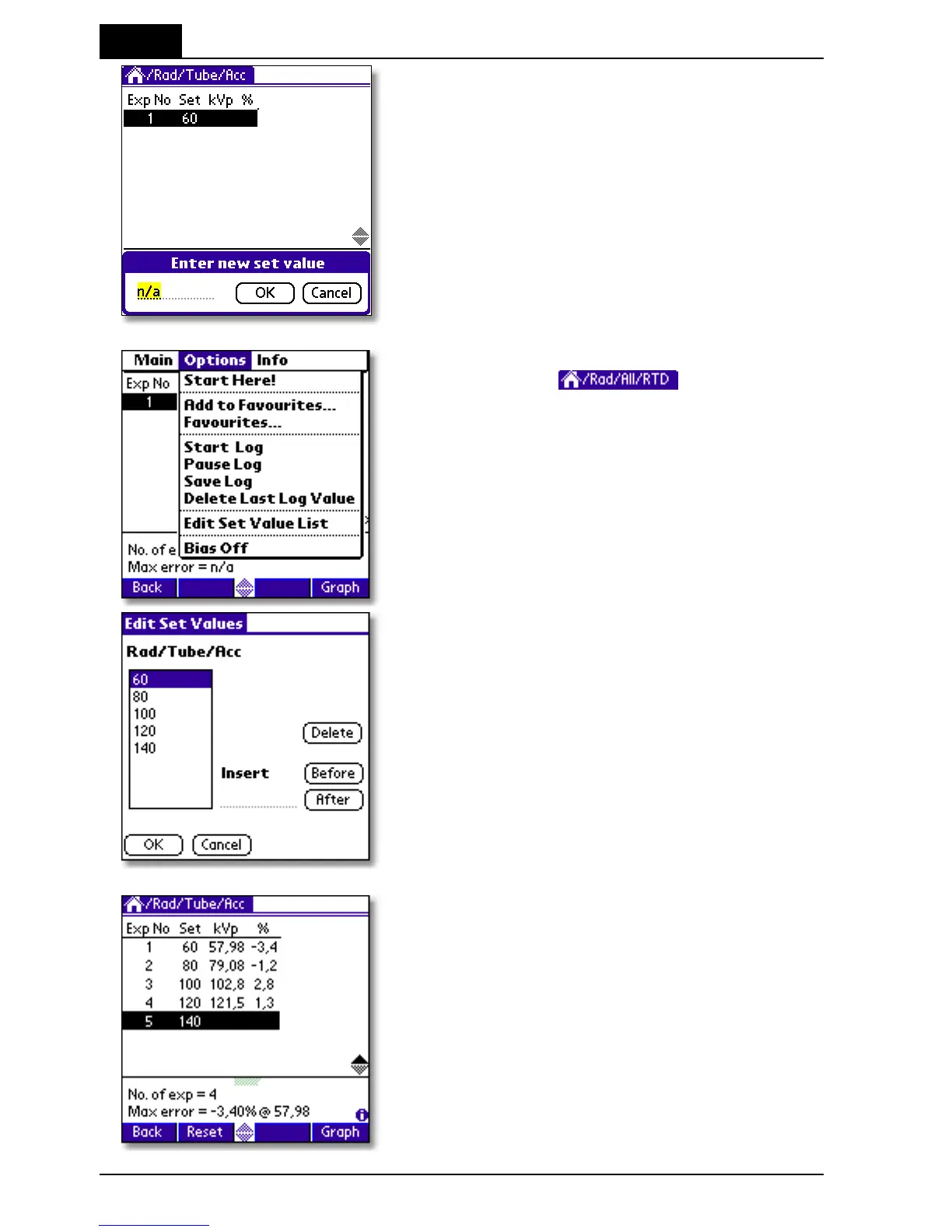3. Description of the QABrowser
QABrowser Applications
Barracuda & QABrowser Reference Manual
2012-10/4.3A
74
4. An input box is shown at the bottom of the
screen allowing input of a new set value.
Enter a new value using the pen on the
graffiti area, then tap OK.
Tap Cancel to leave without modifying the
set value.
If you want to, edit or view the complete set
value list. Then tap , at the top
of the screen, or the Menu icon (the lower
icon to the left of the graffiti area) and select
Options | Edit Set Value List from the
pull-down menu.
You can now change/delete/insert values in
the set value list for current application. Use
the graffiti area to enter new values.
Tap OK to save changes or Cancel to return
to the application without changing the list.
5. Make exposures according to the set
values. Measured values are shown and
the inaccuracy of kVp is calculated and
displayed for each exposure. You can
always tap a previous row and redo that
exposure. Number of exposures and
maximum inaccuracy is shown at the
lower part of the screen. Tap Graph to
show result in a graph.
