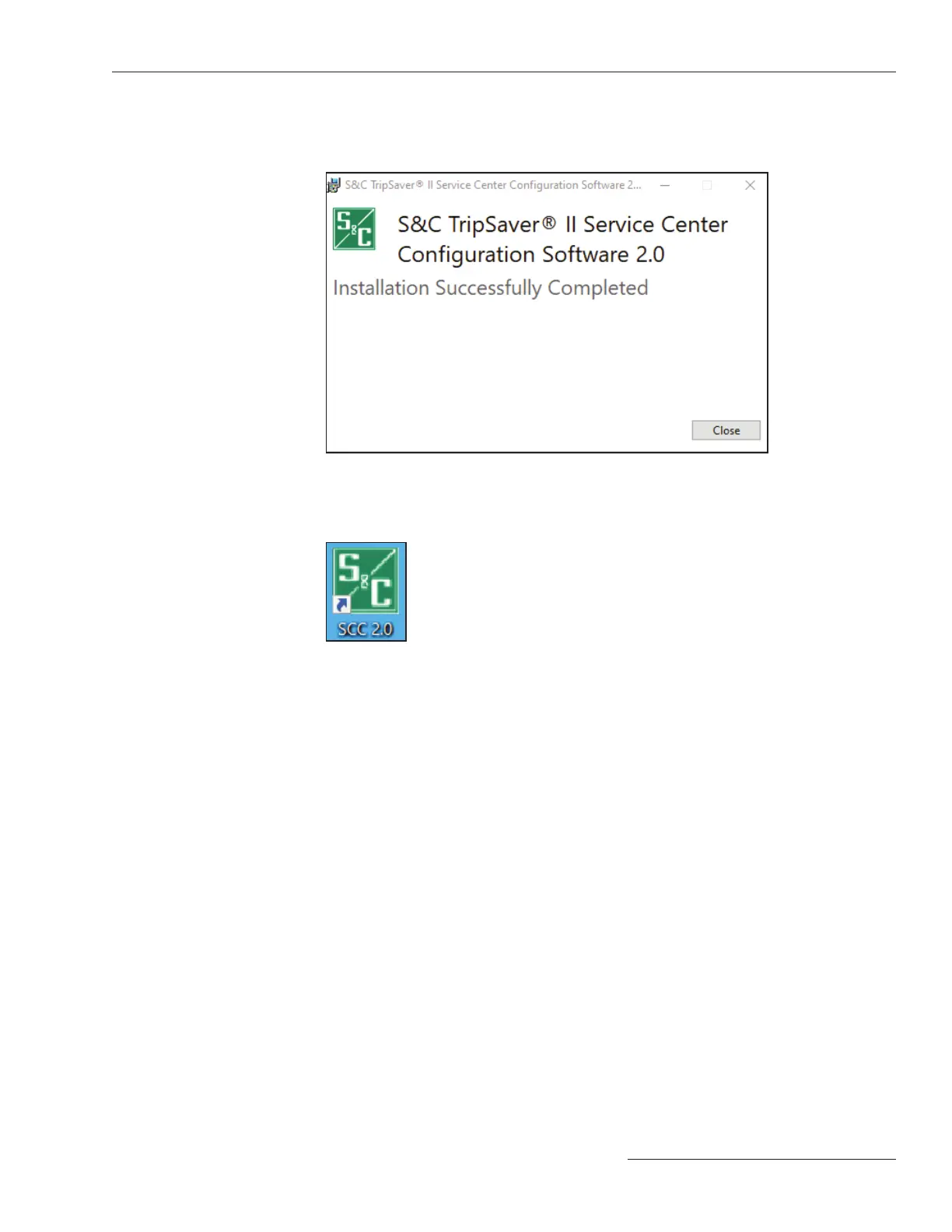S&C Instruction Sheet 461-504 13
Installing TripSaver
®
II Service Center Conguration Software Version 2.0
STEP 6. When the TripSaver II Service Center Conguration Software Version 2.0 has
been installed successfully, the Installation Successfully Completed dialog
box opens. See Figure 8. Click on the Close button to exit the installer.
Figure 8. The SCC v2.0 installation successful confirmation dialog box.
The installation will create the following icon on the desktop and in the
Windows Start menu. See Figure 9.
Figure 9. The SCC v2.0 desktop icon.
To uninstall the TripSaver II Service Center Configuration Software
Version 2.0 from the computer, go to the Apps menu in the Windows Settings
panel.
