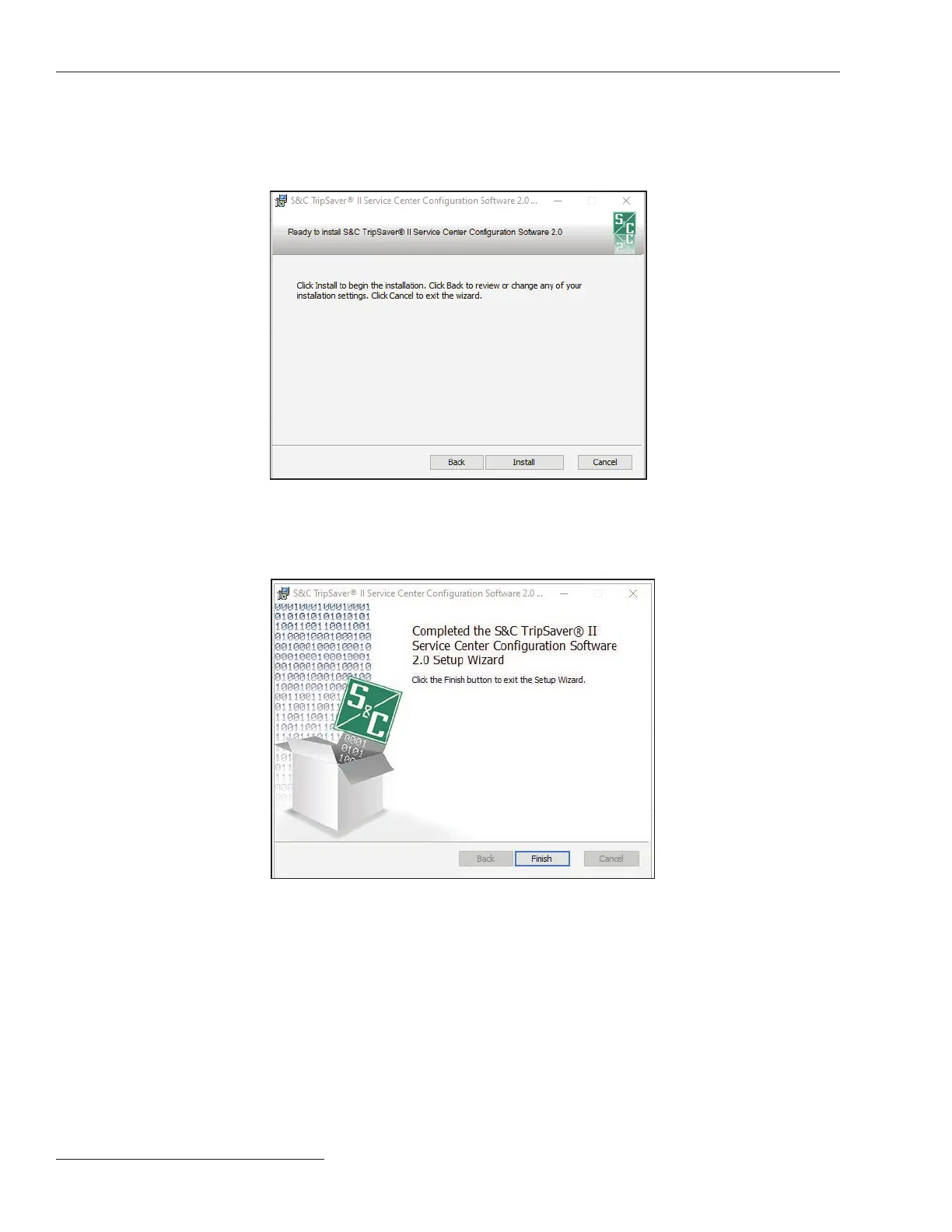12 S&C Instruction Sheet 461-504
Installing TripSaver
®
II Service Center Conguration Software Version 2.0
STEP 5. When the installation folder has been selected, the Ready to Install dialog box
opens. See Figure 6. Click on the Install button to begin the installation. Click
on the Back button to review or change the settings, or click on the Cancel
button to quit the installation process.
Figure 6. The Ready to Install dialog box.
During the installation process, a status bar is shown. When the installa-
tion is complete, the screen shown in Figure 7 will be displayed. Click on the
Finish button to exit the setup wizard.
Figure 7. This dialog box indicates installation is complete.
