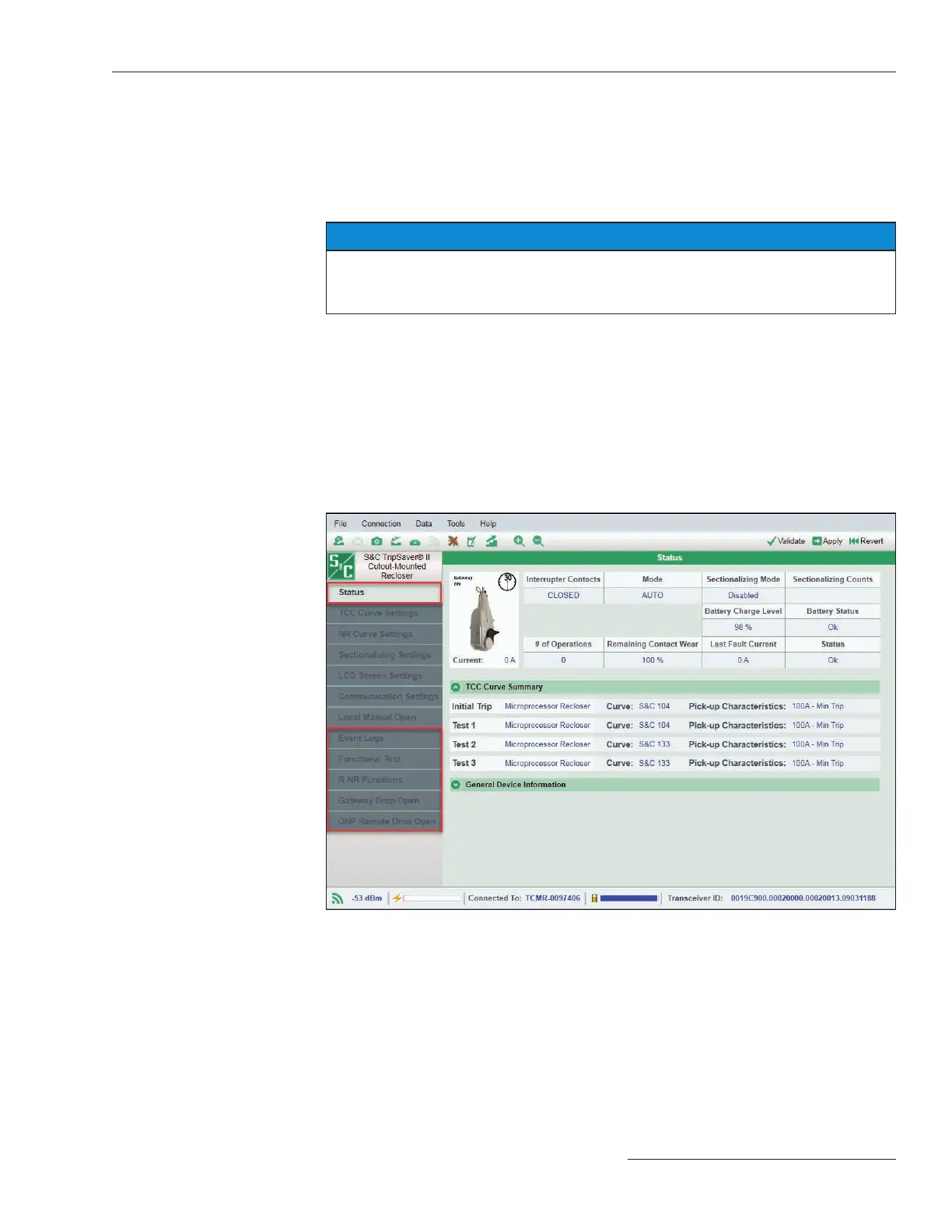S&C Instruction Sheet 461-504 23
Using TripSaver
®
II Service Center Conguration Software Version 2.0
Connected Mode
The software enters the Connected (online) mode when a communications connection is
established with a TripSaver II recloser. When connected, the setpoints from the recloser
will be placed into the edit buffer, overwriting all previous settings in the buffer. When
the present settings in the buffer have not been saved, a prompt to save the settings will
open before connecting to the recloser.
NOTICE
If serial number information, catalog number information, or programmed settings
are missing or the screen shows incorrect continuous current rating. Please refer to
the “Restoring Profile If Lost During a Firmware Update” section on page 118.
Under Connected mode, users can view existing settings, status infor-
mation, and event logs of the TripSaver II recloser, apply new settings to the
control, download a snapshot file, or perform functional tests. Three addi-
tional screens are available under this mode. They are: 1) Status, 2) Event
Logs, and 3) Functional Test. See Figure 25. And as follows, the 4) R-NR Functions
screen, 5) Gateway Drop Open screen, and 6) DNP Remote Drop Open screen, will
open if the TripSaver II recloser has the Extended Open Interval option (“-O”). These
screens are also available when a snapshot file is open.
The software also allows viewing the data captured in a previously saved
snapshot file.
Figure 25. The Connected mode menu tree items.
