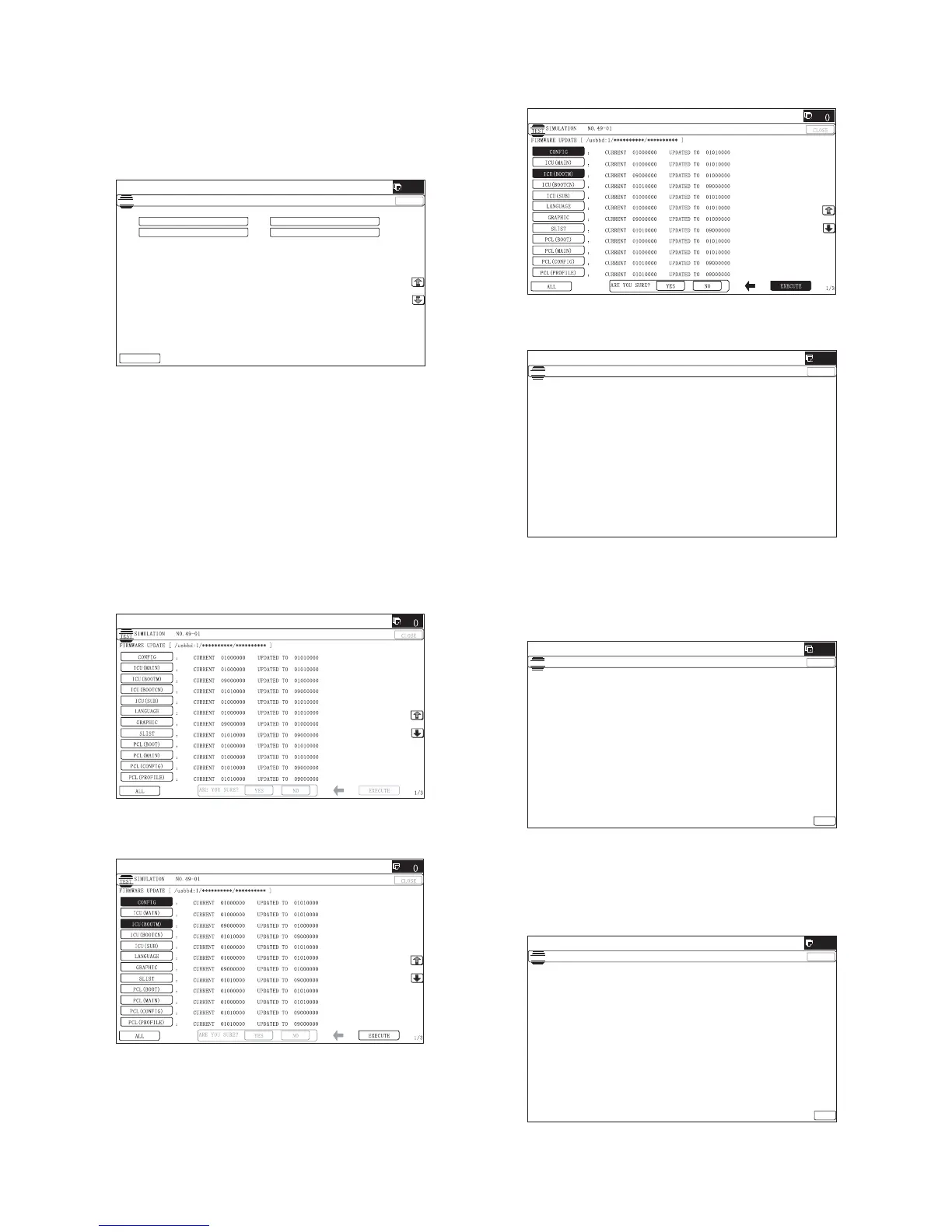MX-M264U FIRMWARE UPDATE 8 – 2
Execution of the firmware by SIM49-01
1) Insert the media or USB memory which stores the firmware
into the main unit. (Be sure to use the USB I/F on the operation
panel.)
2) Enter the SIM49-01.
Press the key of the file to be updated. The screen transfers to
the update screen.
* The number of key changes according to the number of the
sfu file in the media or USB memory inserted.
* If the media or USB memory was not inserted when entry to
the SIM49-01 screen, "INSERT A USB MEMORY DEVICE
CONTAINING MFP FIRMWARE [OK]" is displayed on the
screen. Insert the media or USB memory and push the [OK]
key to open the file. If the media have not been inserted and
[OK] key is pushed, the next screen does not appear and the
screen waits the entry. Conversely, if the media or USB
memory is pulled out on the file list screen, the error is
detected by the [FILE] key pressing, and the first screen
appears.
3) Current version number and the version number to be updated
will be shown for each firmware respectively.
4) Press [ALL] key.
All the firmware programs are selected.
* Normally select all the firmwares and execute updating.
* In this case, firmwares which do not exist on the machine
side are ignored.
To update a certain firmware only, select the firmware with
the firmware display key.
* If firmware's key is not selected, [EXECUTE] key is gray out
and cannot be pressed.
5) Press [EXECUTE] key. “ARE YOU SURE? [YES] [NO]”
becomes clear. Press [YES] key to start the update of selected
firemware.
The progress is displayed on right side of "FIRMWARE
UPDATE" title by 20 steps.
At this time, only the progress gauge is displayed on the
screen, and the version and the firmware selection key are not
displayed.
6) If the update is normal completion, following screen is dis-
played.
Press [OK] key. (The machine is rebooted.)
Go to SIM22-05 and confirm the firmware has upgraded suc-
cessfully.
7) If the update is not normal completion, following screen is dis-
played.
