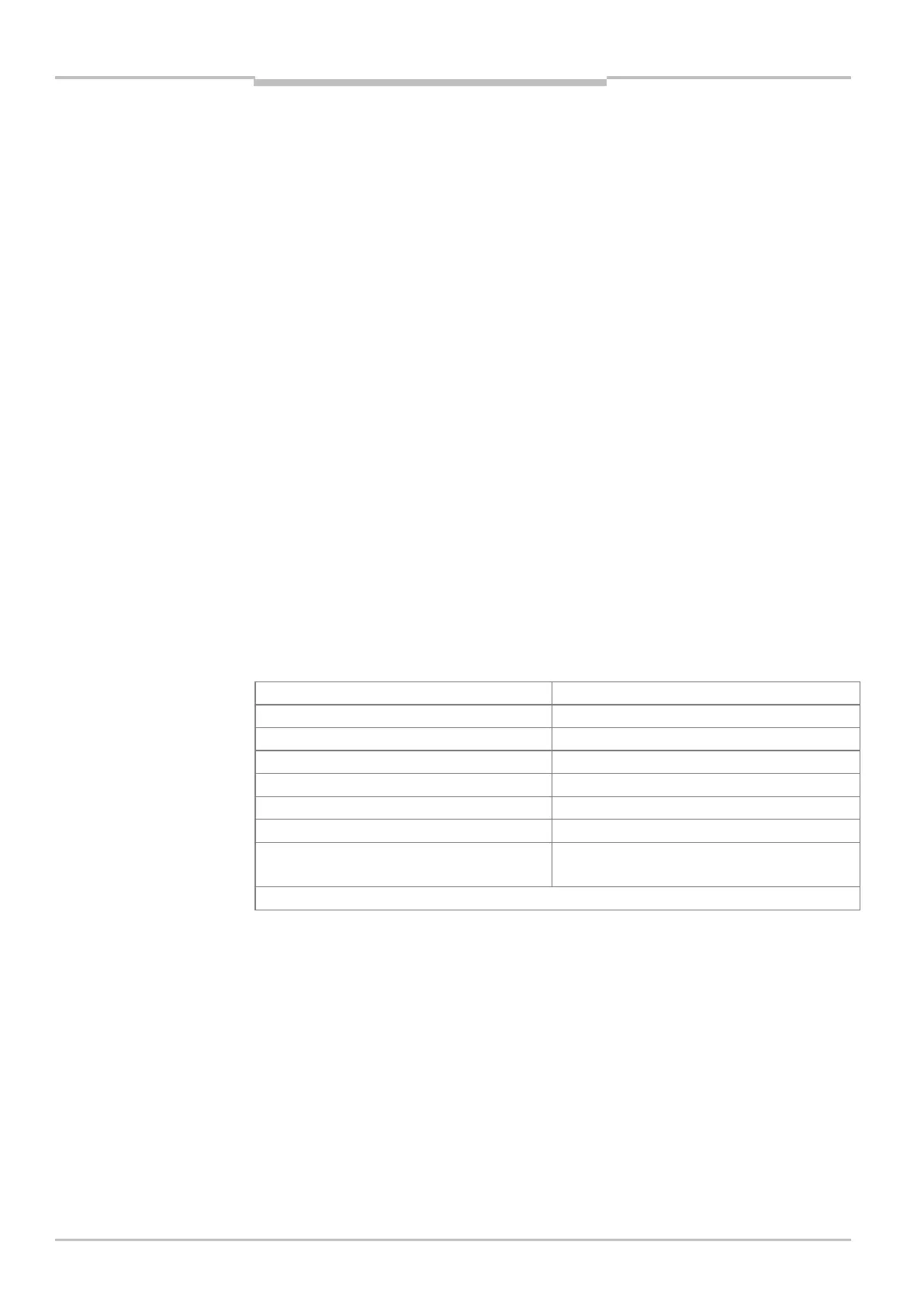Chapter 6
MSC800
74 Operating instructions | SICK 8011540/14B8/2019-06-06
Subject to change without notice
Commissioning and configuration
6.2.3 Installing the SOPAS-ET configuration software
1. Start the PC and put the DVD into the DVD drive.
2. When the autorun function of the DVD drive is active, the HTML start page of the DVD
appears in the available browser.
3. Select the “Software” folder in the list in the top left.
4. In the list, select the entry “SOPAS-ET configuration software”. A table with information
on SOPAS-ET will be displayed.
5. Under
SOFTWARE FILE, select the “Download” entry.
6. In the
FILE DOWNLOAD dialog window, either select installation direct from the DVD
(“Run the program from here”) and confirm with OK. The installation is carried out
automatically on hard disk C in the directory “Programs/SOPAS-ET”.
– or –
In the dialog window, select local saving (“Save the program”) and confirm with OK.
Specify the desired saving location in the
SAVE AS dialog window. The “Setup.exe” file
is saved locally.
After saving, start the file using
OPEN in the dialog window.
7. The installation program starts and runs through the installation with on-screen
messages in the dialog box. An entry is made in the Windows start menu under
“Programs/SOPAS-ET”.
8. Confirm the final installation message with “
OK”.
6.2.4 Default for SOPAS-ET configuration software
User interface language English
1)
Units of length Metric
User group (operating level)
Download parameters when a change is made Immediately, temporarily (RAM of the MSC800)
Upload parameters after online switching Automatically
Window arrangement 3 (project tree, help, working area)
Serial communication COM 1: 9.600 Bd / 19.200 Bd, 8 data bits,
1)
The software will need to be restarted after a change is made.
Tab. 50 SOPAS-ET configuration software default (excerpt)
